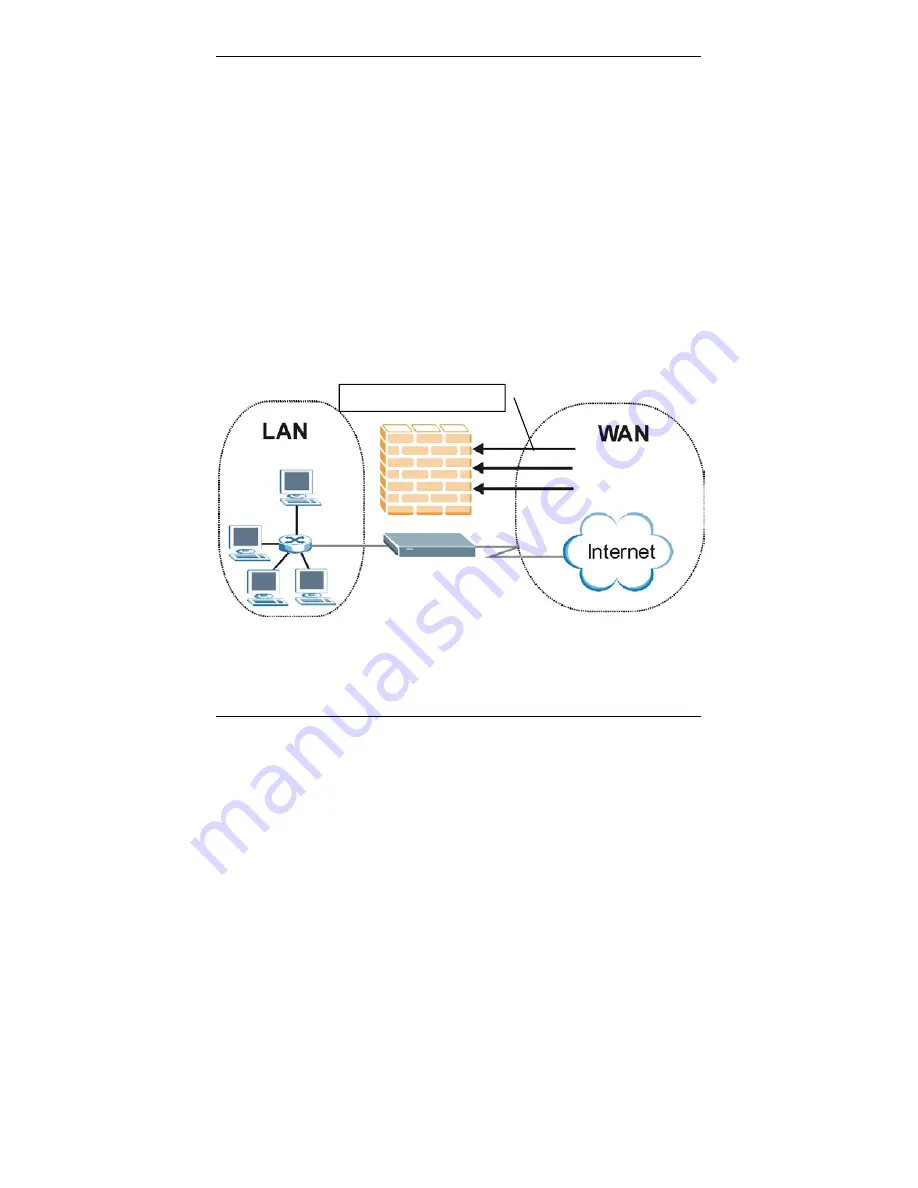
Prestige 660W/HW Series Compact Guide
32
6.6 Firewall Overview
The Prestige firewall is a stateful inspection firewall and is designed to protect against
Denial of Service attacks when activated. The Prestige’s purpose is to allow a private
Local Area Network (LAN) to be securely connected to the Internet. The Prestige can be
used to prevent theft, destruction and modification of data, as well as log events, which
may be important to the security of your network. The Prestige also has packet-filtering
capabilities.
When activated, the firewall allows all traffic to the Internet that originates from the
LAN, and blocks all traffic to the LAN that originates from the Internet. In other words
the Prestige will:
Allow all sessions originating from the LAN to the WAN
Deny all sessions originating from the WAN to the LAN
LAN-to-WAN
rules are local network to Internet firewall rules. The default is to
forward all traffic from your local network to the Internet.
The following figure illustrates a Prestige firewall application.
Figure 19 Prestige Firewall Application
Denial of Service Attacks









































