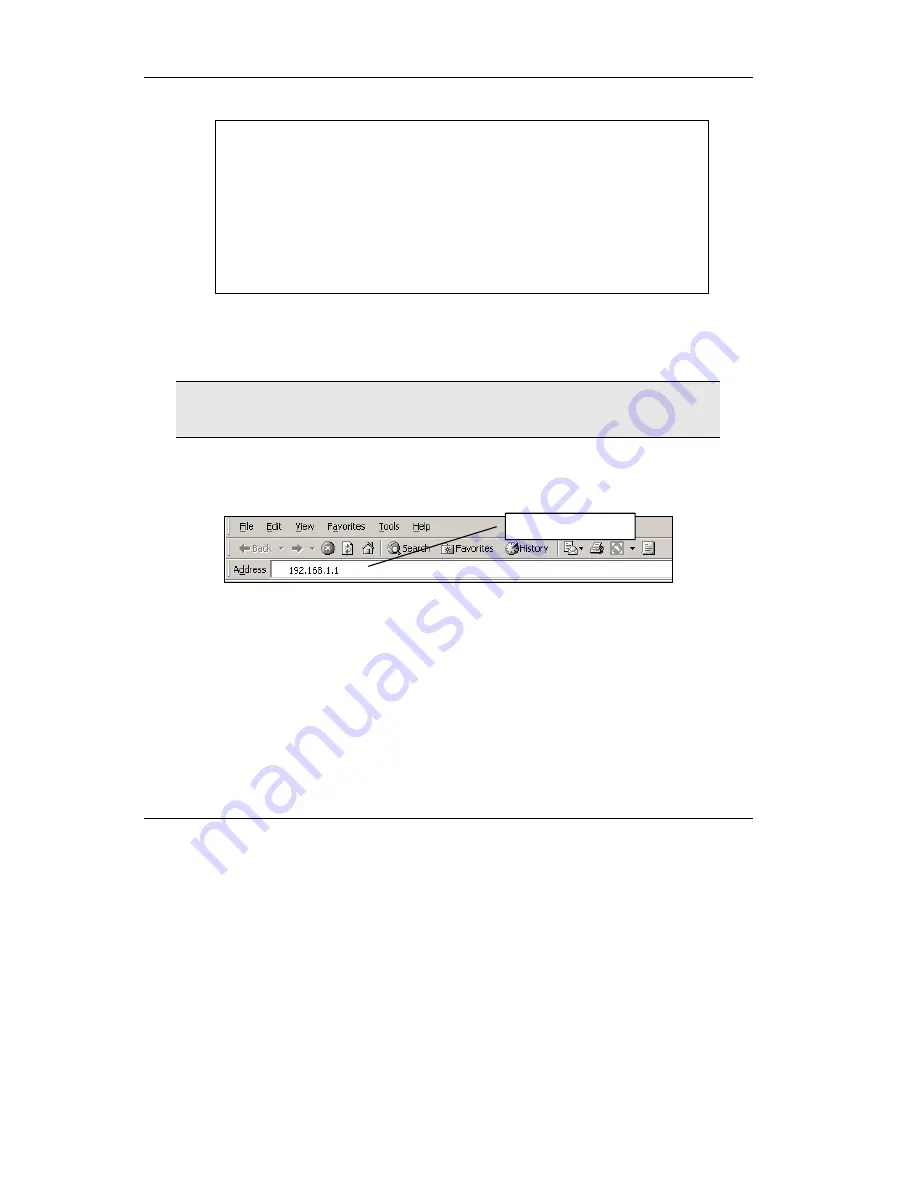
Prestige 650H-E
8
3. Press
ENTER
and the following screen displays.
Your computer can now communicate with the Prestige using the
LAN
port.
4 Configuring Your Prestige
This
Compact Guide shows
you how to use the web configurator only. See
your
User’s Guide
for background information on all Prestige features and
SMT (System Management Terminal) configuration.
4.1 Accessing Your Prestige Via Web Configurator
Step 1.
Launch your web browser. Enter “192.168.1.1” as the web site address.
Figure 3 Entering Prestige LAN IP Address in Internet Explorer
Step 2.
An
Enter Network Password
window displays. Enter the user name (“admin” is the
default), password (“1234” is the default) and click
OK
.
Web site address.
C:\>ping 192.168.1.1
Pinging 192.168.1.1 with 32 bytes of data:
Reply from 192.168.1.1: bytes=32 time=10ms TTL=254
Reply from 192.168.1.1: bytes=32 time<10ms TTL=254
Reply from 192.168.1.1: bytes=32 time<10ms TTL=254
Reply from 192.168.1.1: bytes=32 time<10ms TTL=254
Ping statistics for 192.168.1.1:
Packets: Sent = 4, Received = 4, Lost = 0 (0% loss),
Approximate round trip times in milli-seconds:
Minimum = 0ms, Maximum = 10ms, Average = 2ms























