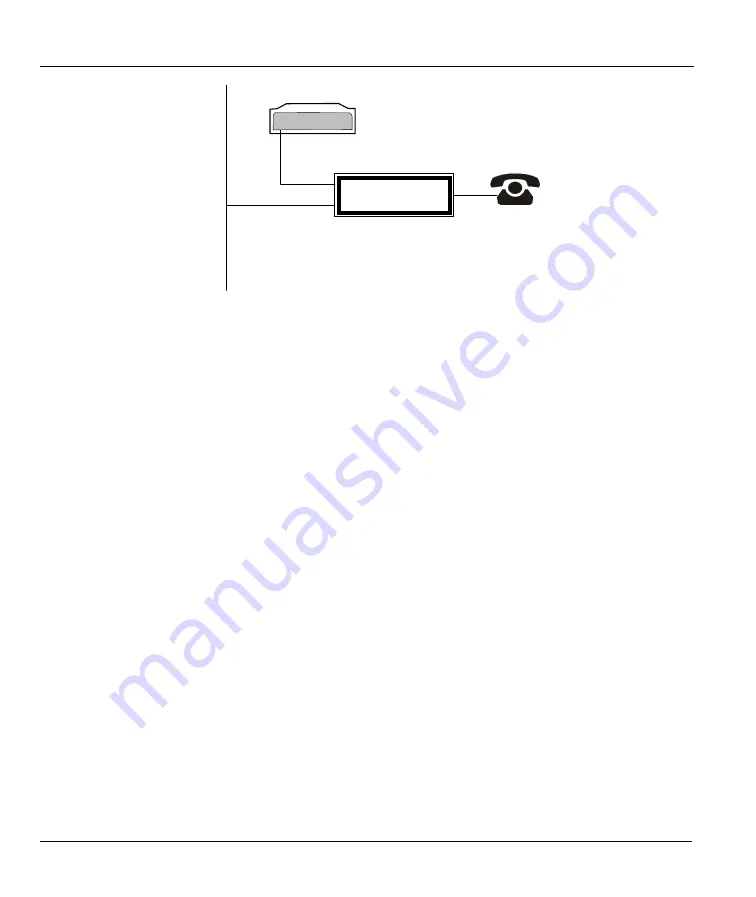
Prestige P645 ADSL Internet Access Router
2-4
Hardware Installation & Setup
Figure 2-3 Connecting a POTS Splitter
Step 1.
Connect the side labeled “Phone” to your telephone.
Step 2.
Connect the side labeled “Modem” to your Prestige.
Step 3.
Connect the side labeled “Line” to the telephone wall jack.
2.5 Telephone
Microfilters
You may also opt to purchase telephone microfilters. Telephone voice transmissions take place in the lower
frequency range, 0 - 4KHz, while ADSL transmissions take place in the higher bandwidth range, above
4KHz. ZyXEL provides a microfilter that acts as a low-pass filter for your telephone to ensure that ADSL
transmissions do not interfere with your telephone voice transmissions.
Step 1.
Connect a phone cable from the wall jack to the single jack end of the Y- Connector.
Step 2.
Connect a cable from the double jack end of the Y-Connector to the “wall side” of the
microfilter.
Step 3.
Connect another cable from the double jack end of the Y-Connector to the Prestige.
Step 4.
Connect the “phone side” of the microfilter to your telephone as shown in the following figure.
Wall
Jack
Prestige
Modem
Line
POTS Splitter
Phone
Содержание Prestige 645R
Страница 1: ...Prestige 645R ADSL Router User s Guide Version 2 50 September 2002...
Страница 24: ......
Страница 30: ...Prestige P645 ADSL Internet Access Router 1 6 Getting to Know Your Prestige Figure 1 2 LAN to LAN Application...
Страница 42: ......
Страница 62: ......
Страница 70: ......
Страница 81: ...Prestige P645 ADSL Internet Access Router Remote Node TCP IP Configuration 5 11...
Страница 82: ......
Страница 92: ......
Страница 99: ......
Страница 109: ...Prestige 645 ADSL Internet Access Router 8 10 Filter Configuration DP Destination Port number...
Страница 125: ......
Страница 131: ......
Страница 153: ......
Страница 164: ...Prestige 645 ADSL Internet Access Router IP Policy Routing 12 11...
Страница 165: ......
Страница 173: ......
Страница 180: ......






























