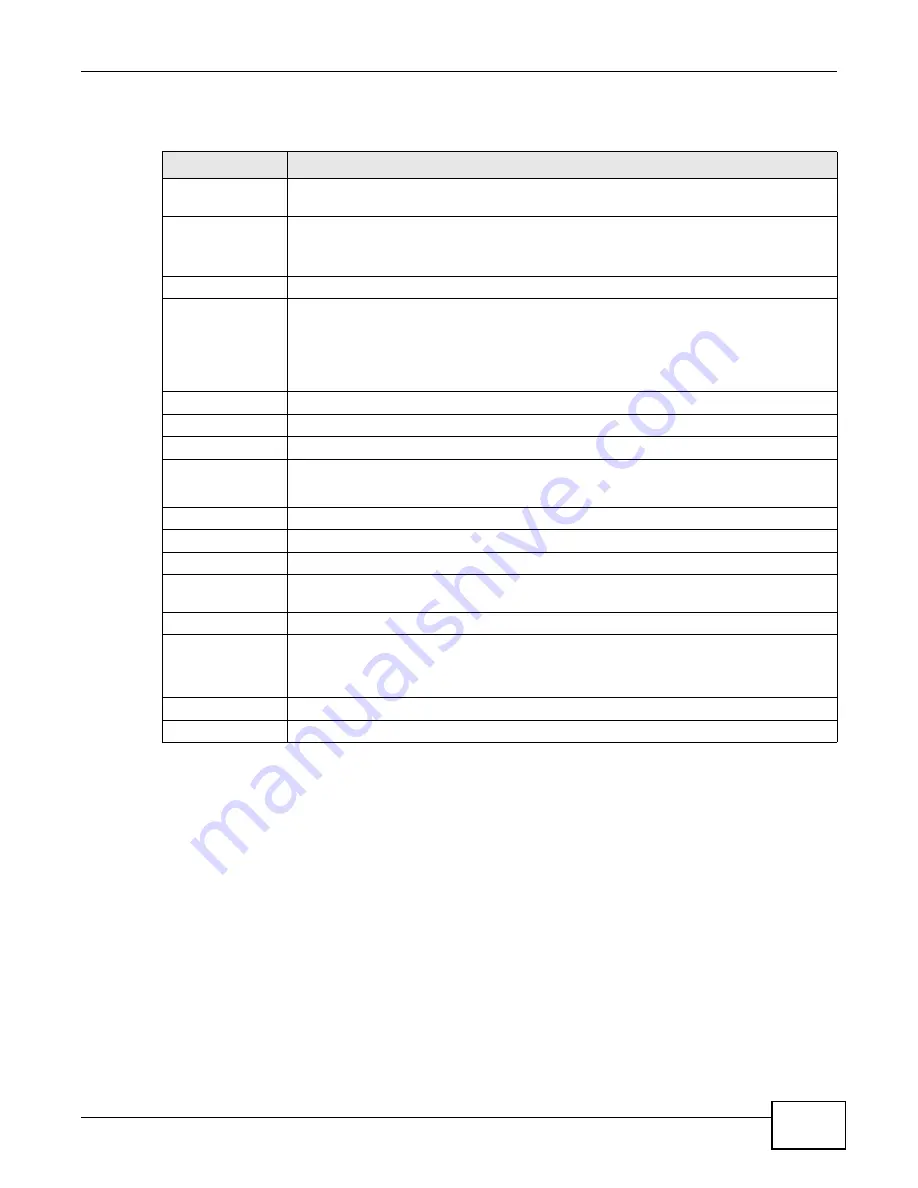
Chapter 7 NAT
PMG5318-B20A User’s Guide
77
The following table describes the fields in this screen.
Table 27
Port Forwarding
LABEL
DESCRIPTION
Default Server
Setup
Default Server
Address
Enter an internal IP address to which the GPON Device forwards incoming packets if the
GPON Device cannot find a rule matched in the table below. Leave this field blank to have
the GPON Device not forward packets that do not match a rule.
Port Forwarding
Service Name
Select a pre-defined service (HTTP, FTP, TELNET, HTTPS) from the drop-down list box.
The pre-defined service port number(s) and protocol will display in the Start port, End
port and Protocol fields of the table below after you click Add.
Otherwise, select User Define to open the Rule Setup screen where you can manually
enter the port number(s) and select the IP protocol.
Server IP Address
Enter the IP address of the server for the specified service.
Add
Click this button to add a rule to the table below.
#
This is the rule index number (read-only).
Active
This field indicates whether the rule is active or not.
Clear the check box to disable the rule. Select the check box to enable it.
Service Name
This field displays the name of the service used by the packets for this virtual server.
Start Port
This is the first internal or external port number that identifies a service.
End Port
This is the last internal or external port number that identifies a service.
Protocol
This field displays the corresponding IP protocol (TCP, UDP or TCP/UDP) for the
service.
Server IP Address
This field displays the inside IP address of the server.
Modify
Click the Edit icon to go to the screen where you can edit the port forwarding rule.
Click the Remove icon to delete an existing port forwarding rule. Note that subsequent
rules move up by one when you take this action.
Apply
Click Apply to save your changes back to the GPON Device.
Reset
Click Reset to return to the previous configuration.
Содержание PMG5318-B20A
Страница 8: ...Table of Contents PMG5318 B20A User s Guide 8 ...
Страница 14: ...Chapter 1 Introduction PMG5318 B20A User s Guide 14 ...
Страница 20: ...Chapter 2 The Web Configurator PMG5318 B20A User s Guide 20 ...
Страница 44: ...Chapter 5 LAN PMG5318 B20A User s Guide 44 ...
Страница 70: ...Chapter 6 Wireless LAN PMG5318 B20A User s Guide 70 ...
Страница 80: ...Chapter 8 Quality of Service QoS PMG5318 B20A User s Guide 80 ...
Страница 96: ...Chapter 10 Phone Usage PMG5318 B20A User s Guide 96 ...
Страница 102: ...Chapter 11 USB Services PMG5318 B20A User s Guide 102 ...
Страница 117: ...Chapter 12 Remote Management PMG5318 B20A User s Guide 117 ...
Страница 118: ...Chapter 12 Remote Management PMG5318 B20A User s Guide 118 ...
Страница 122: ...Chapter 13 Static Route PMG5318 B20A User s Guide 122 ...
Страница 126: ...Chapter 14 Dynamic DNS PMG5318 B20A User s Guide 126 ...
Страница 144: ...Chapter 17 Logs PMG5318 B20A User s Guide 144 ...
Страница 150: ...Chapter 19 Diagnostic PMG5318 B20A User s Guide 150 ...
Страница 164: ...Appendix B Legal Information PMG5318 B20A User s Guide 164 ...






























