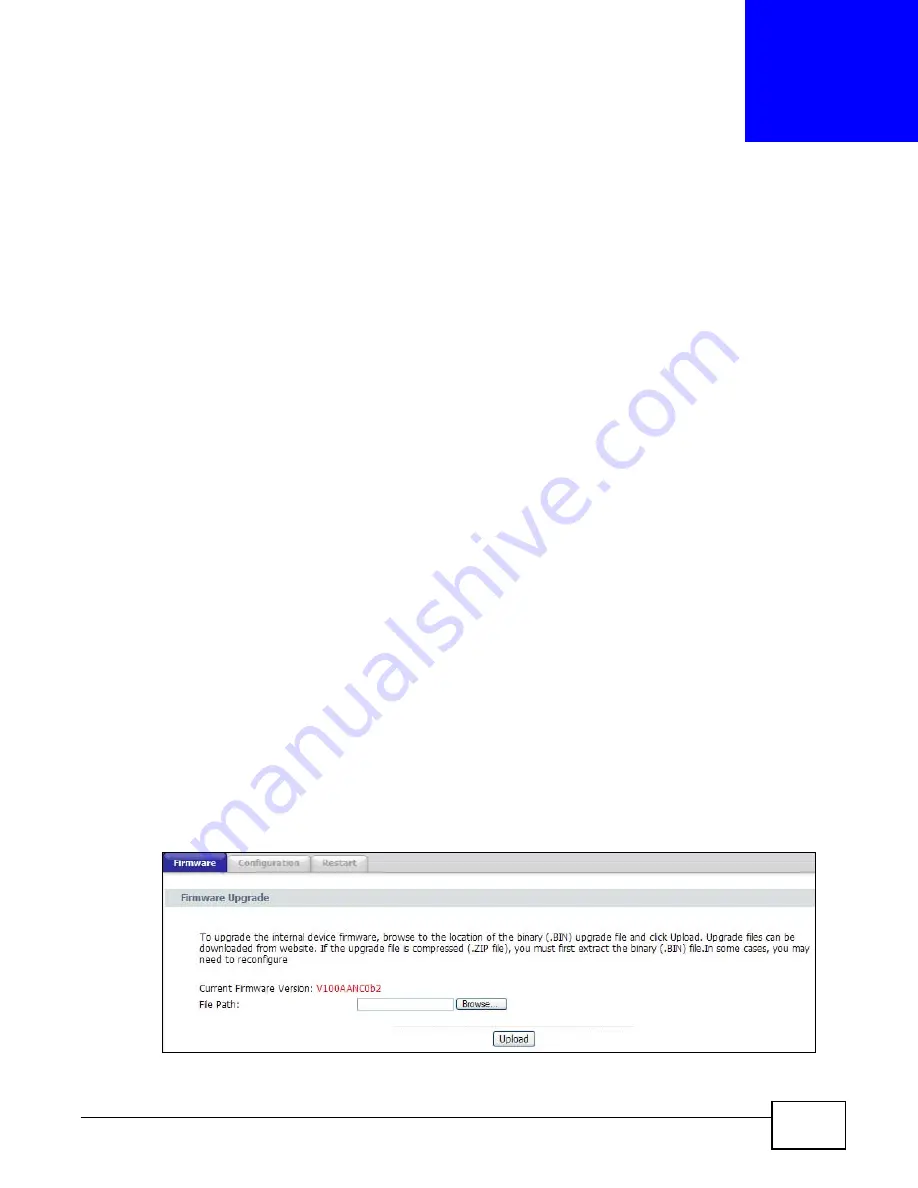
PMG5318-B20A User’s Guide
145
C
H A P T E R
1 8
Tools
18.1 Overview
This chapter explains how to upload new firmware, manage configuration files and restart your
GPON Device.
Use the instructions in this chapter to change the device’s configuration file or upgrade its firmware.
After you configure your device, you can backup the configuration file to a computer. That way if
you later misconfigure the device, you can upload the backed up configuration file to return to your
previous settings. You can alternately upload the factory default configuration file if you want to
return the device to the original default settings. The firmware determines the device’s available
features and functionality.
18.1.1 Some Warnings
The following are some friendly reminders about your device:
Do NOT turn off the GPON Device while a firmware upload is in progress!
Only use firmware for your device’s specific model. Refer to the label on
the bottom of your GPON Device.
18.2 Firmware Upgrade
Click Maintenance > Tools to open the Firmware screen. Follow the instructions in this screen to
upload firmware to your GPON Device. The upload process uses HTTP (Hypertext Transfer Protocol)
and may take up to two minutes. After a successful upload, the system will reboot.
Figure 77
Firmware Upgrade
Содержание PMG5318-B20A
Страница 8: ...Table of Contents PMG5318 B20A User s Guide 8 ...
Страница 14: ...Chapter 1 Introduction PMG5318 B20A User s Guide 14 ...
Страница 20: ...Chapter 2 The Web Configurator PMG5318 B20A User s Guide 20 ...
Страница 44: ...Chapter 5 LAN PMG5318 B20A User s Guide 44 ...
Страница 70: ...Chapter 6 Wireless LAN PMG5318 B20A User s Guide 70 ...
Страница 80: ...Chapter 8 Quality of Service QoS PMG5318 B20A User s Guide 80 ...
Страница 96: ...Chapter 10 Phone Usage PMG5318 B20A User s Guide 96 ...
Страница 102: ...Chapter 11 USB Services PMG5318 B20A User s Guide 102 ...
Страница 117: ...Chapter 12 Remote Management PMG5318 B20A User s Guide 117 ...
Страница 118: ...Chapter 12 Remote Management PMG5318 B20A User s Guide 118 ...
Страница 122: ...Chapter 13 Static Route PMG5318 B20A User s Guide 122 ...
Страница 126: ...Chapter 14 Dynamic DNS PMG5318 B20A User s Guide 126 ...
Страница 144: ...Chapter 17 Logs PMG5318 B20A User s Guide 144 ...
Страница 150: ...Chapter 19 Diagnostic PMG5318 B20A User s Guide 150 ...
Страница 164: ...Appendix B Legal Information PMG5318 B20A User s Guide 164 ...
















































