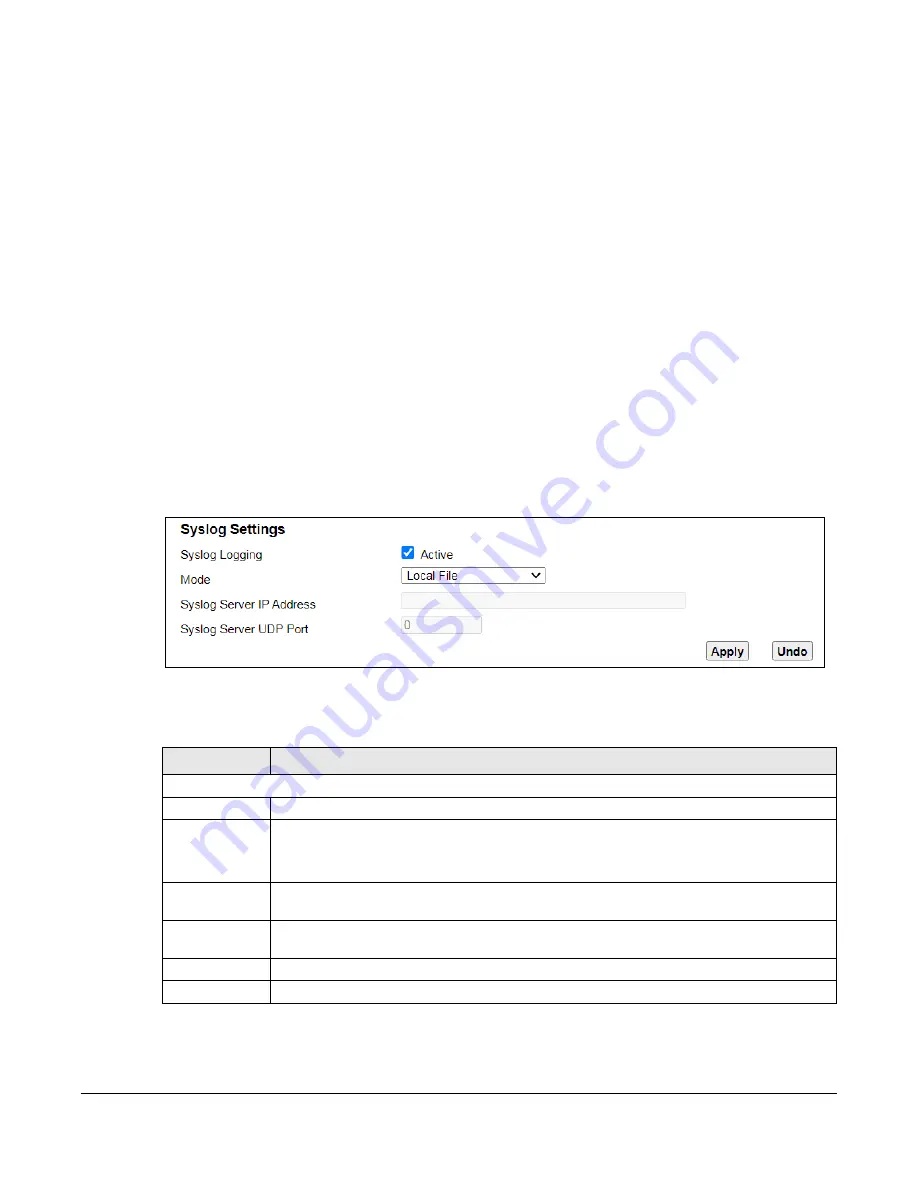
PM7510-R0 User’s Guide
29
C
HAPTER
9
Log Setting
9.1 Overview
You can configure where the Zyxel Device sends logs and which logs and/or immediate alerts the Zyxel
Device records in the
Logs Setting
screen.
9.2 Log Setting
To change your Zyxel Device’s log settings, click
Maintenance > Log
Setting
. The screen appears as
shown.
Figure 17
Maintenance > Log Setting
The following table describes the fields on this screen.
Table 14 Maintenance > Log Setting
LABEL
DESCRIPTION
Syslog Settings
Syslog Logging
Select
Active
to enable syslog logging.
Mode
Select the syslog destination from the drop-down list box.
If you select
Local File
, the log(s) will be saved in a local file. If you want to send the log(s) to a
remote syslog server and save it in a local file, select
Local File and Remote
.
Syslog Server IP
Address
Enter the server name or IP address of the syslog server that will log the selected categories of
logs.
Syslog Server
UDP Port
Enter the port number used by the syslog server.
Apply
Click this to save your changes and to apply them to the Zyxel Device.
Undo
Click
Undo
to exit this screen without saving.
Содержание PM7510-R0 Series
Страница 7: ...7 PART I User s Guide...
Страница 16: ...16 PART II Technical Reference...
Страница 36: ...36 PART III Appendices Appendices contain general information Some information may not apply to your device...
Страница 38: ...Appendix A Wall Mounting PM7510 R0 User s Guide 38 Figure 23 Drill Holes 60 0 mm Apart...













































