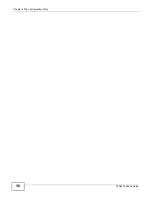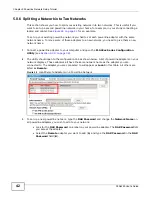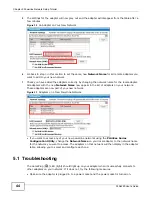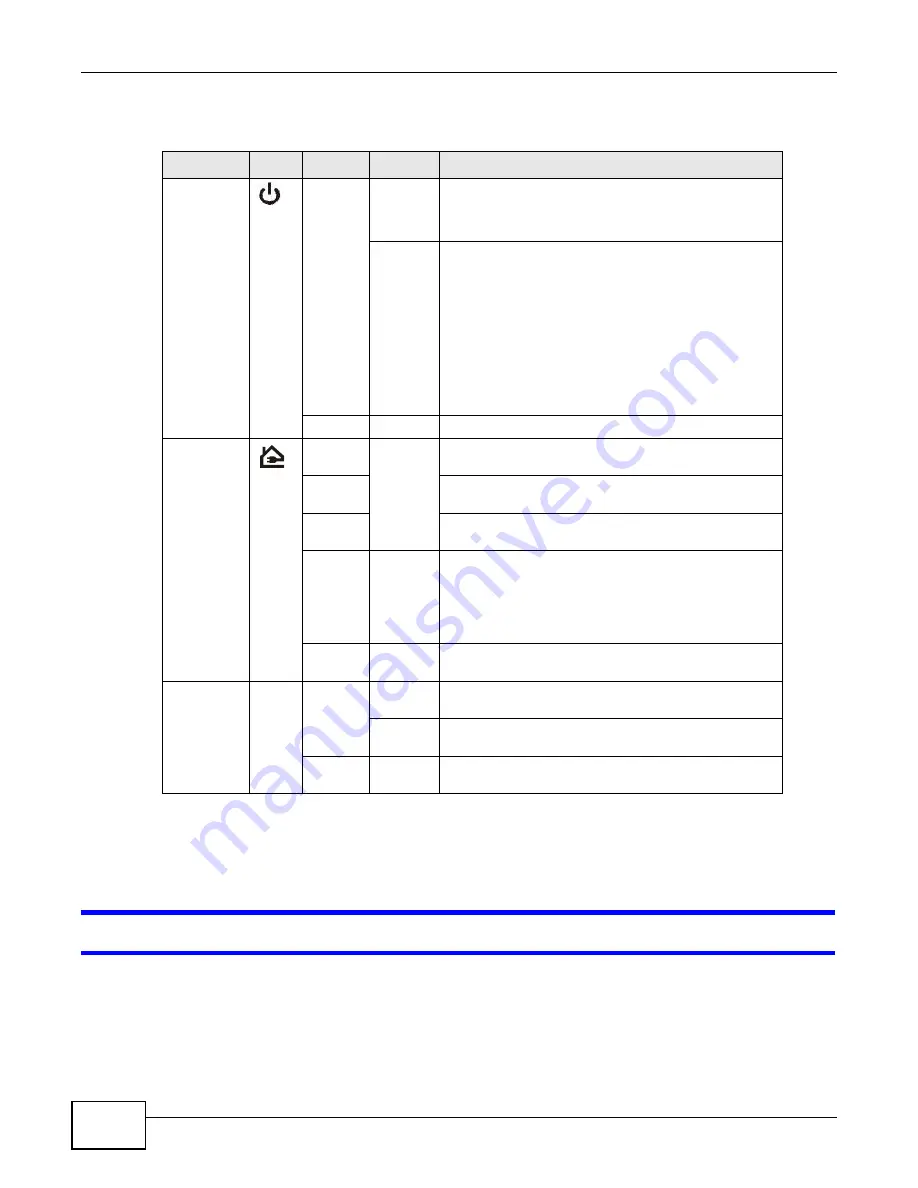
Chapter 6 LEDs and Troubleshooting
PLA4225 User’s Guide
48
The following table describes the behavior of the lights on the PLA4225.
6.2 Power and Light Problems
The PLA4225 does not turn on. None of the lights turn on.
1
Make sure you are using the power cord included with the PLA4225.
2
Make sure the power cord is connected to the PLA4225 and plugged in to an appropriate power
source. Make sure the power source is turned on.
Table 8
PLA4225
LIGHTS
ICON
COLOR
STATUS
DESCRIPTION
POWER
Green
On
The PLA4225 is on and receiving power.
It also indicates a successful connection using the
ENCRYPT button.
Blinking
The PLA4225 is starting up.
It also indicates the PLA4225 is trying to connect with
another device using the ENCRYPT function.
Blinking at the same time as the HomePlug light
indicates an unsuccessful connection if you have used
the ENCRYPT button.
The Power LED blinks when it is in Low Power mode.
Refer to
for details on this
feature.
Off
The PLA4225 is not receiving power.
HomePlug
Green
On
The PLA4225 detects another powerline adapter. The
data transfer rate is greater than 80 Mbps.
Amber
The PLA4225 detects another powerline adapter. The
data transfer rate is between 40~80 Mbps.
Red
The PLA4225 detects another powerline adapter. The
data transfer rate is between 0~40 Mbps.
Green/
Amber/
Red
Blinking
The PLA4225 is communicating with another powerline
adapter. Data is being transmitted and/or received.
Blinking at the same time as the POWER light indicates
an unsuccessful connection if you have used the
ENCRYPT button.
Off
The HomePlug port does not detect another powerline
adapter.
ETHERNET
1~4
Green
On
The ETHERNET port is on and ready and the PLA4225
detects a device connected to it.
Blinking
The PLA4225 is communicating with a networking
device connected to it.
Off
The PLA4225 does not detect any devices connected to
its ETHERNET port.
Содержание PLA4225
Страница 2: ......
Страница 9: ...9 PART I User s Guide ...
Страница 10: ...10 ...
Страница 18: ...Chapter 2 Installing the Utility PLA4225 User s Guide 18 ...
Страница 19: ...19 PART II Technical Reference ...
Страница 20: ...20 ...
Страница 36: ...Chapter 4 The Configuration Utility PLA4225 User s Guide 36 ...
Страница 46: ...Chapter 5 Powerline Network Setup Tutorial PLA4225 User s Guide 46 ...
Страница 56: ...Appendix A Legal Information PLA4225 User s Guide 56 ...
Страница 59: ...Index PLA4225 User s Guide 59 ...
Страница 60: ...PLA4225 User s Guide 60 Index ...