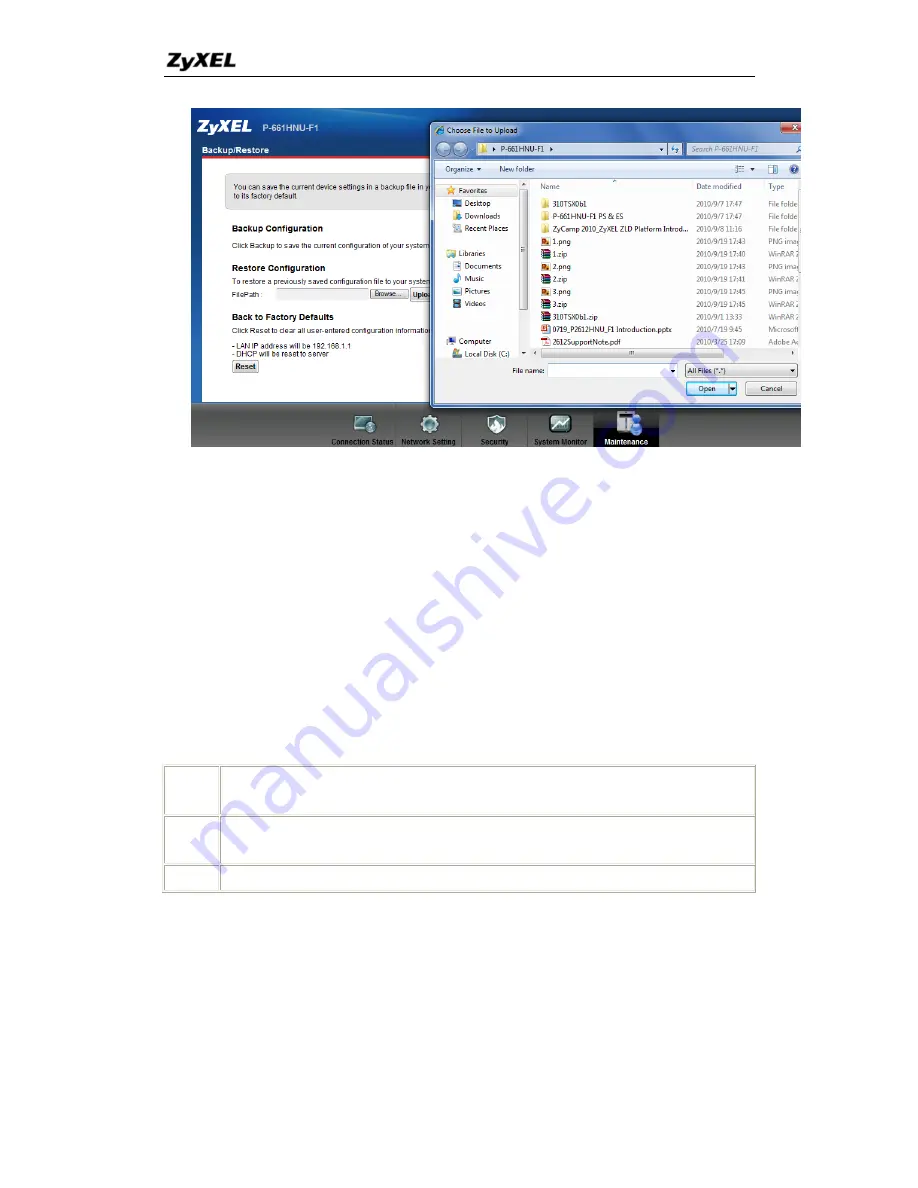
P-661HNU Series Support Notes
82
All contents copyright © 2010 ZyXEL Communications Corporation.
4. Using FTP to Upload the Firmware and Configuration Files
In addition to upload the firmware and configuration file via web GUI, you can
also upload the firmware and configuration files to the Prestige using FTP.
To use this feature, your could use a FTP client software or just use windows
command program. See the example shown below.
Using FTP client software
Note: The remote file name for the firmware is
'ras'
and the configuration file is
'rom'
.
Step 1
Use FTP client from your workstation to connect to the Prestige by
entering the IP address of the Prestige.
Step 2
Enter the
Adminitrator
username and password as the FTP login
password, the default is
'admin/1234
'.
Step 3
Transfer the file to the Prestige.
Example:
Step 1: Connect to the Prestige by entering the Prestige's IP and Administrator
password in the FTP software.


















