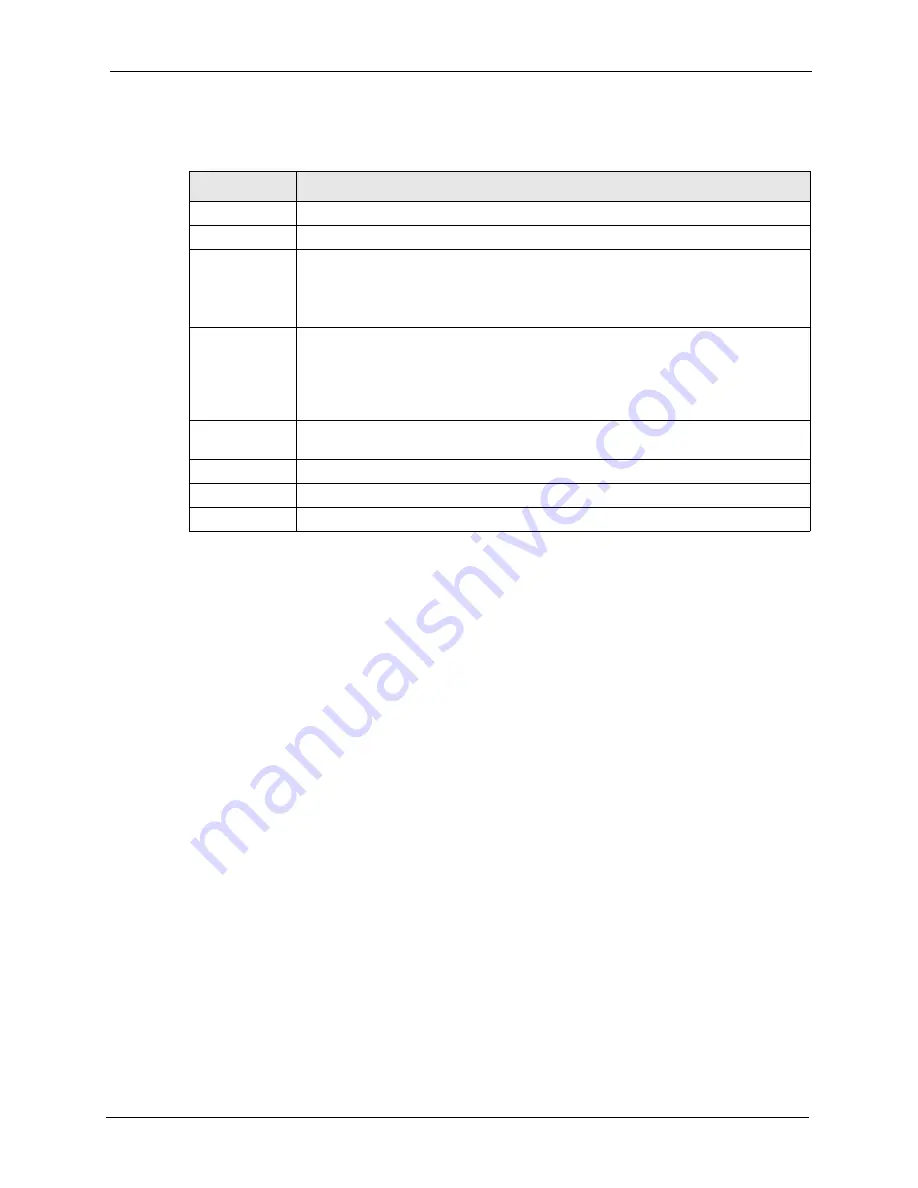
P-660R-D Series User’s Guide
Chapter 6 Network Address Translation (NAT) Screens
88
The following table describes the fields in this screen.
6.6 Address Mapping
Note:
The
Address Mapping
screen is available only when you select
Full Feature
in the
NAT > General
screen.
Ordering your rules is important because the ZyXEL Device applies the rules in the order that
you specify. When a rule matches the current packet, the ZyXEL Device takes the
corresponding action and the remaining rules are ignored. If there are any empty rules before
your new configured rule, your configured rule will be pushed up by that number of empty
rules. For example, if you have already configured rules 1 to 6 in your current set and now you
configure rule number 9. In the set summary screen, the new rule will be rule 7, not 9. Now if
you delete rule 4, rules 5 to 7 will be pushed up by 1 rule, so old rules 5, 6 and 7 become new
rules 4, 5 and 6.
To change your ZyXEL Device’s address mapping settings, click
Network > NAT > Address
Mapping
to open the following screen.
Table 28
Port Forwarding Rule Setup
LABEL
DESCRIPTION
Active
Click this check box to enable the rule.
Service Name
Enter a name to identify this port-forwarding rule.
Start Port
Enter a port number in this field.
To forward only one port, enter the port number again in the
End Port
field.
To forward a series of ports, enter the start port number here and the end port
number in the
End Port
field.
End Port
Enter a port number in this field.
To forward only one port, enter the port number again in the
Start
Port
field above
and then enter it again in this field.
To forward a series of ports, enter the last port number in a series that begins with
the port number in the
Start Port
field above.
Server IP
Address
Enter the inside IP address of the server here.
Back
Click
Back
to return to the previous screen.
Apply
Click
Apply
to save your changes back to the ZyXEL Device.
Cancel
Click
Cancel
to begin configuring this screen afresh.
Содержание P-660R-D Series
Страница 1: ...P 660R D Series ADSL2 Router User s Guide Version 3 40 7 2006 Edition 1...
Страница 2: ......
Страница 10: ...P 660R D Series User s Guide 9 Customer Support...
Страница 30: ...P 660R D Series User s Guide 29 Chapter 1 Getting To Know Your ZyXEL Device...
Страница 40: ...P 660R D Series User s Guide 39 Chapter 2 Introducing the Web Configurator Figure 11 System General...
Страница 66: ...P 660R D Series User s Guide 65 Chapter 4 WAN Setup...
Страница 80: ...P 660R D Series User s Guide 79 Chapter 5 LAN Setup...
Страница 96: ...P 660R D Series User s Guide 95 Chapter 7 Static Route...
Страница 100: ...P 660R D Series User s Guide 99 Chapter 8 Dynamic DNS Setup...
Страница 110: ...P 660R D Series User s Guide 109 Chapter 9 Remote Management Configuration...
Страница 122: ...P 660R D Series User s Guide 121 Chapter 10 Universal Plug and Play UPnP...
Страница 128: ...P 660R D Series User s Guide 127 Chapter 11 System...
Страница 134: ...P 660R D Series User s Guide 133 Chapter 12 Tools...
Страница 140: ...P 660R D Series User s Guide 139 Chapter 14 Troubleshooting...
Страница 160: ...P 660R D Series User s Guide 141 Appendix C Wall mounting Instructions...
Страница 184: ...P 660R D Series User s Guide 8 Appendix E IP Addresses and Subnetting...
Страница 186: ...P 660R D Series User s Guide 2 Appendix F Command Interpreter...
Страница 192: ...P 660R D Series User s Guide 4 Appendix H Splitters and Microfilters...
Страница 200: ...P 660R D Series User s Guide 8 Appendix I Pop up Windows JavaScripts and Java Permissions Figure 130 Java Sun...






























