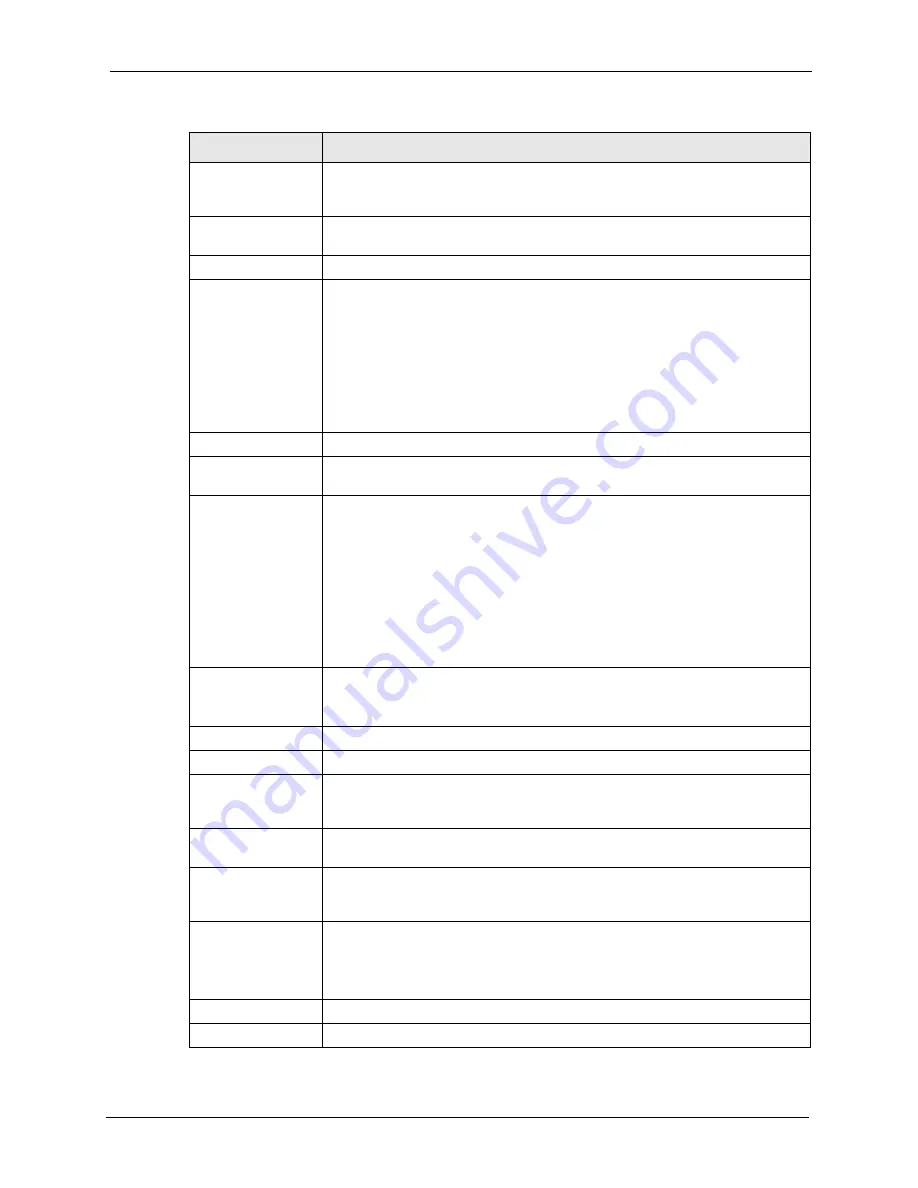
P-660R-D Series User’s Guide
Chapter 4 WAN Setup
60
User Name
(PPPoA and PPPoE encapsulation only) Enter the user name exactly as your
ISP assigned. If assigned a name in the form user@domain
where domain
identifies a service name, then enter both components exactly as given.
Password
(PPPoA and PPPoE encapsulation only) Enter the password associated with the
user name above.
Service Name
(PPPoE only) Type the name of your PPPoE service here.
Multiplexing
Select the method of multiplexing used by your ISP from the drop-down list.
Choices are
VC
or
LLC
.
By prior agreement, a protocol is assigned a specific virtual circuit, for example,
VC1 will carry IP. If you select VC, specify separate VPI and VCI numbers for
each protocol.
For LLC-based multiplexing or PPP encapsulation, one VC carries multiple
protocols with protocol identifying information being contained in each packet
header. In this case, only one set of VPI and VCI numbers need be specified for
all protocols.
VPI
The valid range for the VPI is 0 to 255. Enter the VPI assigned to you.
VCI
The valid range for the VCI is 32 to 65535 (0 to 31 is reserved for local
management of ATM traffic). Enter the VCI assigned to you.
IP Address
This option is available if you select
Routing
in the
Mode
field.
A static IP address is a fixed IP that your ISP gives you. A dynamic IP address is
not fixed; the ISP assigns you a different one each time you connect to the
Internet.
If you use the encapsulation type except
RFC 1483
, select
Obtain an IP
Address Automatically
when you have a dynamic IP address; otherwise select
Static IP Address
and type your ISP assigned IP address in the
IP Address
field below.
If you use
RFC 1483
, enter the IP address given by your ISP in the
IP Address
field.
Subnet Mask
Enter a subnet mask in dotted decimal notation.
Refer to the appendices
to calculate a subnet mask If you are implementing
subnetting.
Gateway IP address Specify a gateway IP address (supplied by your ISP).
Connection
Nailed-Up
Connection
Select
Nailed-Up Connection
when you want your connection up all the time.
The ZyXEL Device will try to bring up the connection automatically if it is
disconnected.
Connect on Demand Select
Connect on Demand
when you don't want the connection up all the time
and specify an idle time-out in the
Max Idle Timeout
field.
Max Idle Timeout
Specify an idle time-out in the
Max Idle Timeout
field when you select
Connect
on Demand
. The default setting is 0, which means the Internet session will not
timeout.
NAT
SUA only
is available only when you select
Routing
in the
Mode
field.
Select
SUA Only
if you have one public IP address and want to use NAT. Click
Edit
to go to the
Port Forwarding
screen to edit a server mapping set.
Otherwise, select
None
to disable NAT.
Back
Click
Back
to return to the previous screen.
Apply
Click
Apply
to save the changes.
Table 15
More Connections Edit (continued)
LABEL
DESCRIPTION
Содержание P-660R-D Series
Страница 1: ...P 660R D Series ADSL2 Router User s Guide Version 3 40 7 2006 Edition 1...
Страница 2: ......
Страница 10: ...P 660R D Series User s Guide 9 Customer Support...
Страница 30: ...P 660R D Series User s Guide 29 Chapter 1 Getting To Know Your ZyXEL Device...
Страница 40: ...P 660R D Series User s Guide 39 Chapter 2 Introducing the Web Configurator Figure 11 System General...
Страница 66: ...P 660R D Series User s Guide 65 Chapter 4 WAN Setup...
Страница 80: ...P 660R D Series User s Guide 79 Chapter 5 LAN Setup...
Страница 96: ...P 660R D Series User s Guide 95 Chapter 7 Static Route...
Страница 100: ...P 660R D Series User s Guide 99 Chapter 8 Dynamic DNS Setup...
Страница 110: ...P 660R D Series User s Guide 109 Chapter 9 Remote Management Configuration...
Страница 122: ...P 660R D Series User s Guide 121 Chapter 10 Universal Plug and Play UPnP...
Страница 128: ...P 660R D Series User s Guide 127 Chapter 11 System...
Страница 134: ...P 660R D Series User s Guide 133 Chapter 12 Tools...
Страница 140: ...P 660R D Series User s Guide 139 Chapter 14 Troubleshooting...
Страница 160: ...P 660R D Series User s Guide 141 Appendix C Wall mounting Instructions...
Страница 184: ...P 660R D Series User s Guide 8 Appendix E IP Addresses and Subnetting...
Страница 186: ...P 660R D Series User s Guide 2 Appendix F Command Interpreter...
Страница 192: ...P 660R D Series User s Guide 4 Appendix H Splitters and Microfilters...
Страница 200: ...P 660R D Series User s Guide 8 Appendix I Pop up Windows JavaScripts and Java Permissions Figure 130 Java Sun...






























