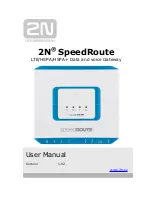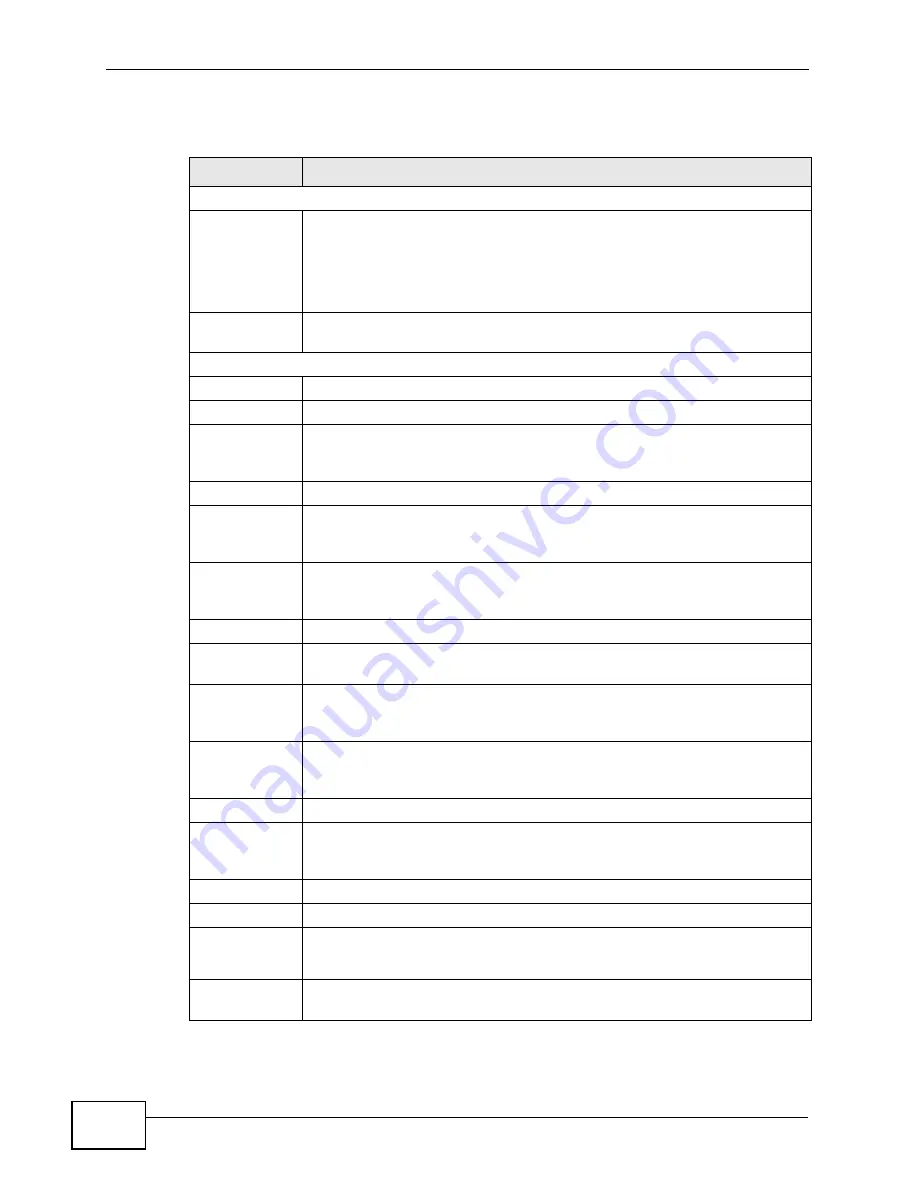
Chapter 14 Quality of Service (QoS)
P-660HN-TxA User’s Guide
174
The following table describes the labels in this screen.
Table 58
Advanced Setup > QoS
LABEL
DESCRIPTION
Quality of Service
QoS
Use this field to turn on QoS to improve your network performance.
You can give priority to traffic that the ZyXEL Device forwards out
through the WAN interface. Give high priority to voice and video to make
them run more smoothly. Similarly, give low priority to many large file
downloads so that they do not reduce the quality of other applications.
Summary
Click this to open a summary table showing the QoS settings. See
Rule
Rule Index
Select the rule’s index number from the drop-down list box.
Active
Use this field to enable or disable the rule.
Application
Select an application from the drop-down list box. The Destination Port
Range and Protocol ID fields may change depending on the type of
applications you choose.
Physical Ports
Select Enet1 to apply the rule to the Ethernet port.
Destination
MAC
Type a destination MAC address here. QoS is then applied to traffic
containing this destination MAC address. Leave it blank to apply the rule
to all MAC addresses.
IP
Enter a destination IP address in dotted decimal notation. QoS is then
applied to traffic containing this destination IP address. A blank
destination IP address means any destination IP address.
Mask
Enter a destination subnet mask here.
Port Range
Either use the default value set by the application you choose, or enter
the port number to which the rule should be applied.
Source MAC
Type a source MAC address here. QoS is then applied to traffic containing
this source MAC address. Leave it blank to apply the rule to all MAC
addresses.
IP
Enter a source IP address in dotted decimal notation. QoS is then applied
to traffic containing this source IP address. A blank source IP address
means any source IP address.
Mask
Enter a source subnet mask here.
Port Range
Enter the port number to which the rule should be applied. 0 means any
source port number. See
for some common
services and port numbers.
Protocol ID
Select an IP protocol type from the drop-down list box.
Vlan ID Range Enter the source VLAN ID in this field.
IPP/DS Field
Select IPP/TOS to specify an IP precedence range and type of services.
Select DSCP to specify a DiffServ Code Point (DSCP) range.
IP Precedence
Range
Enter a range from 0 to 7 for IP precedence. Zero is the lowest priority
and seven is the highest.
Содержание P-660HN-TxA
Страница 2: ......
Страница 8: ...Safety Warnings P 660HN TxA User s Guide 8...
Страница 10: ...Contents Overview P 660HN TxA User s Guide 10...
Страница 18: ...Table of Contents P 660HN TxA User s Guide 18...
Страница 19: ...19 PART I User s Guide...
Страница 20: ...20...
Страница 28: ...Chapter 1 Introduction P 660HN TxA User s Guide 28...
Страница 57: ...57 PART II Technical Reference...
Страница 58: ...58...
Страница 102: ...Chapter 7 LAN Setup P 660HN TxA User s Guide 102...
Страница 150: ...Chapter 9 Network Address Translation NAT P 660HN TxA User s Guide 150...
Страница 154: ...Chapter 10 Firewall P 660HN TxA User s Guide 154...
Страница 164: ...Chapter 12 Static Route P 660HN TxA User s Guide 164...
Страница 190: ...Chapter 16 Remote Management P 660HN TxA User s Guide 190...
Страница 206: ...Chapter 18 CWMP P 660HN TxA User s Guide 206...
Страница 228: ...Chapter 21 Tools P 660HN TxA User s Guide 228...
Страница 238: ...Chapter 23 Troubleshooting P 660HN TxA User s Guide 238...
Страница 270: ...Appendix A Setting up Your Computer s IP Address P 660HN TxA User s Guide 270...
Страница 280: ...Appendix B IP Addresses and Subnetting P 660HN TxA User s Guide 280...
Страница 290: ...Appendix C Pop up Windows JavaScripts and Java Permissions P 660HN TxA User s Guide 290...
Страница 322: ...Index P 660HN TxA User s Guide 322...
Страница 323: ...Index P 660HN TxA User s Guide 323...
Страница 324: ...Index P 660HN TxA User s Guide 324...