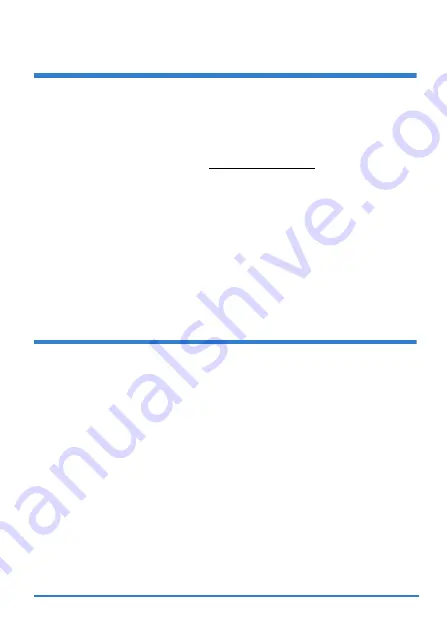
7
Internet Access Setup
• If you are using a
DSL
connection and you have Internet access, the
DSL
and
INTERNET
lights will be on.
• If you are using an
Ethernet WAN
connection and you have Internet
access, the
WAN
and
INTERNET
lights will be on.
Open your web browser and go to http://www.zyxel.com. You may be
prompted to enter your username and password when attempting to browse.
• If the
DSL
or
WAN
lights are not on, try turning the P-2812HNU(L)-
Fx Series off, check the connections, wait a few seconds and then
turn it back on. If the
DSL
or
WAN
lights are still not on, contact your
service provider.
• If the
DSL
or
WAN
lights are on, but the
INTERNET
light is off, you
may need to enter your Internet access configuration using the Web
Configurator - see page
Setting Up a Wireless Connection
If you want to set up a wireless connection using the P-2812HNU(L)-Fx
Series, you can use the wireless SSID (network name) and the
encryption key located in the back panel.
If you wish to use WPS (Wi-Fi Protected Setup), please refer to the
User’s Guide.
Setting Up a Wireless Connection using the
Information on the Label
The wireless function on your device is disabled by default. Press the P-
2812HNU(L)-Fx Series’
WLAN ON/OFF
at the top panel for 1 second to
turn this function on or off.












