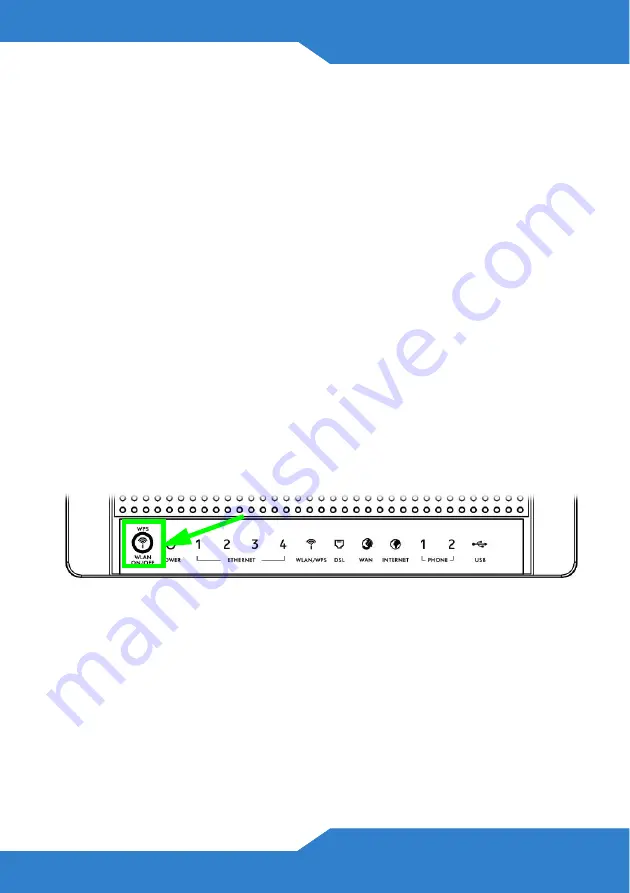
9
•
Push Button Configuration
- create a secure wireless network
simply by pressing the P-2612HNU-Fx’s physical WPS button. See
on page
•
PIN Configuration
- create a secure wireless network by entering
your wireless device’s PIN (Personal Identification Number) into the
configuration screen of the P-2612HNU-Fx. See
on page
You must use the same method on the P-2612HNU-Fx and the wireless
client.
Push Button Configuration
1.
Place a WPS-enabled device that is installed in your system and
supports the WPS Push Button method within range of the P-
2612HNU-Fx.
2.
Press the
WLAN
button on the P-2612HNU-Fx’s top panel for five
seconds.
3.
Use the WPS-enabled device’s WPS button. It can be either a button
in the utility or a physical button. See the device’s documentation if
you cannot locate the WPS button. It doesn’t matter which button is
pressed first. You must press the second button within two minutes of
pressing the first one.
4.
The P-2612HNU-Fx and the wireless device establish a secure
connection. This can take up to two minutes.


















