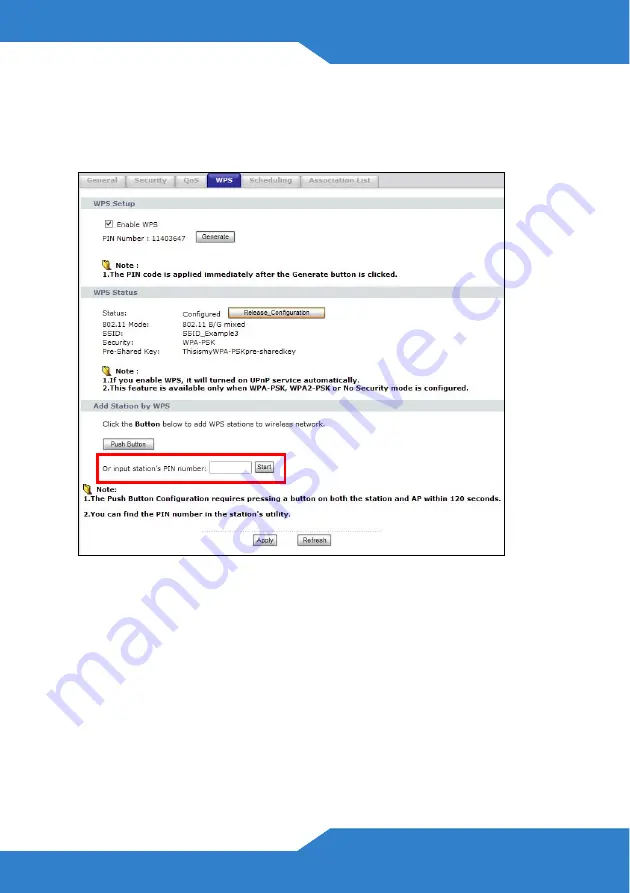
11
4.
Enter the PIN of the other WPS-enabled device into the
Input
Station’s PIN number
text box and click
Start
. You can locate this
PIN number in the other device’s utility or on the device itself. See the
other device’s documentation if you cannot locate the PIN.
5.
Click
Start
or
Apply
in the other device’s utility screen within two
minutes of clicking
Start
in the P-2612HNU-Fx web configurator
screen.
6.
The P-2612HNU-Fx and the other WPS-enabled device establish a
secure connection. This can take up to two minutes.
7.
Congratulations! Your computer is now ready to connect to the
Internet wirelessly through your P-2612HNU-Fx.


















