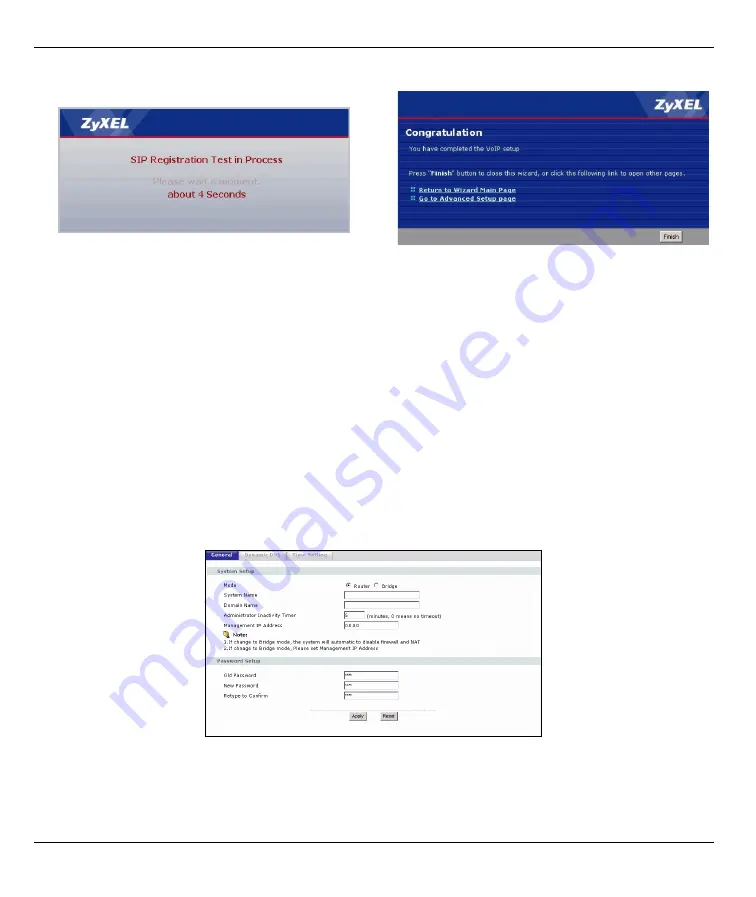
P-2304R-P1 Series Quick Start Guide
9
3.4 Bandwidth Management Wizard (Optional)
If you want to use the Bandwidth Management Wizard, please see the User’s Guide for instructions.
3.5 Bridge Mode
The P-2304R-P1 supports two modes,
Router
and
Bridge
. Usually, you should use
Router
mode because it
supports all the features available in the P-2304R-P1. However, you might use
Bridge
mode in the following
situation:
• There is another router or gateway in the network;
and
• You only want to use the P-2304R-P1 for VoIP and Internet access. You do not want to use other features, such
as the firewall, even with their default settings.
See the User’s Guide for more details about
Bridge
mode.
If you want to use
Bridge
mode, follow these steps.
1
In the main screen, click
Maintenance > System > General
.
2
In the
Mode
field, select
Bridge
.
3
In the
Management IP Address
field, enter the IP address you want to use to access the P-2304R-P1 in
Bridge
mode. For example, enter 192.168.5.1.
3
Wait while the P-2304R-P1 tries to register the
VoIP account(s).
4
Click
Finish
. The
PHONE
light should be green.













