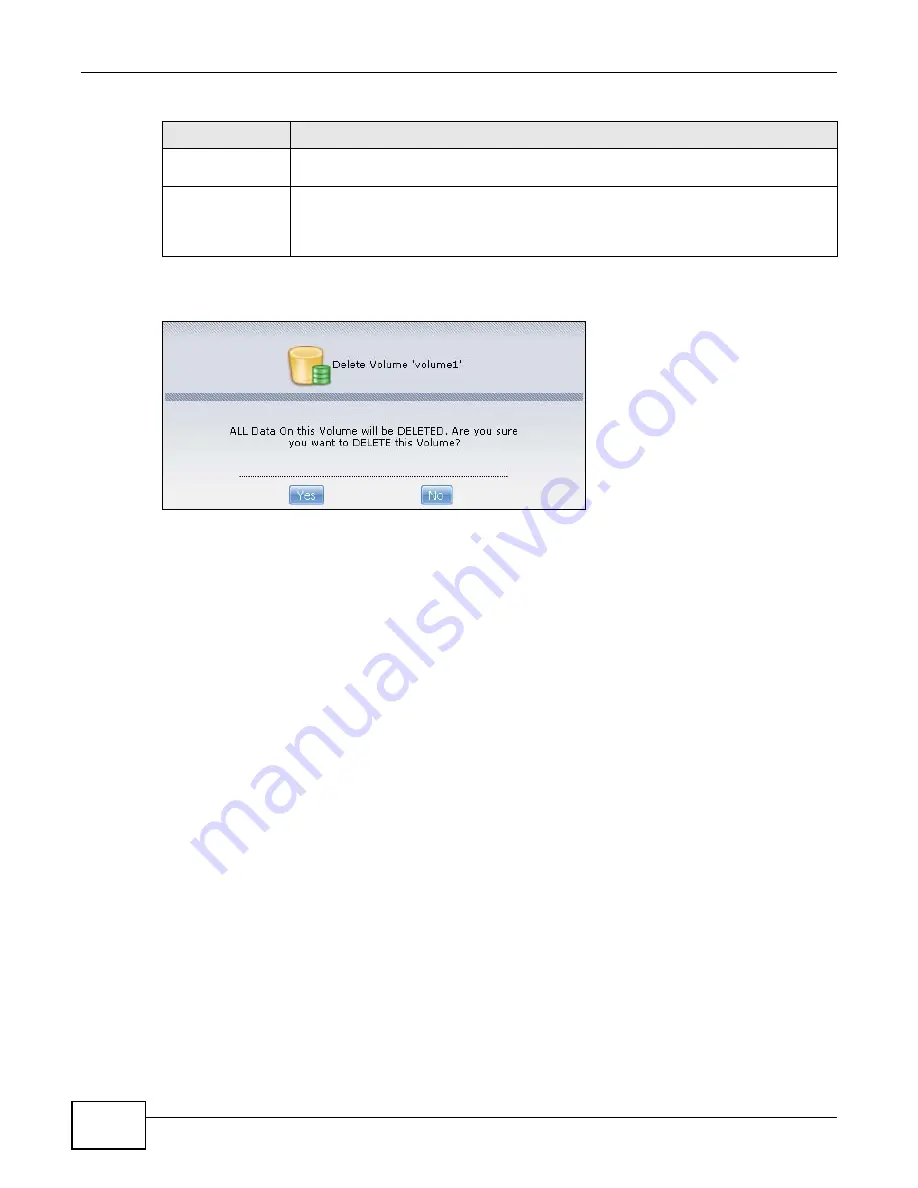
Chapter 7 Storage
Media Server User’s Guide
154
You see a warning screen before you delete a volume.
Figure 58
Delete a Volume Warning Screen
7.2.3 Volume Status
You (the administrator) can see the status of a volume in the Status or Storage screens.
The NSA has the following classifications for the status of a volume:
• Healthy if all disks in the volume are OK and the file system is functioning properly.
• OK means the USB connected device is functioning properly.
• Resync when you create a RAID volume.
• Recovering appears when repairing a RAID 1 volume. (A RAID1 volume was once degraded, but
you have installed a new disk and the NSA is restoring the RAID1 volume to a healthy state.)
• Degraded when a volume is currently down, but can be fixed. Data access may be slower from a
degraded volume, so it’s recommended that you replace the faulty disk and repair the volume as
soon as you can.
• Inactive when a disk is missing from a RAID 0 volume or a two-disk JBOD volume. The volume
is unusable. If you removed one of the disks you should be able to re-install it and use the
volume again (as long as you did not change anything on the disk). If a disk has failed, you need
to replace it and re-create the whole volume. All data will be lost. See page
or replace a hard drive.
• Down when a volume is down and can not be fixed.
A down RAID volume cannot be used until you repair or replace the faulty disk(s) in the volume.
Degraded means one of the disks in the RAID volume is not available but the volume can still be
used. For a degraded volume, you should replace the faulty disk as soon as possible to obtain
previous performance. See your Quick Start Guide for more information on replacing a disk.
Capacity
This field shows total disk size, the percentage of the volume being used and the
percentage that is available.
Actions
This field displays icons allowing you to edit, scan, repair, expand, migrate, or delete a
volume. You can also locate or eject an external volume.
Note: If you delete a volume, all data in the volume disk(s) is erased.
Table 22
Storage > Volume (continued)
LABEL
DESCRIPTION
Содержание NSA series
Страница 4: ...Contents Overview Media Server User s Guide 4 ...
Страница 14: ...Table of Contents Media Server User s Guide 14 ...
Страница 15: ...15 PART I User s Guide ...
Страница 16: ...16 ...
Страница 20: ...Chapter 1 Getting to Know Your NSA Media Server User s Guide 20 ...
Страница 50: ...Chapter 3 Web Configurator Basics Media Server User s Guide 50 ...
Страница 114: ...Chapter 4 Tutorials Media Server User s Guide 114 5 Click Get Certificate ...
Страница 134: ...Chapter 4 Tutorials Media Server User s Guide 134 ...
Страница 135: ...135 PART II Technical Reference ...
Страница 136: ...136 ...
Страница 140: ...Chapter 5 Status Screen Media Server User s Guide 140 ...
Страница 150: ...Chapter 6 System Setting Media Server User s Guide 150 ...
Страница 164: ...Chapter 7 Storage Media Server User s Guide 164 ...
Страница 286: ...Chapter 13 Using Time Machine with the NSA Media Server User s Guide 286 ...
Страница 344: ...Chapter 19 Troubleshooting Media Server User s Guide 344 ...
Страница 350: ...Appendix A Legal Information Media Server User s Guide 350 ...
Страница 358: ...Index Media Server User s Guide 358 ...
















































