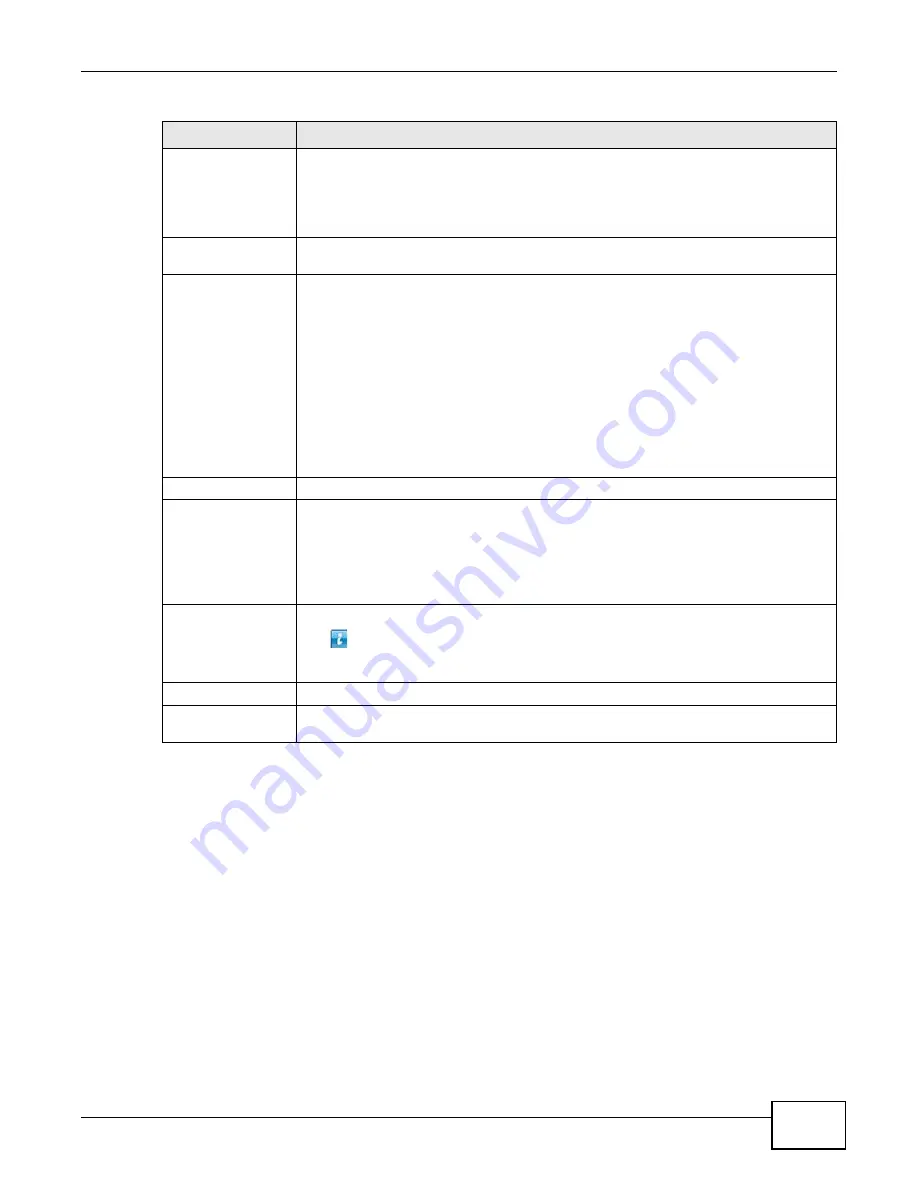
Chapter 6 System Setting
Media Server User’s Guide
145
Note: Once you install an application and enable it, additional links show up in the
navigation panel. This applies to eMule, DyDNS, NFS, SMART, Syslog Server,
TFTP Server, pyLoad, and BackupPlanner. For Gallery, PHP-MySQL-
phpMyAdmin, SqueezeCenter and WordPress, you can access the applications’
web configurators through the Package Management screen.
Disable
This option is only for non built-in packages.
Choose the item(s) on the list and click this to disable the application on your system.
You have to enable the application again in order to use it.
This is only available if you have previously installed the package.
Package Info
Select an item on the list and click this to display information about the package. See
Status
This is the current status of the application. It shows:
•
Not Installed - This displays for applications that have not been installed by the
NSA.
•
Installing (%) - This displays when the application is being installed. It also shows
the percent of the package already installed.
•
Built-in - This displays for applications installed by the NSA that you can configure
in the NSA Web Configurator.
•
Enabled - This displays for applications installed and enabled by the NSA that
have their own web configurators.
•
Disabled - This displays for applications installed and disabled by the NSA that
have their own web configurators.
•
Unknown - It is possible to get this status if the web location for the application is
unavailable.
Package Name
This is the name of the application.
Requires
This shows the other packages required in order to run this application.
Note: A package would be disabled/enabled simultaneously if its prerequisite package(s)
has been disabled/enabled. For example, when you enable WordPress, this also
enables PHP-MySQL-phpMyAdmin automatically. However when you enable
PHP-MySQL-phpMyAdmin, this does not automatically enable WordPress.
Version
This is the version number of the item.
The
icon indicates that the application has a newer version available. Move your
mouse over this icon to see the latest version number. Choose this item and click
Install/Upgrade.
Description
This shows a brief description of the application.
Management
Page
This shows the location of the screens or web configurator where you can manage the
application (after the package has been installed on the system).
Table 18
System Setting > Firmware / Packages > Package Management
LABEL
DESCRIPTION
Содержание NSA series
Страница 4: ...Contents Overview Media Server User s Guide 4 ...
Страница 14: ...Table of Contents Media Server User s Guide 14 ...
Страница 15: ...15 PART I User s Guide ...
Страница 16: ...16 ...
Страница 20: ...Chapter 1 Getting to Know Your NSA Media Server User s Guide 20 ...
Страница 50: ...Chapter 3 Web Configurator Basics Media Server User s Guide 50 ...
Страница 114: ...Chapter 4 Tutorials Media Server User s Guide 114 5 Click Get Certificate ...
Страница 134: ...Chapter 4 Tutorials Media Server User s Guide 134 ...
Страница 135: ...135 PART II Technical Reference ...
Страница 136: ...136 ...
Страница 140: ...Chapter 5 Status Screen Media Server User s Guide 140 ...
Страница 150: ...Chapter 6 System Setting Media Server User s Guide 150 ...
Страница 164: ...Chapter 7 Storage Media Server User s Guide 164 ...
Страница 286: ...Chapter 13 Using Time Machine with the NSA Media Server User s Guide 286 ...
Страница 344: ...Chapter 19 Troubleshooting Media Server User s Guide 344 ...
Страница 350: ...Appendix A Legal Information Media Server User s Guide 350 ...
Страница 358: ...Index Media Server User s Guide 358 ...






























