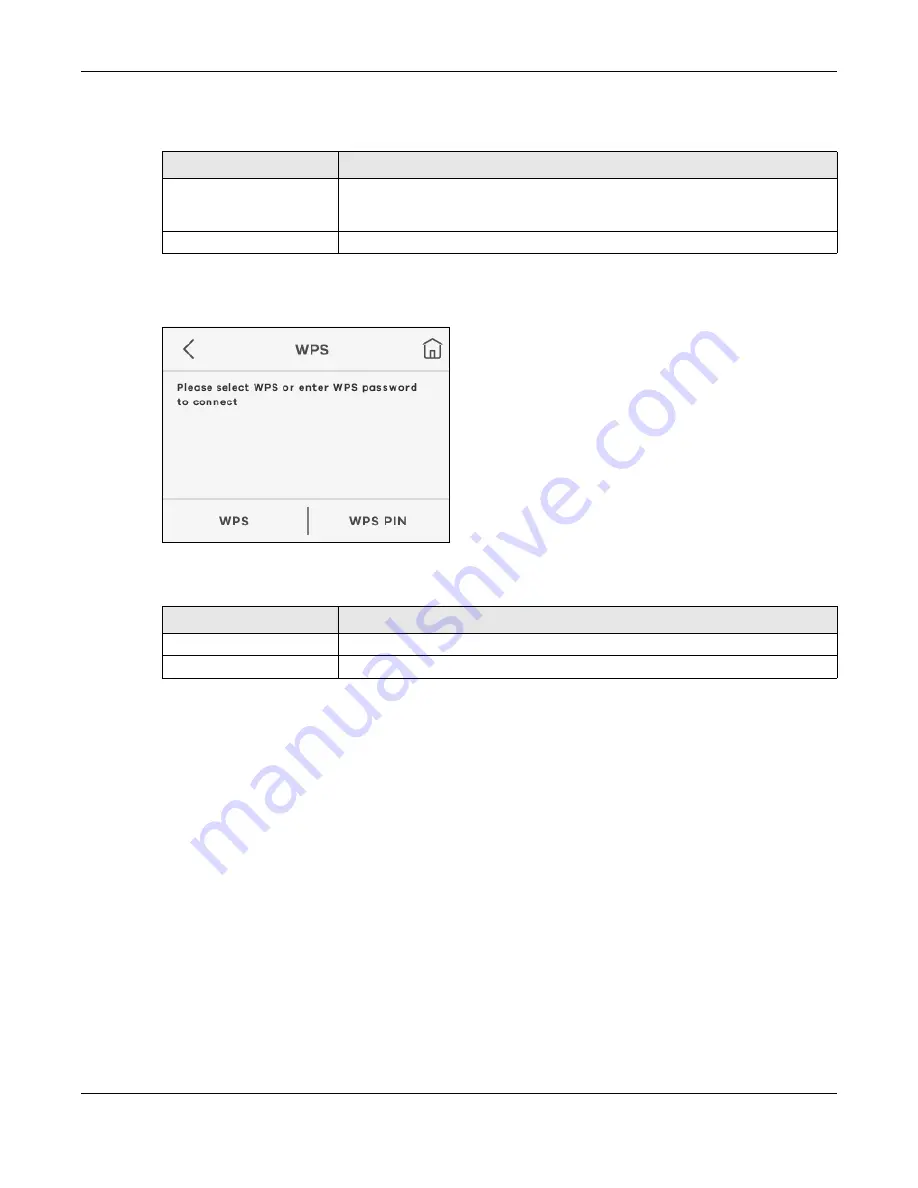
Chapter 1 Get to Know Your NR2101
NR2101 User’s Guide
15
The following table describes the labels in this screen.
• Select
WPS
to connect. Otherwise, tap
WPS PIN
and enter the PIN code of a four-digit number to start
the WiFi connection. Tap the check mark at the upper-right corner to confirm the password.
Figure 7
WPS
The following table describes the labels in this screen.
1.5.3 Power Saving
Use this screen to configure the time your LCD screen stays on before going to sleep. Go to
Power
Saving
>
Screen off time
and select from
15s
,
30s
,
60s
,
120s,
and
10 minutes
. Tap the check mark at the
upper-right corner to save the changes made. To configure the time set up for turning off WiFi
automatically if no WiFi client device is connected to the NR2101, select
Auto-close WiFi
and then
choose from
10 minutes
,
20 minutes
, and
30 minutes
in the
WiFi auto off
field. Tap the check mark at the
upper-right corner to save the changes made.
Table 3 Connection Guide
LABEL
DESCRIPTION
Manual
Select
Manual
and then the default WiFi network settings and security modes will
appear. Enter the necessary information on the
SSID > 2.4G SSID/2.4G Password
or
5G SSID/5G Password
screen manually to connect to the NR2101.
WPS
Select this to connect to the NR2101 using WPS.
Table 4 WPS
LABEL
DESCRIPTION
WPS
Select this to connect to the NR2101 using WPS.
WPS PIN
Enter the WPS password to enable WPS.






























