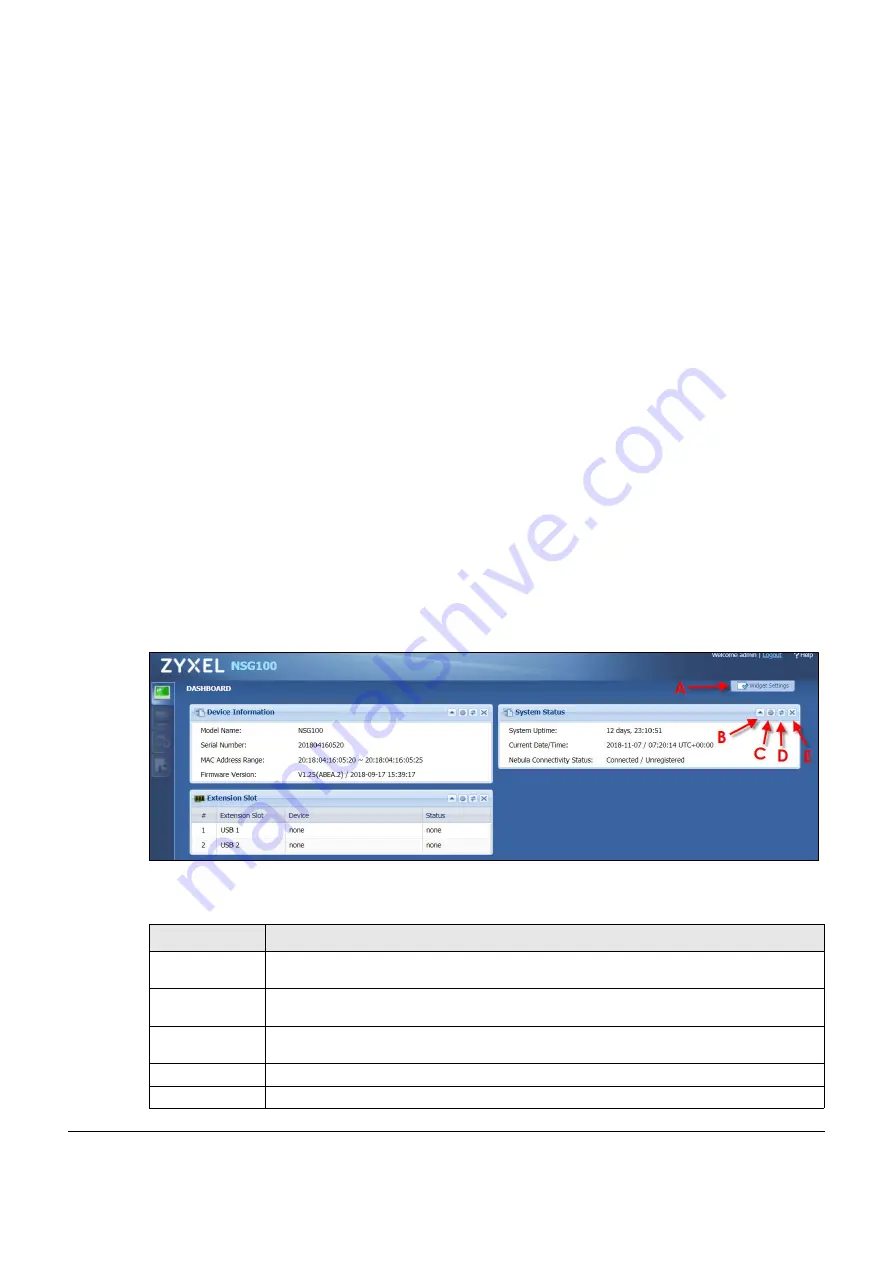
NSG Series User’s Guide
16
C
HAPTER
4
Dashboard
4.1 Overview
Use the
Dashboard
screens to check status information about the NSG.
4.1.1 What You Can Do in this Chapter
Use the main
Dashboard
screen to see the NSG’s general device information, system status, and
extension slot status. You can also display other status screens for more information.
4.2 Dashboard Screen
The
Dashboard
screen displays when you log into the NSG or click
Dashboard
in the navigation panel.
The dashboard displays general device information, system status, and extension slot status in widgets
that you can re-arrange to suit your needs. You can also collapse, refresh, and close individual widgets.
Figure 18
Dashboard
The following table describes the labels in this screen.
Table 9 Dashboard
LABEL
DESCRIPTION
Widget Settings
(A)
Use this link to open or close widgets by selecting/clearing the associated checkbox.
Up Arrow (B)
Click this to collapse a widget. It then becomes a down arrow. Click it again to enlarge the
widget again.
Refresh Time
Setting (C)
Set the interval for refreshing the information displayed in the widget.
Refresh Now (D)
Click this to update the widget’s information immediately.
Close Widget (E)
Click this to close the widget. Use
Widget Settings
to re-open it.






























