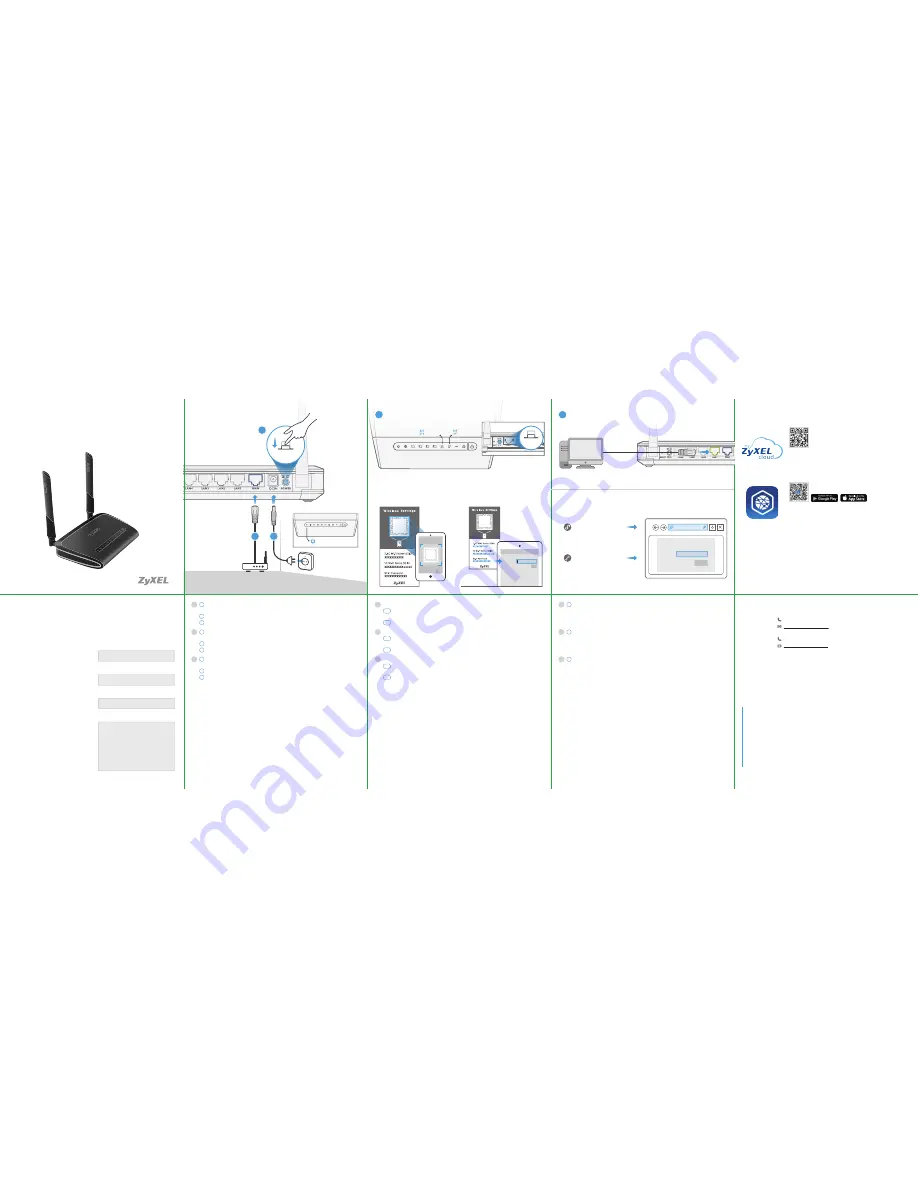
NBG6617
AC1300 MU-MIMO Dual-Band Wireless Gigabit Router
Quick Start Guide
ZyXEL Warranty information
Thank you for purchasing a ZyXEL product!
We take great pride in our quality, value
and performance and believe that this
product should offer you trouble-free
operation throughout its lifetime. If you do
experience any problems with your
product, please contact ZyXEL Communica
-
tions Corporation offices worldwide.
For further information on our warranty
regulations and liability in your country
please visit the ZyXEL web site:
http://www.zyxel.com/warranty
Warranty form
In certain countries, the seller has to fill
out, sign and stamp the following warranty
information in order for the ZyXEL warranty
to be valid.
Product model number
Product serial number
Date of purchase
Seller’s stamp and signature
EN
Connect a broadband modem or router, that has Internet access to the blue WAN port of
the NBG6617 with an Ethernet cable.
Use the included power adaptor to connect the power socket to a power outlet.
Press the POWER button to turn on the NBG6617.
1
2
3
TH
เชื่อมต่อกับโมเด็มหรือเร้าเตอร์บรอดแบนด์
,
ที่เข้าถึงอินเทอร์เนตได้ผ่านทางพอร์ต
WAN
สีฟ้าของ
NBG6617
ด้วยสายเคเบิ้ลอีเธอรืเนต
ใช้อะแดปเตอร์ไฟที่มีให้เพื่อเชื่อมต่อเต้าเสียบไฟกับปลั๊กไฟ
กดปุ่มพาวเวอร์เพื่อเปิดเครื่อง
NBG6617
1
2
3
TW
將您的寬頻數據機或路由器使用網路線連接到
NBG6617
藍色網路孔
(WAN)
,以便稍後進行網際
網路連線設定。
將包裝內附的電源變壓器一端連接至
NBG6617
的電源孔,另一端接到電源插座上。
按下
NBG6617
電源開關。
1
2
3
EN
Check that the Wi-Fi button is already on.
For Android devices, scan the QR code on the label to wirelessly connect to the
NBG6617. For iOS devices, click
Copy Password
and paste it into the Wi-Fi Settings page.
For other wireless devices, find the Wi-Fi name (SSID) and enter the Wi-Fi password.
A-1
A-2
TH
ตรวจดูว่าปุ่ม
Wi-Fi
เปิดใช้งานอยู่
สำหรับอุปกรณ์แอนดรอยด์
,
สแกนรหัส
QR
บนป้ายเพื่อเชื่อมต่อแบบไร้สายไปยัง
NBG6617
สำหรับอุปกรณ์
iOS
คลิกที่คัดลอกรหัสผ่าน และวางไปที่หน้าของการตั้งค่า
Wi-Fi
สำหรับอุปกรณ์ไร้สายอื่นๆ ค้นหาชื่อ
Wi-Fi (SSID)
และป้อนรหัสผ่าน
Wi-Fi
A-1
A-2
TW
請檢查
Wi-Fi
按鈕為
ON
(出廠時為
ON
)
Android
設備,請掃描標籤上的
QR code
,便可連接
NBG6617
無線網路。
iOS
設備,掃描標籤上
的
QR code
後,
複製無線網路密碼
,連接
NBG6617
無線網路時,貼上無線網路密碼即可。
其他無線網路設備,請搜尋無線網路名稱
(SSID)
並手動設定無線網路密碼於您的裝置上。
A-1
A-2
EN
Configure NBG6617
From the connected device, open a web browser and type
http://myrouter
. Enter
1234
as
the password and click Login.
Connect a computer to one yellow LAN port of the NBG6617.
B
TH
การกำหนดค่าอุปกรณ์ของคุณ
จากอุปกรณ์ที่เชื่อมต่อ เปิดเว็บเบราวเซอร์และพิมพ์
http://myrouter
ป้อนหมายเลข
1234
ที่เป็นรหัสผ่านและคลิกล็อกอิน
เชื่อมต่อคอมพิวเตอร์กับพอร์ต
LAN
สีเหลืองไปยัง
NBG6617
B
TW
設定
NBG6617
在已連接的無線裝置或電腦上,開啟瀏覧器,輸入
http://myrouter
,並使用預設密碼
1234
登入
NBG6617
。
若您要使用有線網路,請用黃色網路線連接電腦與
NBG6617
黃色網路孔
(LAN)
。
B
ENGLISH |
ภาษาไทย
|
繁體中文
Wi-Fi Connection
A
5G On
2.4G On
QR
Code
QR
Code
QR
Code
XXXXXXXXXXX
OK
Wi-Fi
Network
Password
Model: NBG6617
Login Password
1234
Login
Configure NBG6617
http://myrouter
Login Password:
1234
(default)
Ethernet Cable Connection
(Option)
B
WIFI
ON
Copyright © 2016 ZyXEL Communications Corp. All Rights Reserved.
See the User's Guide at www.zyxel.com for more information,
including safety warnings and customer support.
EU Importer
ZyXEL Communication A/S
Generatorvej 8D, 2860 Søborg, Denmark.
http://www.zyxel.dk
US Importer
ZyXEL Communications, Inc
1130 North Miller Street Anaheim, CA 92806-2001
http://www.us.zyxel.com
Support Information
Option A-2
Enter Wi-Fi Password
Option A-1
Scan QR Code
More Gadgets...
myZyXELcloud
myZyXELcloud is a website to allow you to easily get to
your devices wherever you go.
mycloud.zyxel.com
ONE Connect
An easy tool to manage, monitor network map and sync
Wi-Fi settings for your ZyXEL network devices all from
your mobile.
Wait until the LED steady on
Hardware Installation
1
2
Modem
Power outlet
Power On
POWER
ON
3
Thailand
+ 66 (0) 2831 5315
Taiwan
+ 886 2 2739 9889




