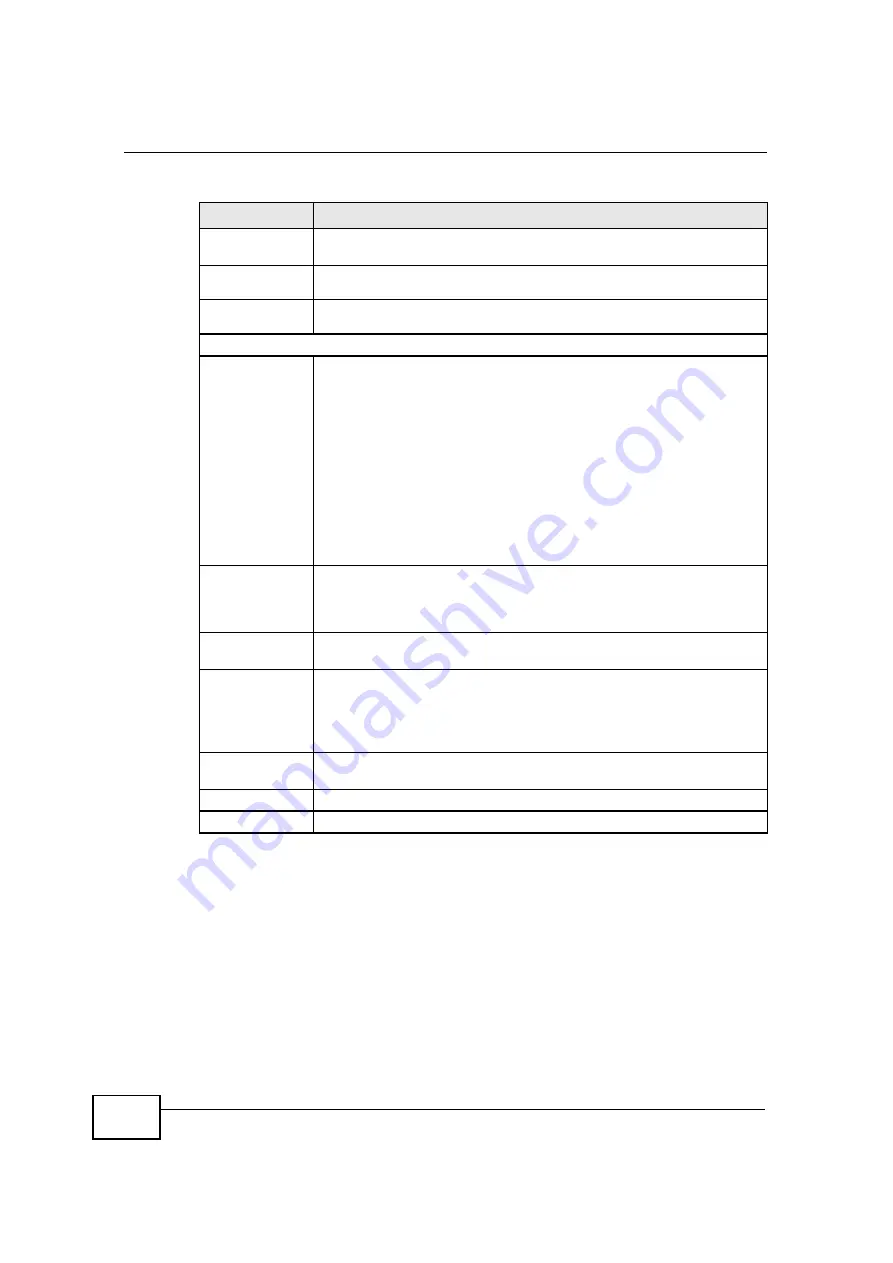
Chapter 8 WAN
User
’
s Guide
106
8.3.2 PPPoE
The NBG4115 supports PPPoE (Point-to-Point Protocol over Ethernet). PPPoE is an
IETF standard (RFC 2516) specifying how a personal computer (PC) interacts with
a broadband modem (DSL, cable, wireless, etc.) connection. The
PPP over
Ethernet
option is for a dial-up connection using PPPoE.
For the service provider, PPPoE offers an access and authentication method that
works with existing access control systems (for example Radius).
IP Address
Enter your WAN IP address in this field if you selected
Use Fixed IP
Address
.
IP Subnet
Mask
Enter the
IP Subnet Mask
in this field.
Gateway IP
Address
Enter a
Gateway IP Address
(if your ISP gave you one) in this field.
DNS Servers
First DNS Server
Second DNS
Server
Select
From ISP
if your ISP dynamically assigns DNS server
information (and the NBG4115's WAN IP address). The field to the right
displays the (read-only) DNS server IP address that the ISP assigns.
Select
User-Defined
if you have the IP address of a DNS server. Enter
the DNS server's IP address in the field to the right. If you chose
User-
Defined
, but leave the IP address set to 0.0.0.0,
User-Defined
changes to
None
after you click
Apply
. If you set a second choice to
User-Defined
, and enter the same IP address, the second
User-
Defined
changes to
None
after you click
Apply
.
Select
None
if you do not want to configure DNS servers. If you do not
configure a DNS server, you must know the IP address of a computer in
order to access it.
WAN MAC
Address
The MAC address section allows users to configure the WAN port's MAC
address by either using the NBG4115
’
s MAC address, copying the MAC
address from a computer on your LAN or manually entering a MAC
address.
Factory default
Select
Factory default
to use the factory assigned default MAC
Address.
Clone the
computer
’
s MAC
address - IP
Address
Select
Clone the computer's MAC address - IP Address
and enter
the IP address of the computer on the LAN whose MAC you are cloning.
Once it is successfully configured, the address will be copied to the rom
file. It will not change unless you change the setting or upload a
different ROM file.
Set WAN MAC
Address
Select this option and enter the MAC address you want to use.
Apply
Click
Apply
to save your changes back to the NBG4115.
Reset
Click
Reset
to begin configuring this screen afresh.
Table 36
Network > WAN > Internet Connection: Ethernet
LABEL
DESCRIPTION
C
om
pan
y
C
on
fiden
tial
Содержание NBG-417N
Страница 9: ...Contents Overview User s Guide 10 C o m p a n y C o n f i d e n t i a l...
Страница 17: ...Table of Contents User s Guide 18 C o m p a n y C o n f i d e n t i a l...
Страница 19: ...20 C o m p a n y C o n f i d e n t i a l...
Страница 23: ...Chapter 1 Introduction User s Guide 24 C o m p a n y C o n f i d e n t i a l...
Страница 25: ...Chapter 2 The WPS Button User s Guide 26 C o m p a n y C o n f i d e n t i a l...
Страница 37: ...Chapter 3 The Web Configurator User s Guide 38 C o m p a n y C o n f i d e n t i a l...
Страница 53: ...Chapter 4 Connection Wizard User s Guide 54 C o m p a n y C o n f i d e n t i a l...
Страница 61: ...Chapter 5 AP Mode User s Guide 62 C o m p a n y C o n f i d e n t i a l...
Страница 77: ...Chapter 6 Tutorials User s Guide 78 C o m p a n y C o n f i d e n t i a l...
Страница 79: ...80 C o m p a n y C o n f i d e n t i a l...
Страница 117: ...Chapter 9 LAN User s Guide 118 C o m p a n y C o n f i d e n t i a l...
Страница 123: ...Chapter 10 DHCP Server User s Guide 124 C o m p a n y C o n f i d e n t i a l...
Страница 137: ...Chapter 12 DDNS User s Guide 138 C o m p a n y C o n f i d e n t i a l...
Страница 138: ...139 PART III Security Firewall 141 Content Filtering 147 C o m p a n y C o n f i d e n t i a l...
Страница 139: ...140 C o m p a n y C o n f i d e n t i a l...
Страница 145: ...Chapter 13 Firewall User s Guide 146 C o m p a n y C o n f i d e n t i a l...
Страница 151: ...152 C o m p a n y C o n f i d e n t i a l...
Страница 155: ...Chapter 15 Static Route User s Guide 156 C o m p a n y C o n f i d e n t i a l...
Страница 167: ...Chapter 17 Remote Management User s Guide 168 C o m p a n y C o n f i d e n t i a l...
Страница 177: ...Chapter 18 UPnP User s Guide 178 C o m p a n y C o n f i d e n t i a l...
Страница 179: ...180 C o m p a n y C o n f i d e n t i a l...
Страница 185: ...Chapter 19 System User s Guide 186 C o m p a n y C o n f i d e n t i a l...
Страница 197: ...Chapter 22 Sys OP Mode User s Guide 198 C o m p a n y C o n f i d e n t i a l...
Страница 199: ...Chapter 23 Language User s Guide 200 C o m p a n y C o n f i d e n t i a l...
Страница 207: ...Chapter 24 Troubleshooting User s Guide 208 C o m p a n y C o n f i d e n t i a l...
Страница 209: ...210 C o m p a n y C o n f i d e n t i a l...
Страница 213: ...Appendix A Product Specifications User s Guide 214 C o m p a n y C o n f i d e n t i a l...
Страница 279: ...Index User s Guide 280 C o m p a n y C o n f i d e n t i a l...






























