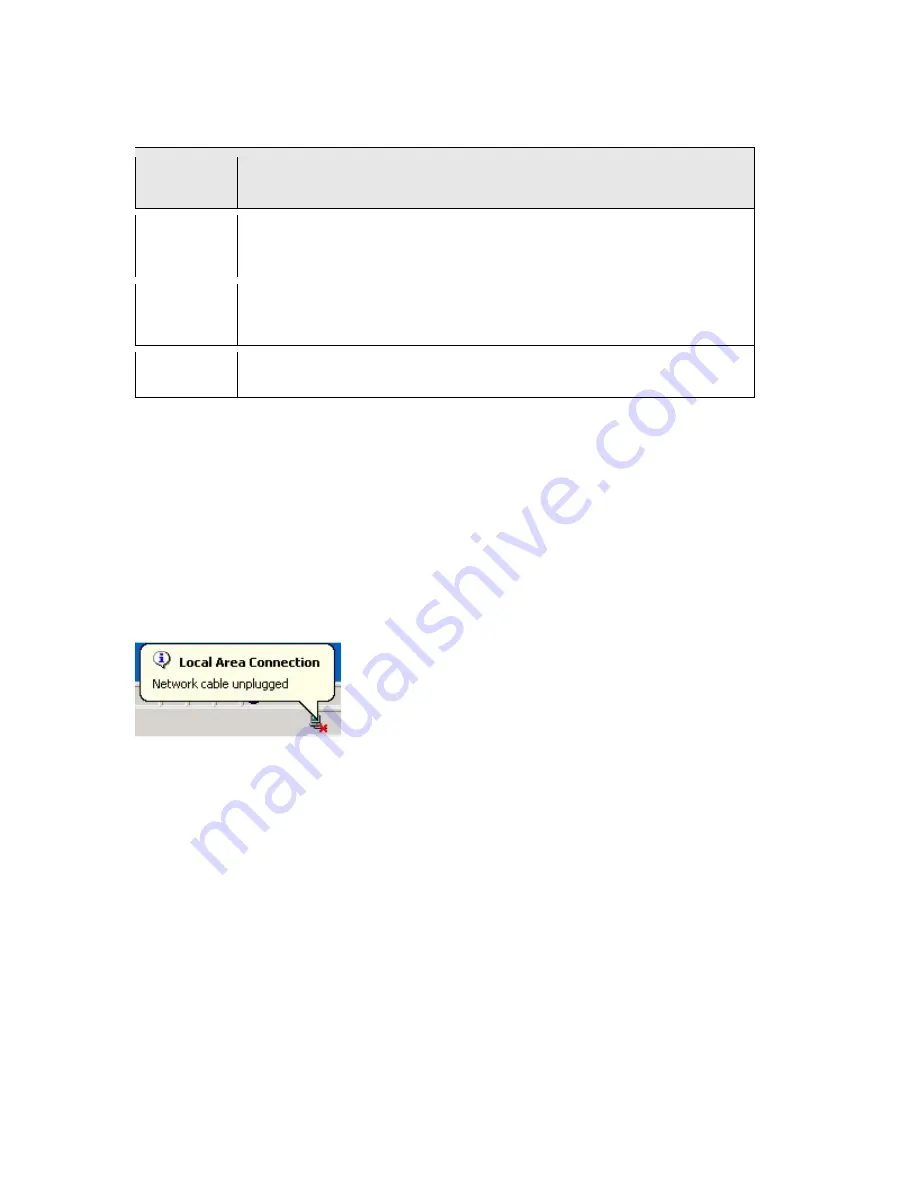
68
Table 21
Management > Upgrade Firmware
LABEL
DESCRIPTION
Select File
Type in the location of the file you want to upload in this field or click
Browse...
to
find it.
Browse...
Click
Browse...
to find the .bin file you want to upload. Remember that you must
decompress compressed (.zip) files before you can upload them.
Upload
Click
Upload
to begin the upload process. This process may take up to two minutes.
Note: Do not turn off the MWR102 while firmware upload is in progress!
After you see the
Firmware Upload In Process
screen, wait two minutes before logging into the
MWR102 again.
The MWR102 automatically restarts in this time causing a temporary network disconnect. In
some operating systems, you may see the following icon on your desktop.
Figure 31
Network Temporarily Disconnected
After two minutes, log in again and check your new firmware version in the
Status
screen.
If the upload was not successful, an error message appears. Click
Return
to go back to the
Firmware
screen.
Содержание MWR102
Страница 2: ...2 MWR102 Mobile Wireless Router...
Страница 13: ...13 Part I Introduction...
Страница 35: ...35 Part II Wireless...
Страница 56: ...56 Part III Security MAC Filtering...
Страница 59: ...59 Part IV Management Status Statistics Log Upgrade Firmware Save Reload Settings Password...
Страница 74: ...74 Part V Troubleshooting...
Страница 92: ...92 Figure 41 Java Sun...






























