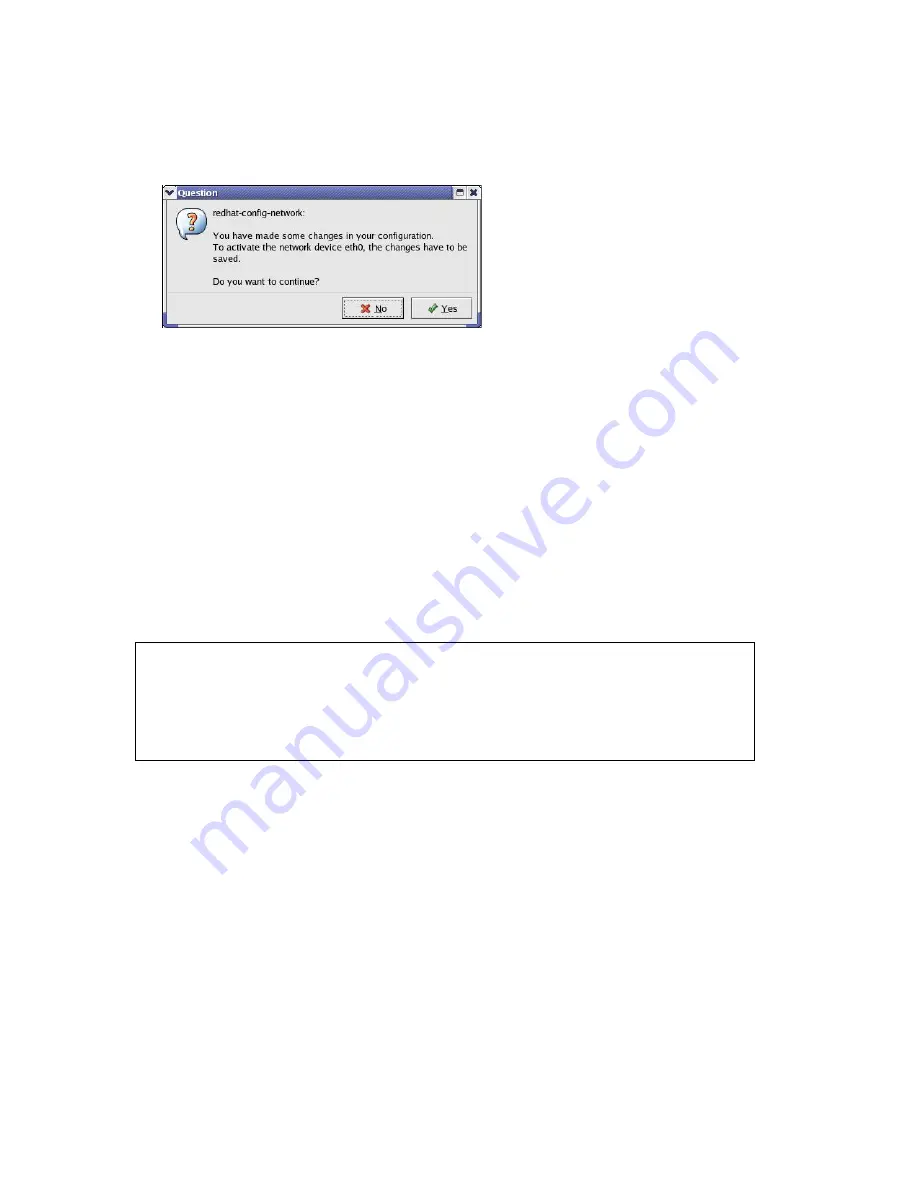
125
6
Click the
Activate
button to apply the changes. The following screen displays. Click
Yes to save the changes in all screens.
Figure 68
Red Hat 9.0: KDE: Network Configuration: Activate
7
After the network card restart process is complete, make sure the
Status
is
Active
in
the
Network Configuration
screen.
Using Configuration Files
Follow the steps below to edit the network configuration files and set your computer IP address.
1 Assuming that you have only one network card on the computer, locate the ifconfig-
eth0 configuration file (where eth0 is the name of the Ethernet card). Open the
configuration file with any plain text editor.
•
If you have a dynamic IP address, enter
dhcp
in the BOOTPROTO= field. The following
figure shows an example.
Figure 69
Red Hat 9.0: Dynamic IP Address Setting in ifconfig-eth0
DEVICE=eth0
ONBOOT=yes
BOOTPROTO=dhcp
USERCTL=no
PEERDNS=yes
TYPE=Ethernet
•
If you have a static IP address, enter
static
in the BOOTPROTO= field. Type IPADDR=
followed by the IP address (in dotted decimal notation) and type NETMASK= followed by
the subnet mask. The following example shows an example where the static IP address is
192.168.100.10 and the subnet mask is 255.255.255.0.
Figure 70
Red Hat 9.0: Static IP Address Setting in ifconfig-eth0
Содержание MWR102
Страница 2: ...2 MWR102 Mobile Wireless Router...
Страница 13: ...13 Part I Introduction...
Страница 35: ...35 Part II Wireless...
Страница 56: ...56 Part III Security MAC Filtering...
Страница 59: ...59 Part IV Management Status Statistics Log Upgrade Firmware Save Reload Settings Password...
Страница 74: ...74 Part V Troubleshooting...
Страница 92: ...92 Figure 41 Java Sun...






























