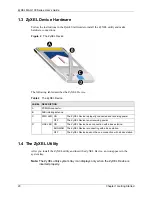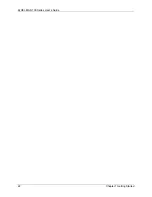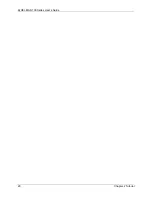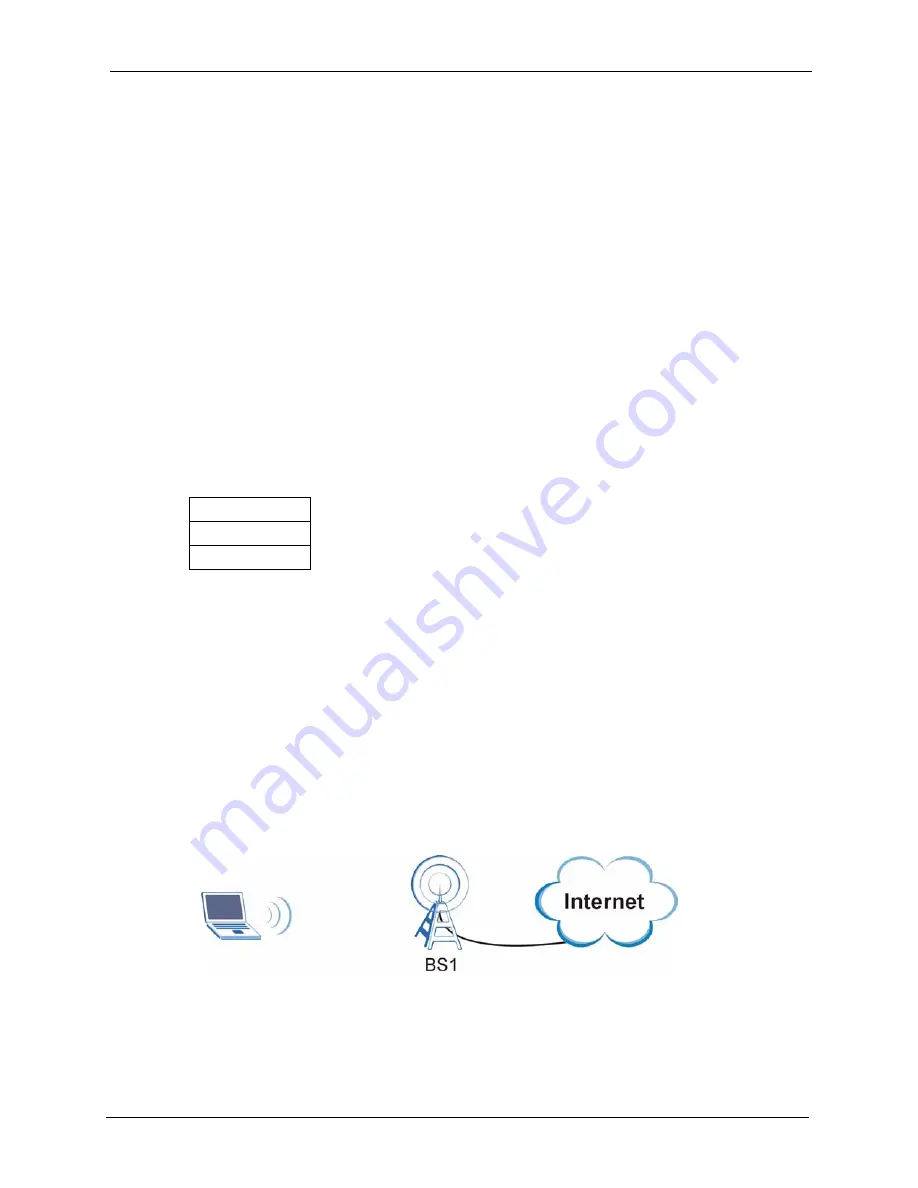
ZyXEL MAX-100 Series User’s Guide
Chapter 1 Getting Started
19
C
H A P T E R
1
Getting Started
This chapter introduces the ZyXEL Device and prepares you to use the ZyXEL utility. The
ZyXEL utility is a tool that helps you configure your ZyXEL Device.
1.1 About Your ZyXEL Device
The ZyXEL Device is an IEEE 802.16e compliant WiMAX wireless card for your notebook
computer. See the appendix for detailed product specifications.
At the time of writing this User’s Guide covers the following models:
This User’s Guide uses screens and example settings from the MAX-100 model.
1.2 Application Overview
In a wireless metropolitan area network (MAN), the ZyXEL Device connects to a base station
(BS) for Internet access.
The following diagram shows a notebook computer equipped with the ZyXEL Device
connecting to the Internet through a base station BS1.
Figure 1
Mobile Station and Base Station
Table 1
Models Covered
MAX-100
MAX-110
MAX-130
Содержание MAX-100 Series
Страница 1: ...ZyXEL MAX 100 Series WiMAX PCMCIA Card User s Guide Version 1 00 Edition 1 03 2007 ...
Страница 2: ......
Страница 10: ...ZyXEL MAX 100 Series User s Guide 10 Customer Support ...
Страница 14: ...ZyXEL MAX 100 Series User s Guide 14 List of Tables ...
Страница 16: ...ZyXEL MAX 100 Series User s Guide 16 List of Figures ...
Страница 22: ...ZyXEL MAX 100 Series User s Guide 22 Chapter 1 Getting Started ...
Страница 26: ...ZyXEL MAX 100 Series User s Guide 26 Chapter 2 Tutorial ...
Страница 42: ...ZyXEL MAX 100 Series User s Guide 42 Chapter 3 Wireless Configuration ...
Страница 46: ...ZyXEL MAX 100 Series User s Guide 46 Chapter 4 Maintenance ...
Страница 50: ...ZyXEL MAX 100 Series User s Guide 50 Appendix A ...
Страница 60: ...ZyXEL MAX 100 Series User s Guide 60 ...