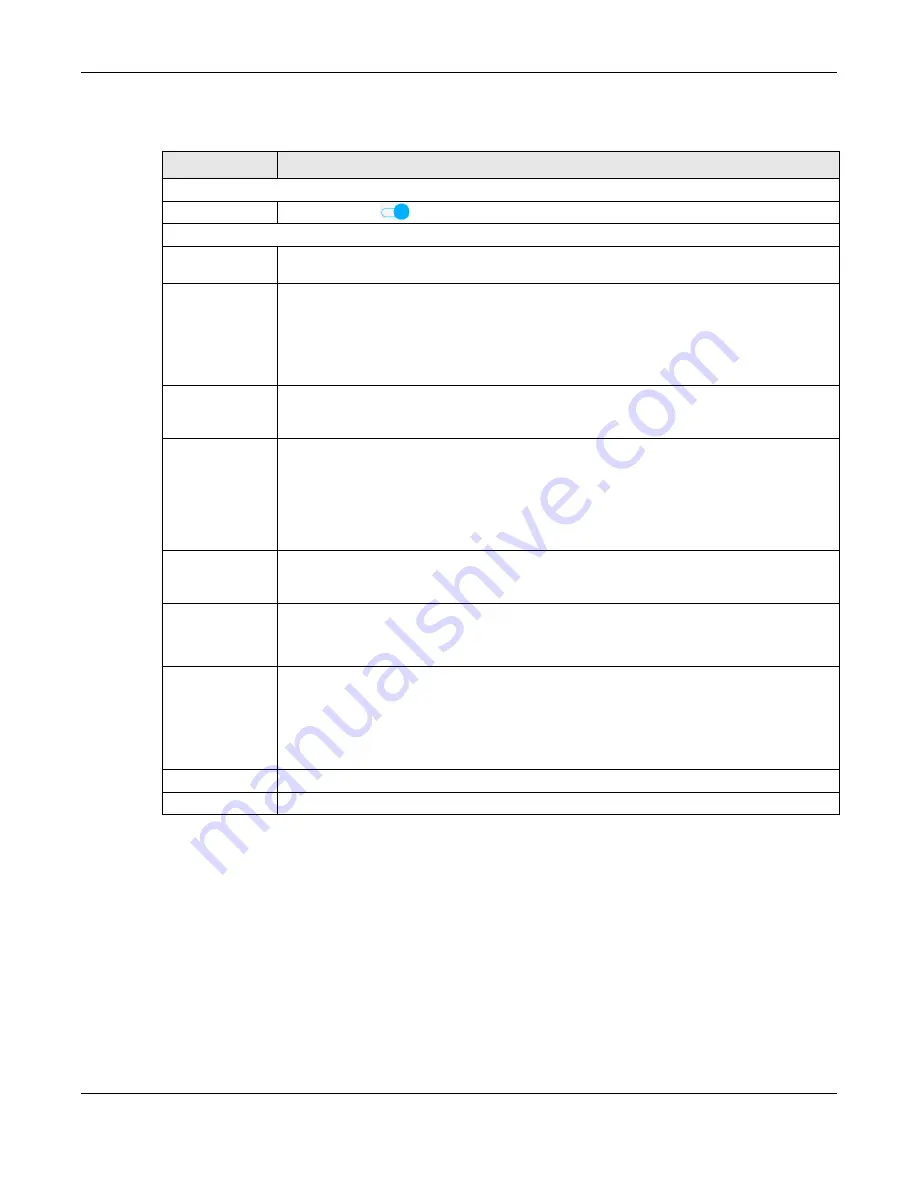
Chapter 6 Wireless
LTE7461-M602 User’s Guide
49
The following table describes the labels in this screen.
6.5 The WMM Screen
Enable Wi-Fi MultiMedia (
WMM
) and
WMM Automatic Power Save
(
APSD
) in WiFi networks for delay-
sensitive multimedia applications.
WMM
enhances data transmission quality which allows delay-sensitive
applications, such as videos, to run more smoothly.
APSD
improves power management of WiFi mobile
clients.
APSD
works only if the WiFi device to which the Zyxel Device is connected also supports this
feature.
Click
Network Setting > Wireless > WMM
to display the following screen.
Table 17 Network Setting > Wireless > WPS
LABEL
DESCRIPTION
General
Click to enable (
) and have the Zyxel Device activate WPS. Otherwise, it is disabled.
WPS
Add a new device with WPS Method
Use this section to set up a WPS WiFi network using Push Button Configuration (PBC). Click this
Method 1 PBC
switch to make it turn blue. Click
Apply
to activate WPS method 1 on the Zyxel Device.
Click this button to add another WPS-enabled WiFi device (within WiFi range of the Zyxel
WPS
Device) to your WiFi network. This button may either be a physical button on the outside of a
device, or a menu button similar to the
WPS
button on this screen.
Note: You must press the other WiFi device’s WPS button within two minutes of
pressing this button.
Use this section to set up a WPS
Method 2 PIN
WiFi
network by entering the PIN of the client into the Zyxel
Device. Click this switch to make it turn blue. Click
Apply
to activate WPS method 2 on the Zyxel
Device.
Enter the PIN of the device that you are setting up a WPS connection with and click
Register
Register
to
authenticate and add the WiFi device to your WiFi network.
You can find the PIN either on the outside of the device, or by checking the device’s settings.
Note: You must also activate WPS on that device within two minutes to have it
present its PIN to the Zyxel Device.
Method 3
Use this section to set up a WPS WiFi network by entering the PIN of the Zyxel Device into the
client. Click this switch to make it turn blue. Click
Apply
to activate WPS method 3 on the Zyxel
Device.
Release
Configuration
The default WPS status is configured.
Click this button to remove all configured WiFi and WiFi security settings for WPS connections on
the Zyxel Device.
Generate
New PIN
If this method has been enabled, the PIN (Personal Identification Number) of the Zyxel Device is
shown here. Enter this PIN in the configuration utility of the device you want to connect to using
WPS.
The PIN is not necessary when you use the WPS push-button method.
Click the
Generate New PIN
button to have the Zyxel Device create a new PIN.
Cancel
Click
Cancel
to restore your previously saved settings.
Apply
Click
Apply
to save your changes.






























