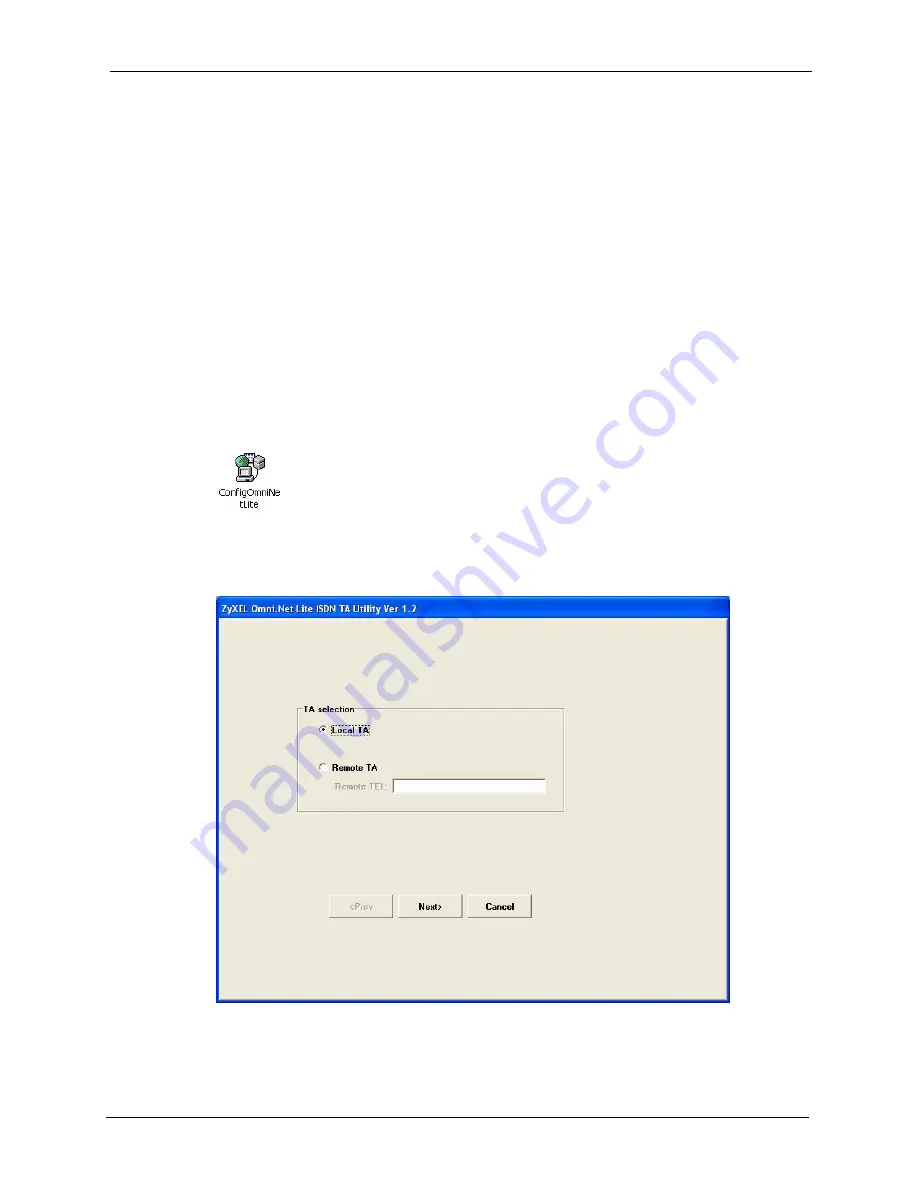
Omni.Net Lite User’s Guide
Chapter 2 Using the Utility
24
C
H A P T E R
2
Using the Utility
This chapter shows you how to access and configure the TA using the utility.
2.1 Accessing the TA with the Utility
1
Make sure your TA hardware is properly connected (refer to the Quick Start Guide).
2
Insert the included CD into your CD-ROM driver.
3
Double-click the
ConfigOmniNetLite.exe
icon, as shown below, in the
Utility
folder of
your CD.
4
You will see the screen as shown below. Select
Local TA
and click
Next
to access the
TA through the data port. Otherwise, select
Remote TA
, enter the phone number and
click
Next
to access the remote TA via an ISDN network.
5
Select
Query from TA
and click
Next
to display the current settings on the TA. Select
Read from file
and click
Next
to open a previously saved configuration file (.CFG) on
Содержание ISDN Terminal Adapter Omni.Net Lite
Страница 1: ...Omni Net Lite ISDN Terminal Adapter User s Guide Version 1 2 5 2005...
Страница 2: ......
Страница 12: ...Omni Net Lite User s Guide 11 Table of Contents Chapter 6 Troubleshooting 78 Index 80...
Страница 14: ...Omni Net Lite User s Guide 13 List of Figures...
Страница 16: ...Omni Net Lite User s Guide 15 List of Tables...
Страница 24: ...Omni Net Lite User s Guide 23 Chapter 1 Introduction...
Страница 68: ...Omni Net Lite User s Guide 67 Chapter 3 Using AT Commands...
Страница 78: ...Omni Net Lite User s Guide 77 Chapter 5 Firmware Upgrade...
Страница 80: ...Omni Net Lite User s Guide 79 Chapter 6 Troubleshooting...






























