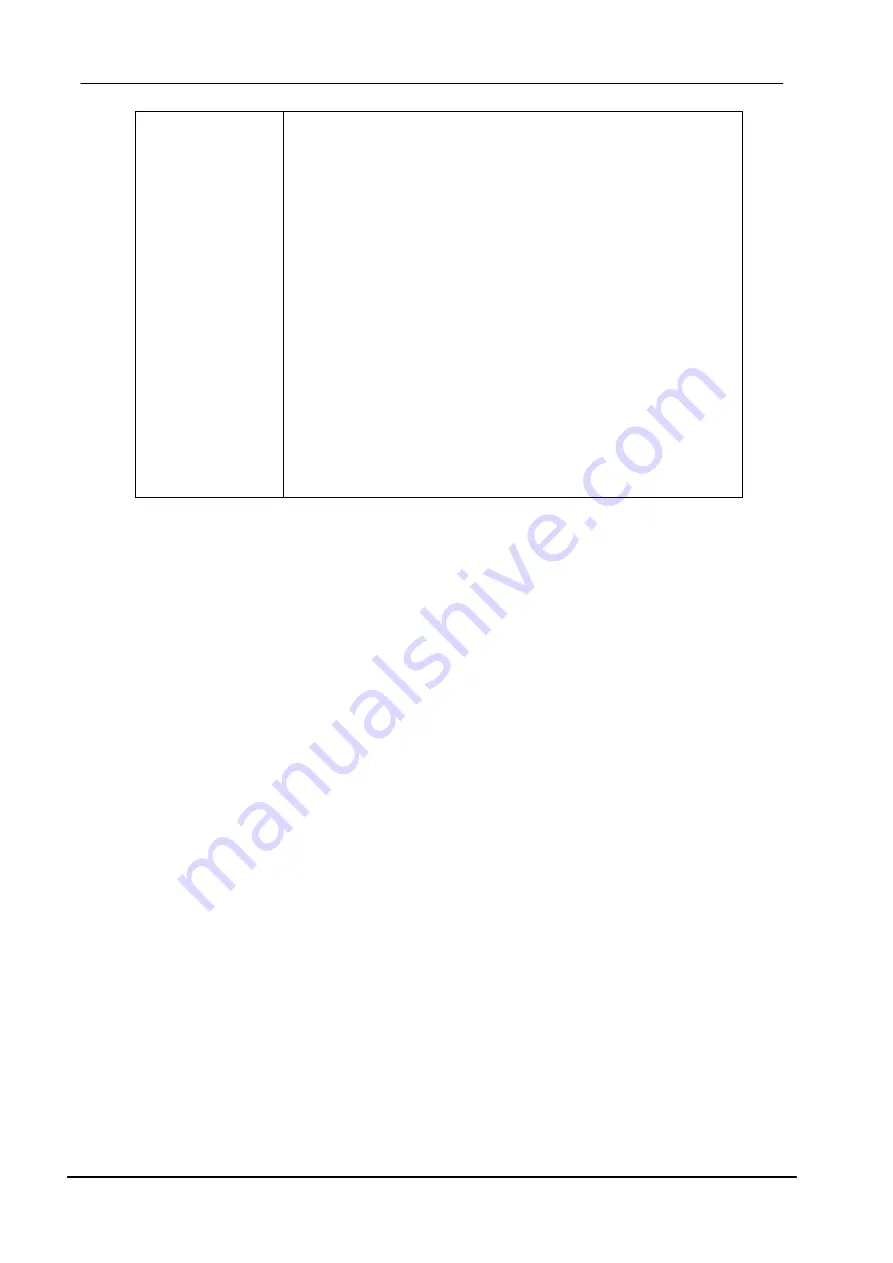
8
Additionally, the access point enables users on a
wireless LAN to access an existing wired network,
allowing wireless users to take advantage of the wired
networks resources, such as Internet, email, file
transfer, and printer sharing.
Infrastructure networking has the following advantages
over ad-hoc networking:
•
Extended range:
each wireless LAN computer
within the range of the access point can
communicate with other wireless LAN computers
within range of the access point.
•
Roaming:
the access point enables a wireless
LAN computer to move through a building and still
be connected to the LAN.
•
Wired to wireless LAN connectivity:
the access
point bridges the gap between wireless LANs and
their wired counterparts.
Notes on Wireless LAN Configuration
When configuring a wireless LAN (WLAN), be sure to note the following points:
•
Optimize the performance of the WLAN by ensuring that the distance
between access points is not too far. In most buildings, WLAN Adapters
operate within a range of 100 ~ 300 feet, depending on the thickness and
structure of the walls.
•
Radio waves can pass through walls and glass but not metal. If there is
interference in transmitting through a wall, it may be that the wall has
reinforcing metal in its structure. Install another access point to circumvent
this problem.
•
Floors usually have metal girders and metal reinforcing struts that interfere
with WLAN transmission.


































