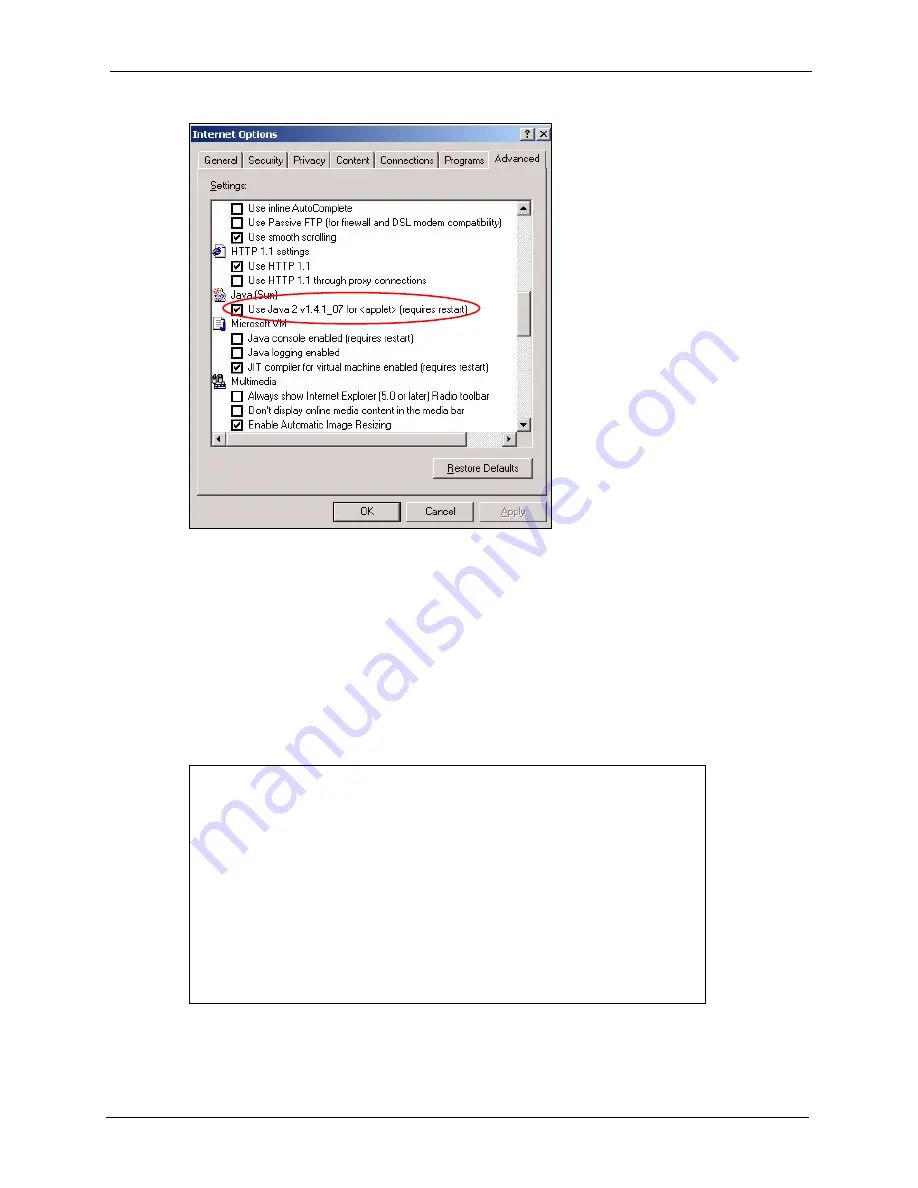
G-470 User’s Guide
Chapter 8 Troubleshooting
85
Figure 51
Java (Sun)
8.6 Testing the Connection to the ZyXEL Device
1
Click
Start
,
(All) Programs
,
Accessories
and then
Command Prompt
.
2
In the
Command Prompt
window, type “ping” followed by a space and the IP address of
the ZyXEL Device (192.168.1.11 is the default).
3
Press
ENTER
. The following screen displays.
Figure 52
Pinging the G-470
Your computer can now communicate with the ZyXEL Device via the
ETHERNET
port.
C:\>ping 192.168.1.11
Pinging 192.168.1.11 with 32 bytes of data:
Reply from 192.168.1.11: bytes=32 time=10ms TTL=254
Reply from 192.168.1.11: bytes=32 time<10ms TTL=254
Reply from 192.168.1.11: bytes=32 time<10ms TTL=254
Reply from 192.168.1.11: bytes=32 time<10ms TTL=254
Ping statistics for 192.168.1.11:
Packets: Sent = 4, Received = 4, Lost = 0 (0% loss),
Approximate round trip times in milli-seconds:
Minimum = 0ms, Maximum = 10ms, Average = 2m
Содержание G-470
Страница 1: ...G 470 802 11g Wireless Ethernet Adapter User s Guide Version 1 00 Edition 1 6 2006...
Страница 2: ......
Страница 10: ...G 470 User s Guide 10 Customer Support...
Страница 14: ...G 470 User s Guide 14 Table of Contents...
Страница 18: ...G 470 User s Guide 18 List of Tables...
Страница 25: ...G 470 User s Guide Chapter 1 Getting Started 25 Figure 6 Roaming Example...
Страница 26: ...G 470 User s Guide 26 Chapter 1 Getting Started...
Страница 54: ...G 470 User s Guide 54 Chapter 5 System Screen...
Страница 74: ...G 470 User s Guide 74 Chapter 7 Management Screens...
Страница 86: ...G 470 User s Guide 86 Chapter 8 Troubleshooting...
Страница 88: ...G 470 User s Guide 88 Appendix A...
Страница 106: ...G 470 User s Guide 106 Appendix C...






























