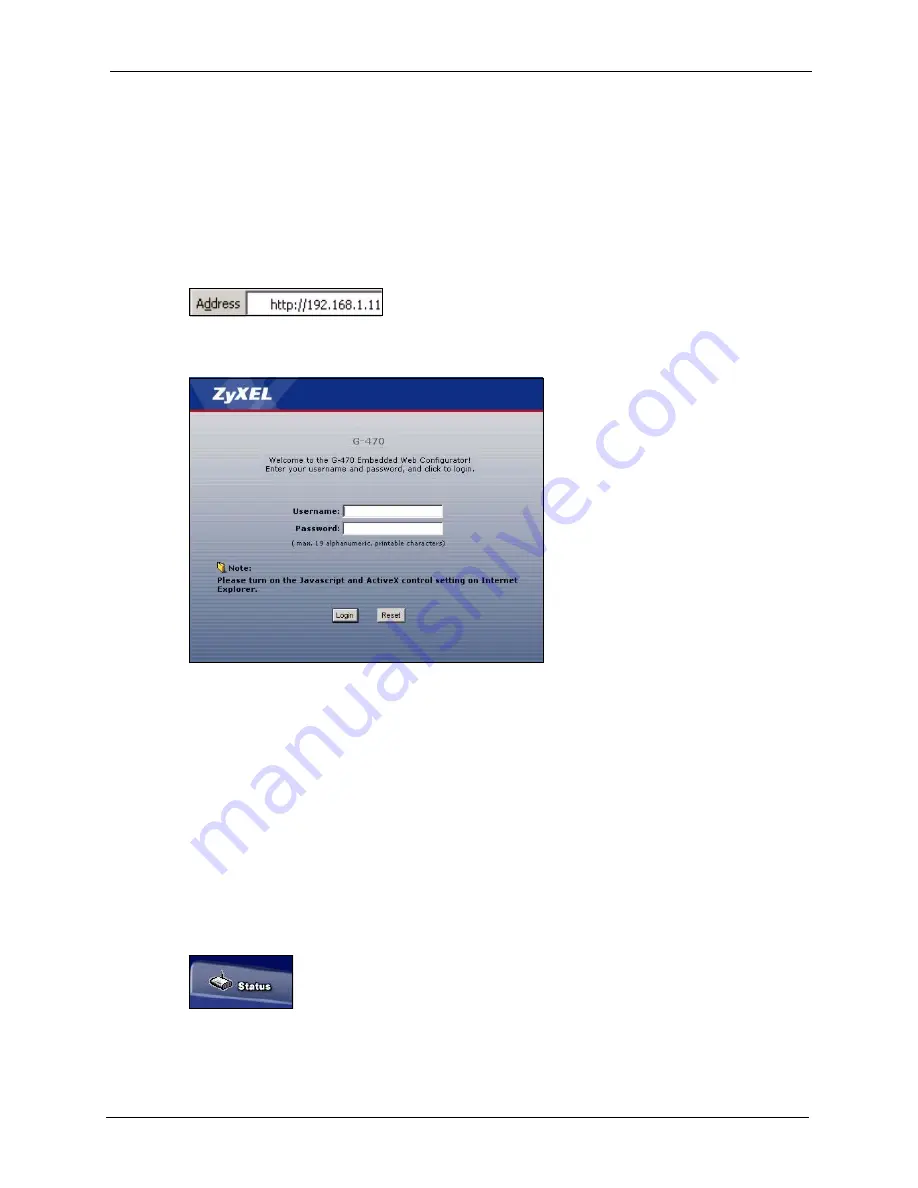
G-470 User’s Guide
Chapter 4 Introducing the Web Configurator
39
4.2 Accessing the Web Configurator
Follow the steps below to access the web configurator using a web browser.
1
Make sure your ZyXEL Device is properly connected and prepare your computer/
network to connect to the G-470.
2
Launch your web browser.
3
Type
http://192.168.1.11
(default) as the URL and press [ENTER].
4
A login screen displays as shown.
Figure 14
Web Configurator: Login Screen
5
Enter
admin
(default) as the username and
1234
(default) as the password and click
Login
.
The
Status
screen displays.
4.2.1 The Status Screen
The
Status
screen displays every time you access the web configurator and can also be
accessed by clicking on the
Status
icon. The Status screen displays a snapshot of your
device’s settings. You can also view network statistics and a list of wireless stations currently
associated with your device. Note that these labels are READ-ONLY and are meant to be used
for diagnostic purposes.
Figure 15
Web Configurator: the Status icon
This screen shows the current configuration of your ZyXEL Device.
Содержание G-470
Страница 1: ...G 470 802 11g Wireless Ethernet Adapter User s Guide Version 1 00 Edition 1 6 2006...
Страница 2: ......
Страница 10: ...G 470 User s Guide 10 Customer Support...
Страница 14: ...G 470 User s Guide 14 Table of Contents...
Страница 18: ...G 470 User s Guide 18 List of Tables...
Страница 25: ...G 470 User s Guide Chapter 1 Getting Started 25 Figure 6 Roaming Example...
Страница 26: ...G 470 User s Guide 26 Chapter 1 Getting Started...
Страница 54: ...G 470 User s Guide 54 Chapter 5 System Screen...
Страница 74: ...G 470 User s Guide 74 Chapter 7 Management Screens...
Страница 86: ...G 470 User s Guide 86 Chapter 8 Troubleshooting...
Страница 88: ...G 470 User s Guide 88 Appendix A...
Страница 106: ...G 470 User s Guide 106 Appendix C...






























