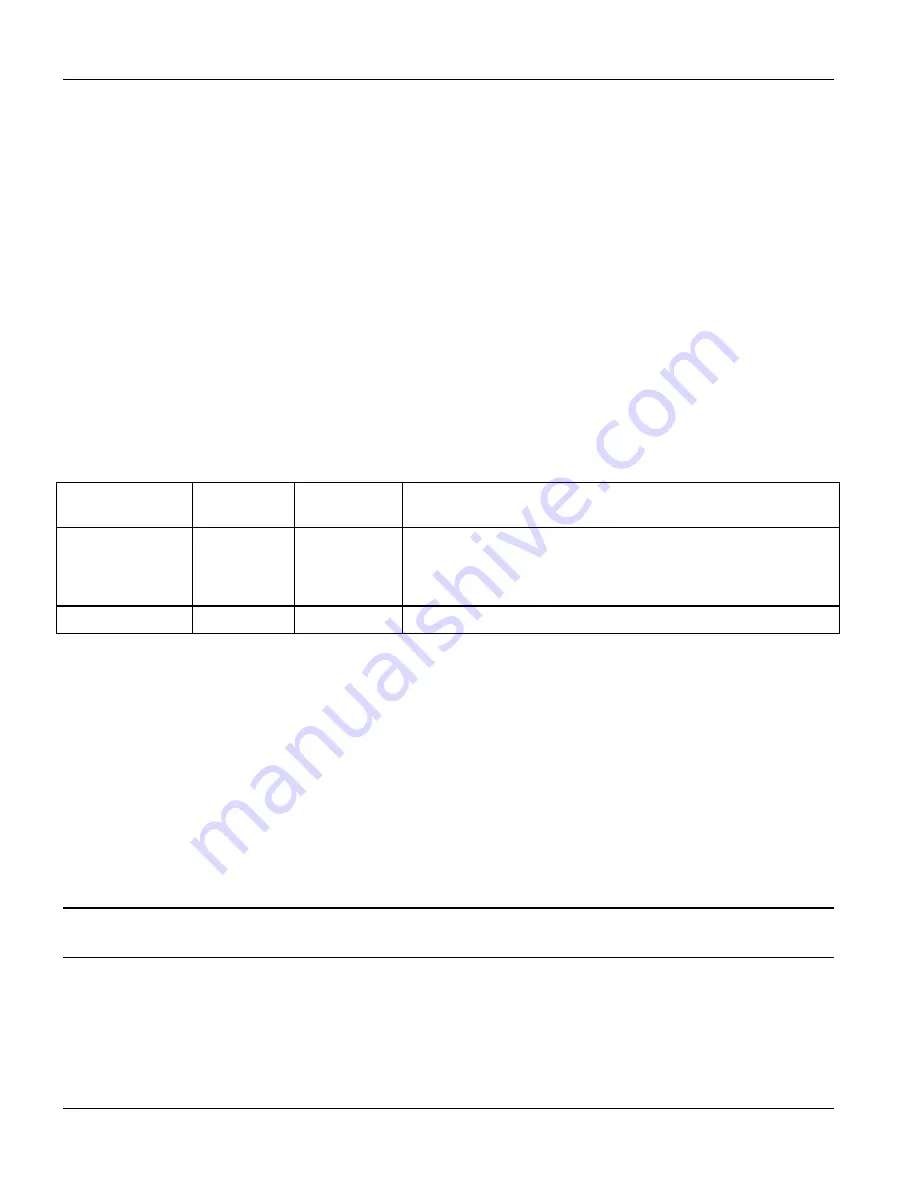
Dimension ES-3024 Ethernet Switch
20-4
Maintenance
Click
OK
to see the screen as shown in
Figure 20-6
. Click
OK
again and then wait for the switch to restart. This
takes up to two minutes. This does not affect the switch’s configuration.
20.7 Command Line FTP
This section shows some examples of uploading to or downloading files from the switch using FTP commands.
First, understand the filename conventions.
20.7.1 Filename
Conventions
The configuration file (often called the romfile or rom-0) contains the factory default settings in the screens such as
password, switch setup, IP Setup, etc. It arrives from ZyXEL with a “rom” filename extension. Once you have
customized the switch's settings, they can be saved back to your computer under a filename of your choosing.
ZyNOS (ZyXEL Network Operating System sometimes referred to as the “ras” file) is the system firmware and
has a “bin” filename extension.
Table 20-1 Filename Conventions
FILE TYPE
INTERNAL
NAME
EXTERNAL
NAME
DESCRIPTION
Configuration File Rom-0
*.rom
This is the configuration filename on the switch. Uploading the
rom-0 file replaces the entire ROM file system, including your
switch configurations, system-related data (including the
default password), the error log and the trace log.
Firmware
Ras
*.bin
This is the generic name for the ZyNOS firmware on the switch.
Example FTP Commands
ftp> put firmware.bin ras
This is a sample FTP session showing the transfer of the computer file " firmware.bin" to the switch .
ftp> get rom-0 config.cfg
This is a sample FTP session saving the current configuration to a file called “config.cfg” on your computer.
If your (T)FTP client does not allow you to have a destination filename different than the source, you will need to
rename them as the switch only recognizes “rom-0” and “ras”. Be sure you keep unaltered copies of both files for
later use.
Be sure to upload the correct model firmware as uploading the wrong model firmware may
damage your device.
20.7.2
FTP Command Line Procedure
Step 1.
Launch the FTP client on your computer.
Step 2.
Enter “open”, followed by a space and the IP address of your switch.
Содержание Dimension ES-3024
Страница 1: ...Dimension ES 3024 Ethernet Switch December 2003 Version 3 50 User s Guide...
Страница 17: ...Dimension ES 3024 Ethernet Switch List of Tables xvii Table 25 5 Command Summary config 25 16...
Страница 21: ......
Страница 29: ...Dimension ES 3024 Ethernet Switch 1 8 Getting to Know the ES 3024 Figure 1 5 Shared Server Using VLAN Example...
Страница 34: ......
Страница 44: ......
Страница 52: ......
Страница 78: ...Dimension ES 3024 Ethernet Switch VLAN 7 7 Figure 7 5 802 1Q Static VLAN...
Страница 80: ...Dimension ES 3024 Ethernet Switch VLAN 7 9 VID1 Example Screen Figure 7 7 VID1 Example Screen...
Страница 82: ...Dimension ES 3024 Ethernet Switch VLAN 7 11 Figure 7 8 Port Based VLAN Setup All Connected...
Страница 85: ......
Страница 96: ...Dimension ES 3024 Ethernet Switch Spanning Tree Protocol 10 5 Figure 10 2 Spanning Tree Protocol Configuring...
Страница 103: ......
Страница 107: ......
Страница 117: ......
Страница 125: ......
Страница 126: ...Dimension ES 3024 Ethernet Switch Port Security 16 1...
Страница 127: ......
Страница 135: ......
Страница 137: ...Dimension ES 3024 Ethernet Switch 18 2 Queuing Method Figure 18 1 Queuing Method...
Страница 143: ......
Страница 149: ......
Страница 161: ......
Страница 164: ...CLI Commands VII Part VII Commands This part gives information on Command Line Interface CLI commands for the ES 3024...
Страница 165: ......
Страница 183: ......
Страница 191: ......
Страница 206: ......






























