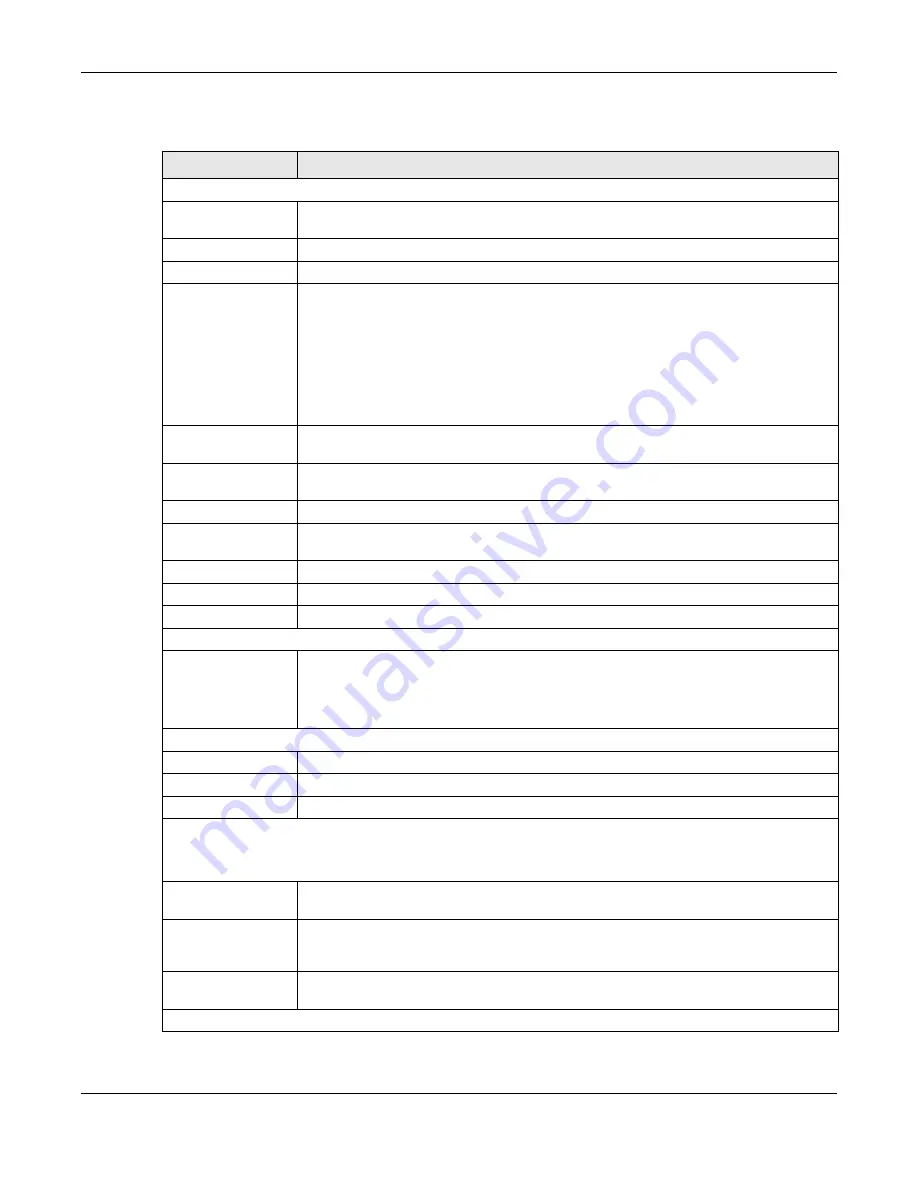
Chapter 9 WAN
NBG6818 User’s Guide
86
The following table describes the labels in this screen.
Table 24 Network > WAN > Internet Connection: PPTP Encapsulation
LABEL
DESC RIPTIO N
Internet Connection
Internet Service
Provider Type
Select
PPTP
if you want to connect the Internet via point to point tunneling protocol.
PPTP Username
Enter the user name given to you by your ISP.
Password
Enter the password associated with the user name above.
PPTP Encryption Type
Use the drop-down list box to select the type of Microsoft Point-to-Point Encryption (MPPE).
Options are:
Auto
- This ISP account adjusts the encryption type automatically.
No ne
- This ISP account does not use MPPE.
40
- This ISP account uses 40-bit MPPE.
128
- This ISP account uses 128-bit MMPE.
MTU Size
Enter the MTU (Maximum Transmission Unit) size for each packet. If a larger packet arrives,
the NBG6818 divides it into smaller fragments.
PPTP Server IP
Address
Enter the IP address of the PPTP server.
Auto Connect
Select this radio button if the PPTP server did not assign you a fixed IP address.
Static IP
Select this radio button if the PPTP server assigned an IP address for your Internet
connection.
IP Address
Enter the IP address provided by the PPTP server.
IP Subnet Mask
Enter the IP subnet mask in this field.
Gateway
Enter the gateway IP address in this field.
DNS Server
First DNS Server
Second DNS Server
Third DNS Server
Select
Use r- De fine d
if you have the IP address of a DNS server. Enter the DNS server's IP
address in the field to the right.
Select
No ne
if you do not want to configure DNS servers. If you do not configure a DNS
server, you must know the IP address of a computer in order to access it.
WAN IP Address Assignment
Obtained from ISP
Select this option If your ISP did not assign you a fixed IP address. This is the default selection.
Fixed IP
Select this option If the ISP assigned a fixed IP address.
IP Address
Enter your WAN IP address in this field if you selected
IP Ad d re ss
.
WAN MAC Address
Once the WAN MAC address is successfully configured, the address will be copied to the configuration file. It will
not change unless you change the setting or upload a different configuration file.
Factory Default
Select this option to have the WAN interface use the factory assigned default MAC address.
By default, the NBG6818 uses the factory assigned MAC address to identify itself.
Clone My
Computer’s MAC
Address
Select this option to have the WAN interface use a different MAC address by cloning the
MAC address of another device or computer. Enter the IP address of the device or
computer whose MAC you are cloning.
Set WAN MAC
Address
Select this option to have the WAN interface use a manually specified MAC address. Enter
the MAC address in the fields.
LAN & WAN Subnet Conflict
Содержание ARMOR G1 NBG6818
Страница 9: ...Table of Contents NBG6818 User s Guide 9 Appendix D Legal Information 175 Inde x 181...
Страница 10: ...10 PART I Use r s Guide...
Страница 20: ...Chapter 2 Wizard NBG6818 User s Guide 20 4 Wait a moment for your WiFi settings to be applied to your NBG6818...
Страница 54: ...Chapter 7 Tutorials NBG6818 User s Guide 54...
Страница 55: ...55 PART II T e c hnic al Re fe re nc e...
Страница 76: ...Chapter 8 Applications NBG6818 User s Guide 76 5 Once you log in the USB device displays in the usb1 folder...
Страница 100: ...Chapter 9 WAN NBG6818 User s Guide 100 2 Click Ne twork and Sharing Ce nte r 3 Click Change advanc e d sharing se ttings...
Страница 115: ...Chapter 11 LAN NBG6818 User s Guide 115 Figure 66 Settings LAN LAN IP Standard Mode...
Страница 131: ...Chapter 13 System NBG6818 User s Guide 131 Figure 77 Settings System Status Standard Mode...






























