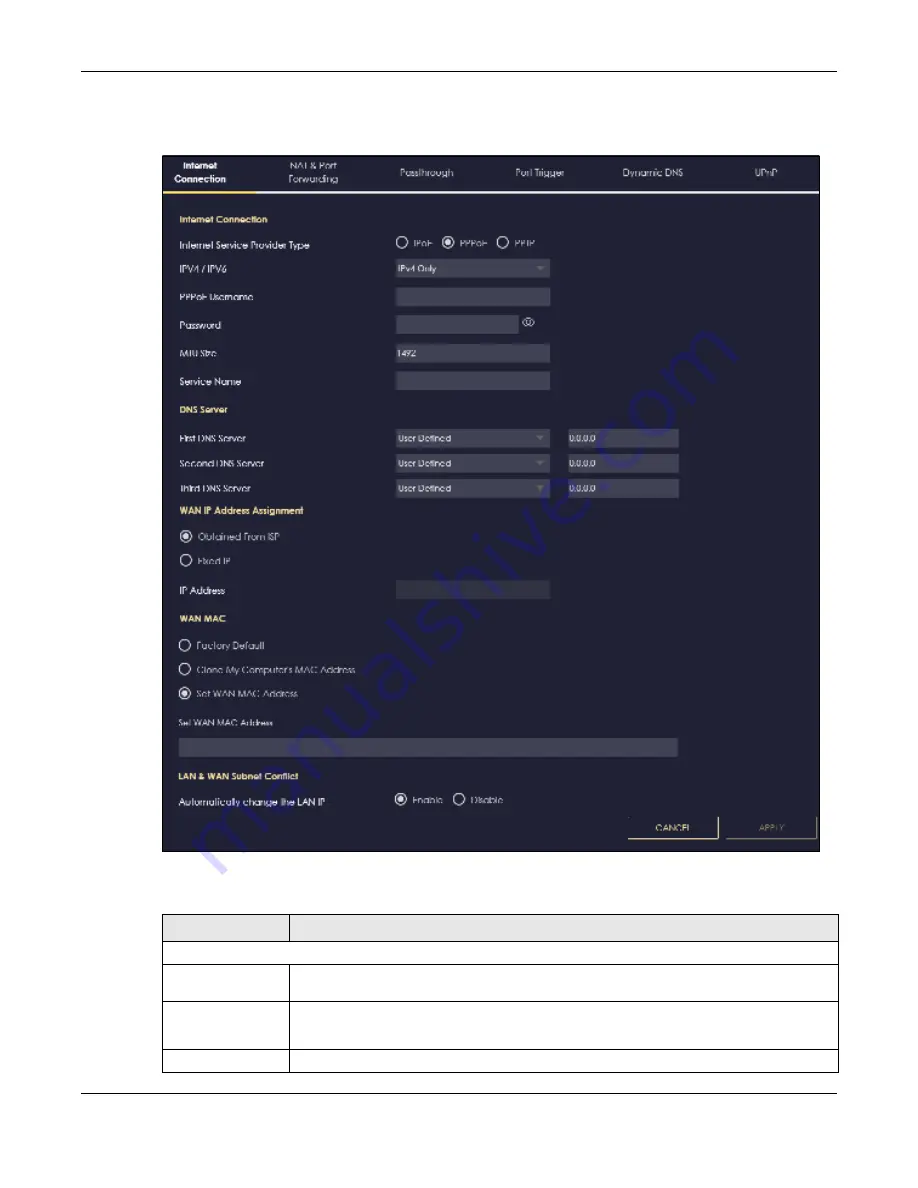
Chapter 9 WAN
NBG6818 User’s Guide
83
This screen displays when you select
PPPo E
encapsulation.
Fig ure 43
Settings > Internet > Internet Connection: PPPoE (IPv4 Only)
The following table describes the labels in this screen.
Table 23 Network > WAN > Internet Connection: PPPoE Encapsulation
LABEL
DESC RIPTIO N
Internet Connection
Internet Service
Provider Type
Select
PPPo E
if you connect to your Internet via dial-up.
IPv4 / IPv6
Select
IPv4 O nly
if you want the NBG6818 to run IPv4 only.
Select
Dua l Sta c k
to allow the NBG6818 to run IPv4 and IPv6 at the same time.
PPPoE Username
Type the user name given to you by your ISP.
Содержание ARMOR G1 NBG6818
Страница 9: ...Table of Contents NBG6818 User s Guide 9 Appendix D Legal Information 175 Inde x 181...
Страница 10: ...10 PART I Use r s Guide...
Страница 20: ...Chapter 2 Wizard NBG6818 User s Guide 20 4 Wait a moment for your WiFi settings to be applied to your NBG6818...
Страница 54: ...Chapter 7 Tutorials NBG6818 User s Guide 54...
Страница 55: ...55 PART II T e c hnic al Re fe re nc e...
Страница 76: ...Chapter 8 Applications NBG6818 User s Guide 76 5 Once you log in the USB device displays in the usb1 folder...
Страница 100: ...Chapter 9 WAN NBG6818 User s Guide 100 2 Click Ne twork and Sharing Ce nte r 3 Click Change advanc e d sharing se ttings...
Страница 115: ...Chapter 11 LAN NBG6818 User s Guide 115 Figure 66 Settings LAN LAN IP Standard Mode...
Страница 131: ...Chapter 13 System NBG6818 User s Guide 131 Figure 77 Settings System Status Standard Mode...






























