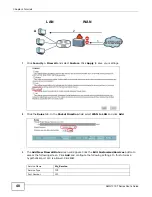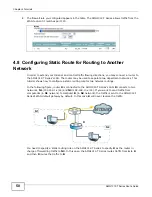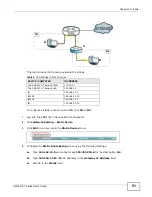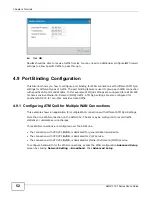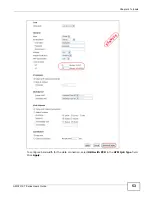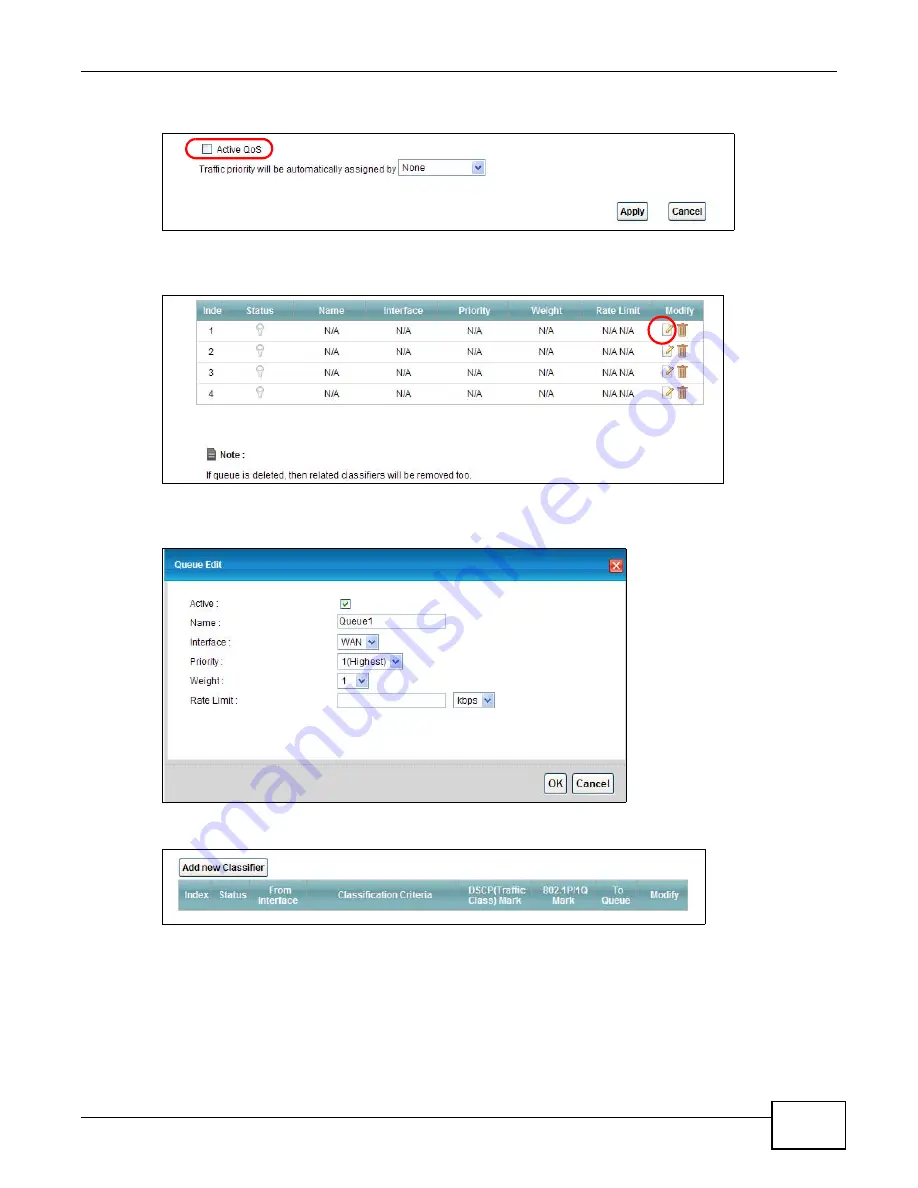
Chapter 4 Tutorials
AMG1312-T Series User’s Guide
57
1
Click
Network Setting > QoS
and check
Active QoS
. Click
Apply
.
Tutorial: Advanced > QoS
2
Go to
Network Setting > QoS > Queue Setup
. Click the
Edit
icon next to an entry to configure
a queue.
3
Select
Active
and give it a name (
Queue1
in this example). Select
WAN
in the
Interface
field and
1 in the
Priority
and
Weight
fields. Then click
OK
.
Tutorial: Advanced > QoS > Queue Setup
4
Go to
Network Setting > QoS > Class Setup
and click
Add new Classifier
.
5
Select
Active
and follow the settings as shown in the screen below. Then click
OK
. Note that you
have to select
TCP
in the
IP Protocol
field first, then you can configure the source port range
setting.
Содержание AMG1312-T Series
Страница 12: ...12 PART I User s Guide ...
Страница 13: ...13 ...
Страница 58: ...Chapter 4 Tutorials AMG1312 T Series User s Guide 58 Tutorial Advanced QoS Class Setup ...
Страница 61: ...61 PART II Technical Reference ...
Страница 62: ...62 ...
Страница 141: ...Chapter 10 Quality of Service QoS AMG1312 T Series User s Guide 141 Figure 67 QoS Class Setup Add Edit ...