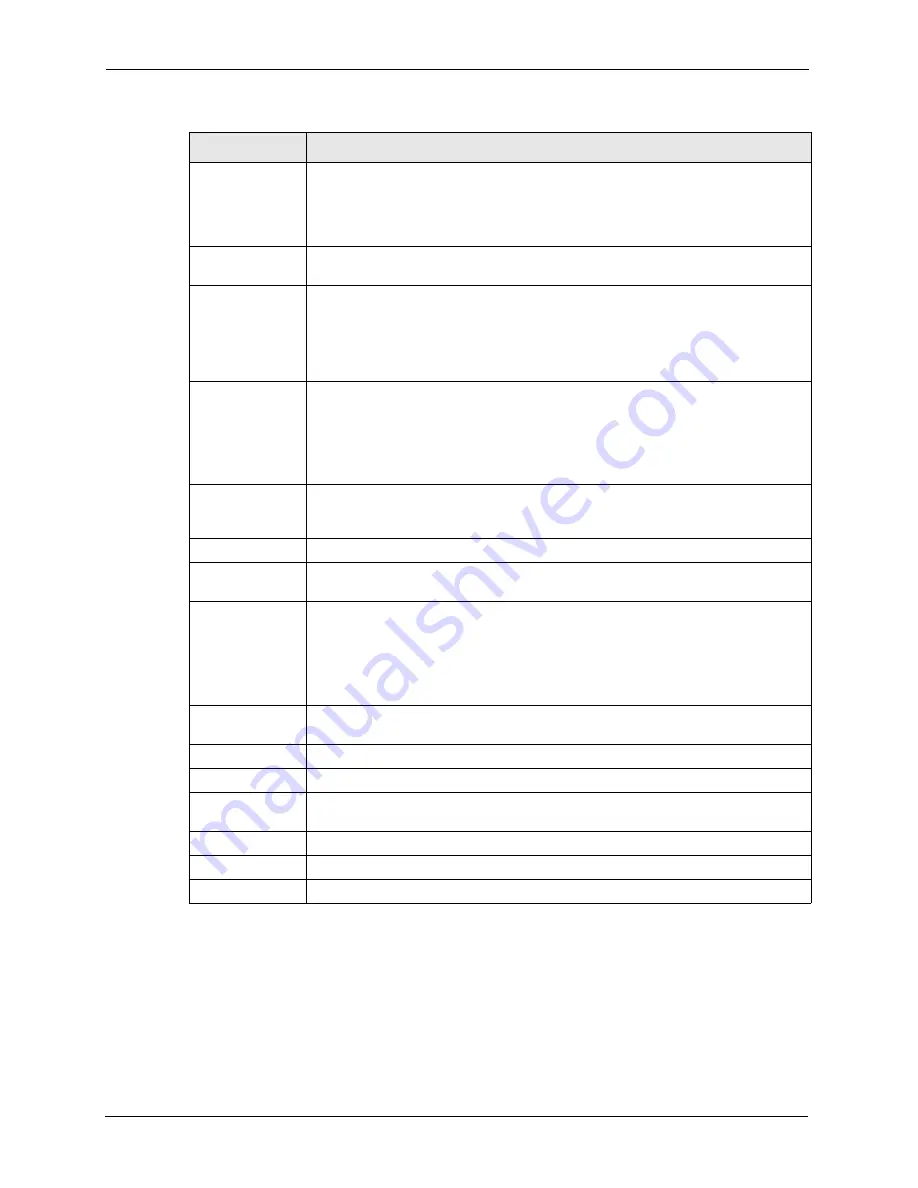
P-662H/HW-D Series User’s Guide
102
Chapter 5 WAN Setup
5.9 WAN Backup Advanced Screen
To change your ZyXEL Device’s WAN backup advanced settings, click
WAN
>
WAN
Backup Setup > Advanced Setup
. The screen appears as shown.
Timeout
Type the number of seconds (3 recommended) for your ZyXEL Device to wait for a
ping response from one of the IP addresses in the
Check WAN IP Address
field
before timing out the request. The WAN connection is considered "down" after the
ZyXEL Device times out the number of times specified in the
Fail Tolerance
field.
Use a higher value in this field if your network is busy or congested.
Traffic Redirect
Traffic redirect forwards traffic to a backup gateway when the ZyXEL Device cannot
connect to the Internet.
Active Traffic
Redirect
Select this check box to have the ZyXEL Device use traffic redirect if the normal
WAN connection goes down.
Note:
If you activate traffic redirect, you must configure at least one
Check WAN IP Address.
Metric
This field sets this route's priority among the routes the ZyXEL Device uses.
The metric represents the "cost of transmission". A router determines the best route
for transmission by choosing a path with the lowest "cost". RIP routing uses hop
count as the measurement of cost, with a minimum of "1" for directly connected
networks. The number must be between "1" and "15"; a number greater than "15"
means the link is down. The smaller the number, the lower the "cost".
Backup Gateway
Type the IP address of your backup gateway in dotted decimal notation. The ZyXEL
Device automatically forwards traffic to this IP address if the ZyXEL Device's
Internet connection terminates.
Dial Backup
Active Dial
Backup
Select this box to activate dial up backup.
Metric
This field sets this route's priority among the three routes the ZyXEL Device uses
(normal, traffic redirect and dial backup). Type a number (1 to 15) to set the priority
of the dial backup route for data transmission. The smaller the number, the higher
the priority.
If the three routes have the same metrics, the priority of the routes is as follows:
WAN, Traffic Redirect, Dial Backup.
Port Speed
Select the speed of the connection between the dial backup port and the external
device. Available speeds are:
9600
,
19200
,
38400
,
57600
,
115200
or
230400
bps.
User Name
Enter the user name for this backup connection.
Password
Enter the password for this backup connection.
Primary Phone
Number
Enter the phone number your modem should dial to create a connection.
Advanced Setup
Click this to configure advanced settings for dial backup.
Apply
Click
Apply
to save the changes.
Cancel
Click
Cancel
to begin configuring this screen afresh.
Table 27
WAN Backup Setup (continued)
LABEL
DESCRIPTION
Содержание 802.11g ADSL 2+ 4-Port Security Gateway HW-D Series
Страница 1: ...P 662H HW D Series 802 11g ADSL 2 4 Port Security Gateway User s Guide Version 3 40 Edition 1 7 2006 ...
Страница 2: ......
Страница 10: ...P 662H HW D Series User s Guide 10 Customer Support ...
Страница 24: ...P 662H HW D Series User s Guide 24 Table of Contents ...
Страница 32: ...P 662H HW D Series User s Guide 32 List of Figures ...
Страница 38: ...P 662H HW D Series User s Guide 38 List of Tables ...
Страница 64: ...P 662H HW D Series User s Guide 64 Chapter 2 Introducing the Web Configurator ...
Страница 84: ...P 662H HW D Series User s Guide 84 Chapter 4 Bandwidth Management Wizard ...
Страница 108: ...P 662H HW D Series User s Guide 108 Chapter 5 WAN Setup ...
Страница 122: ...P 662H HW D Series User s Guide 122 Chapter 6 LAN Setup ...
Страница 155: ...P 662H HW D Series User s Guide Chapter 8 DMZ 155 Figure 81 DMZ Private and Public Address Example ...
Страница 156: ...P 662H HW D Series User s Guide 156 Chapter 8 DMZ ...
Страница 188: ...P 662H HW D Series User s Guide 188 Chapter 11 Firewall Configuration Figure 97 Firewall Edit Rule ...
Страница 202: ...P 662H HW D Series User s Guide 202 Chapter 11 Firewall Configuration ...
Страница 210: ...P 662H HW D Series User s Guide 210 Chapter 12 Anti Virus Packet Scan ...
Страница 214: ...P 662H HW D Series User s Guide 214 Chapter 13 Content Filtering ...
Страница 232: ...P 662H HW D Series User s Guide 232 Chapter 14 Content Access Control ...
Страница 238: ...P 662H HW D Series User s Guide 238 Chapter 15 Introduction to IPSec ...
Страница 273: ...P 662H HW D Series User s Guide Chapter 17 Certificates 273 Figure 144 My Certificate Details ...
Страница 284: ...P 662H HW D Series User s Guide 284 Chapter 17 Certificates Figure 152 Trusted Remote Host Details ...
Страница 292: ...P 662H HW D Series User s Guide 292 Chapter 18 Static Route ...
Страница 303: ...P 662H HW D Series User s Guide Chapter 19 Bandwidth Management 303 Figure 162 Bandwidth Management Monitor ...
Страница 304: ...P 662H HW D Series User s Guide 304 Chapter 19 Bandwidth Management ...
Страница 308: ...P 662H HW D Series User s Guide 308 Chapter 20 Dynamic DNS Setup ...
Страница 332: ...P 662H HW D Series User s Guide 332 Chapter 22 Universal Plug and Play UPnP ...
Страница 338: ...P 662H HW D Series User s Guide 338 Chapter 23 System ...
Страница 344: ...P 662H HW D Series User s Guide 344 Chapter 24 Logs ...
Страница 350: ...P 662H HW D Series User s Guide 350 Chapter 25 Tools ...
Страница 363: ...P 662H HW D Series User s Guide Chapter 27 Troubleshooting 363 Figure 213 Security Setting ActiveX Controls ...
Страница 364: ...P 662H HW D Series User s Guide 364 Chapter 27 Troubleshooting ...
Страница 368: ...P 662H HW D Series User s Guide 368 Product Specifications ...
Страница 372: ...P 662H HW D Series User s Guide 372 Appendix C Wall mounting Instructions ...
Страница 408: ...P 662H HW D Series User s Guide 408 Appendix F Wireless LANs ...
Страница 420: ...P 662H HW D Series User s Guide 420 Appendix H Command Interpreter ...
Страница 436: ...P 662H HW D Series User s Guide 436 Appendix L NetBIOS Filter Commands ...
Страница 462: ...P 662H HW D Series User s Guide 462 Appendix M Internal SPTGEN ...
Страница 484: ...P 662H HW D Series User s Guide 484 Appendix P Triangle Route ...






























