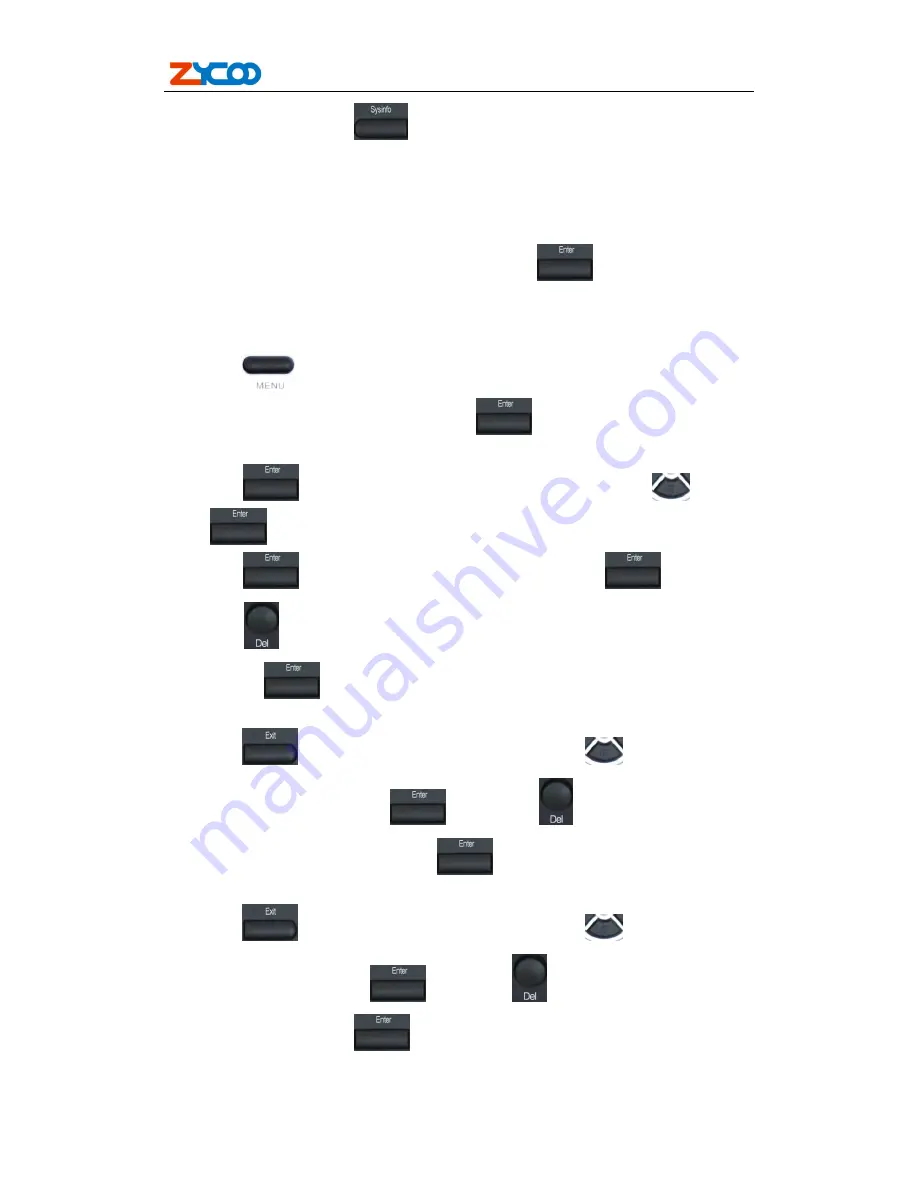
ZP302 User Manual
11
still static IP if you press
key to display the current IP; if the icon “PPPoE” is
showed without blink, it means that the phone has already gotten IP from PPPoE server.
2.2.2. Static IP mode:
1.
Press the 1 key for three seconds, then confirm it by the
key, your phone network
connection mode will switch into Static IP mode.
Prepare your phone’s network parameters. They
are IP Address of this phone, Subnet Mask, Default Gateway/ Router and DNS. You can ask your
VoIP service provider for those parameters.
2. Press the
key, the LCD screen will display “INPUT PASSWORD”.
3. Input password (default is 123), then press the
key, the LCD screen will display”
NETWORK”.
4. Press the
key, and the LCD screen will display “LAN”. Press the
key, then
the
key, the LCD screen will display “STATIC NET”.
5. Press the
key, the LCD screen will display “IP”. Press the
key again and
then the
key, input your desired IP address for your IP phone and confirmed by
pressing the
key, then the LCD will display the inputted IP address. When inputting
IP with keypad, use “*” instead of “.”.
6. Press the
key to return to previous menu, then press the
key, the LCD screen
will display “DNS2”. Press the
key then the
key, input your spare DNS
address and confirm it by pressing the
key, and then the LCD will display the
inputted DNS address.
7. Press the
key to return to previous menu, then press the
key, the LCD screen
will display “DNS”. Press the
key then the
key, input your DNS address and
confirm it by pressing the
key, and then the LCD will display the inputted DNS
address.



























