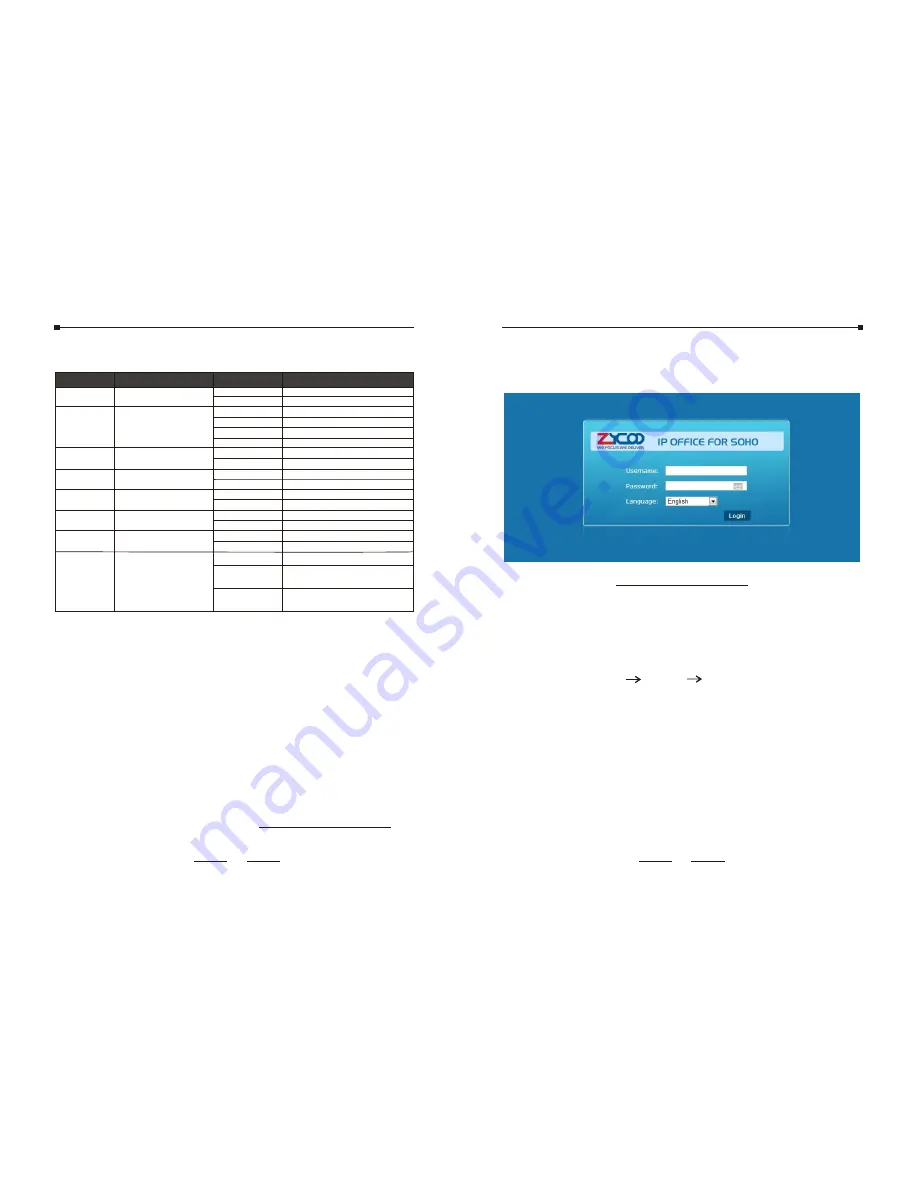
2.4 LED Definitions
Indication Function Status Explaination
Power Status
On
Off
On
Off
200ms Blink
100ms Blink
Power On
Power Off
WSC Succeeded(Off after 300s )
WPS Ready or Disabled
WSC Running
WSC Failed
Data Transport
Blink
Off
Wireless Status
FXO
FXS
3G/4G Status
(UC520 support)
Blink
Off
On
Off
On
Off
On
Off
Wi-Fi
1
2
3G/4G
On
Blink
Off
Disconnected
Data Transport
Disconnected
Wi-Fi enabled
Wi-Fi disabled
Module Works
Module Loading Succeeded
or Data Transport
No Module, or No SIM card,
or Not Working
LAN(
1..2..3..4)
Data Status
3 Basic System Configuration
Step 4. Enter the default address “http://192.168.1.1:9999” of
the UC510 into the browser.
Step 1. Connect the network cable to the UC510 WAN port.
Network connection mode of WAN port is DHCP by default.
Step 3. Start a web browser: Internet Explorer (version 7.0 or
higher), Firefox or Chrome.
Step 2. Connect a computer and the UC510 LAN port in the same
network. Ensure IP address of computer is in the
192.168.1.X segment. Default IP of UC510 is 192.168.1.1.
3.1 Web Login
Step 5.
Enter the default username(admin) and password
(admin). Then click “Login” to enter the graphic user
interface to set.
Default URL address: http://192.168.1.1:9999
Default Username: admin
Default Password: admin
Channel Loading Succeeded
ChannelLoading Failed
Channel Loading Succeeded
Channel Loading Failed
PWR
WPS
WAN
LAN
WPS Status
WAN Data Status
3.2 Network Configuration
Go to
Router Gateway Internet WAN
It supports several modes for internet connection: PPPoE(ADSL)/
DHCP(Auto config) /STATIC(fixed IP)/ LTE(for UC520 only).
3.2.1 PPPoE(ADSL):
WAN Connection Type: Select “PPPoE(ADSL)”
09
08








