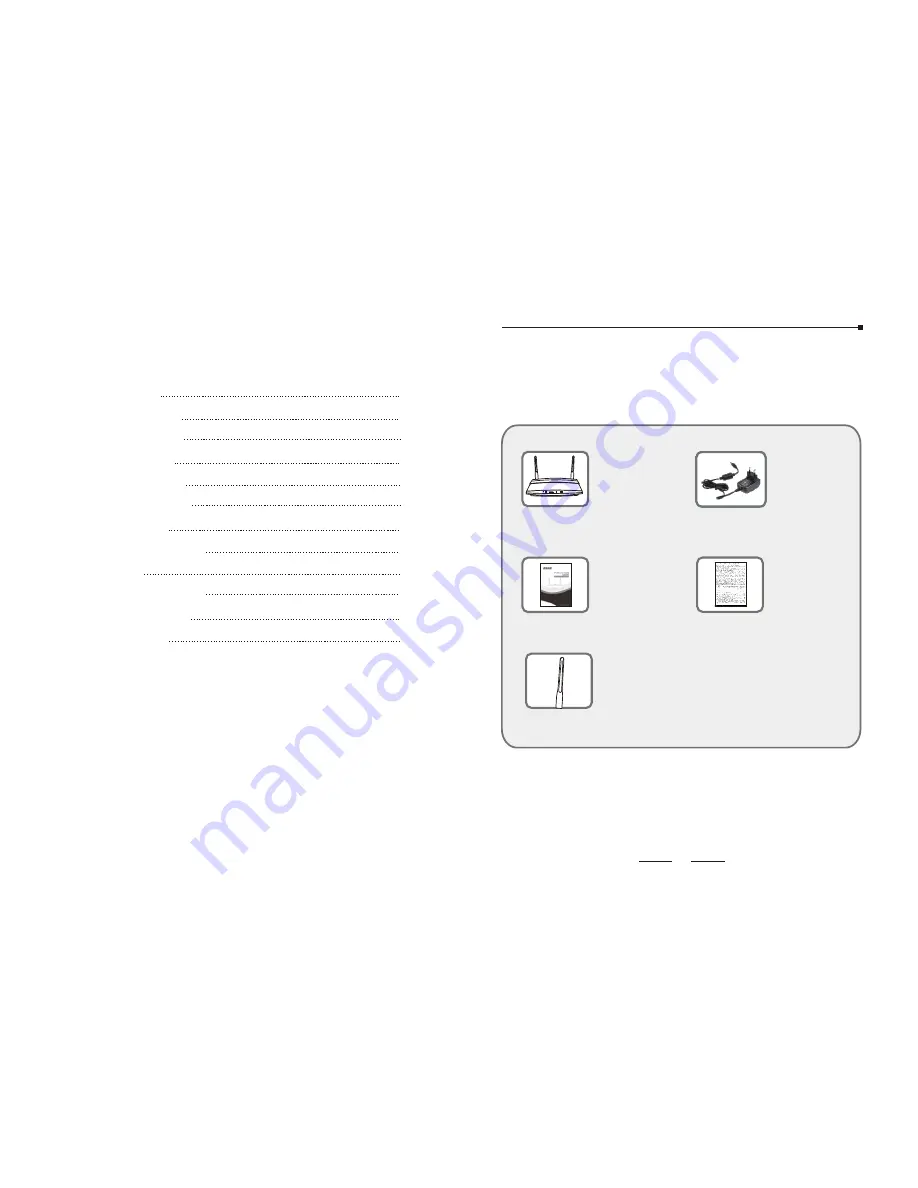
1 Package
Contents
2 Hardware Installation
2.1 Safety Precautions
2.2 Product Installation
2.3 Physical Connection
2.4 LED Definitions
3 Basic System Configuration
3.1 Web Login
3.2 Network Configuration
3.3 PBX Configuration
3.4 Reset to factory
4 Further Configuration
Table
of
Contents
03
1 Package Contents
Warranty
Card
Power Cord
IP Office for SOHO
Thank you for purchasing ZYCOO IP Office for SOHO.
These are the items
included with your IP Office for SOHO purchase:
Quick
Installation
Guide
03
04
04
07
07
08
08
08
09
12
15
15
e
1
2
3
4
IP Office for SOHO
3G/LTE Antenna
for UC520 Only








