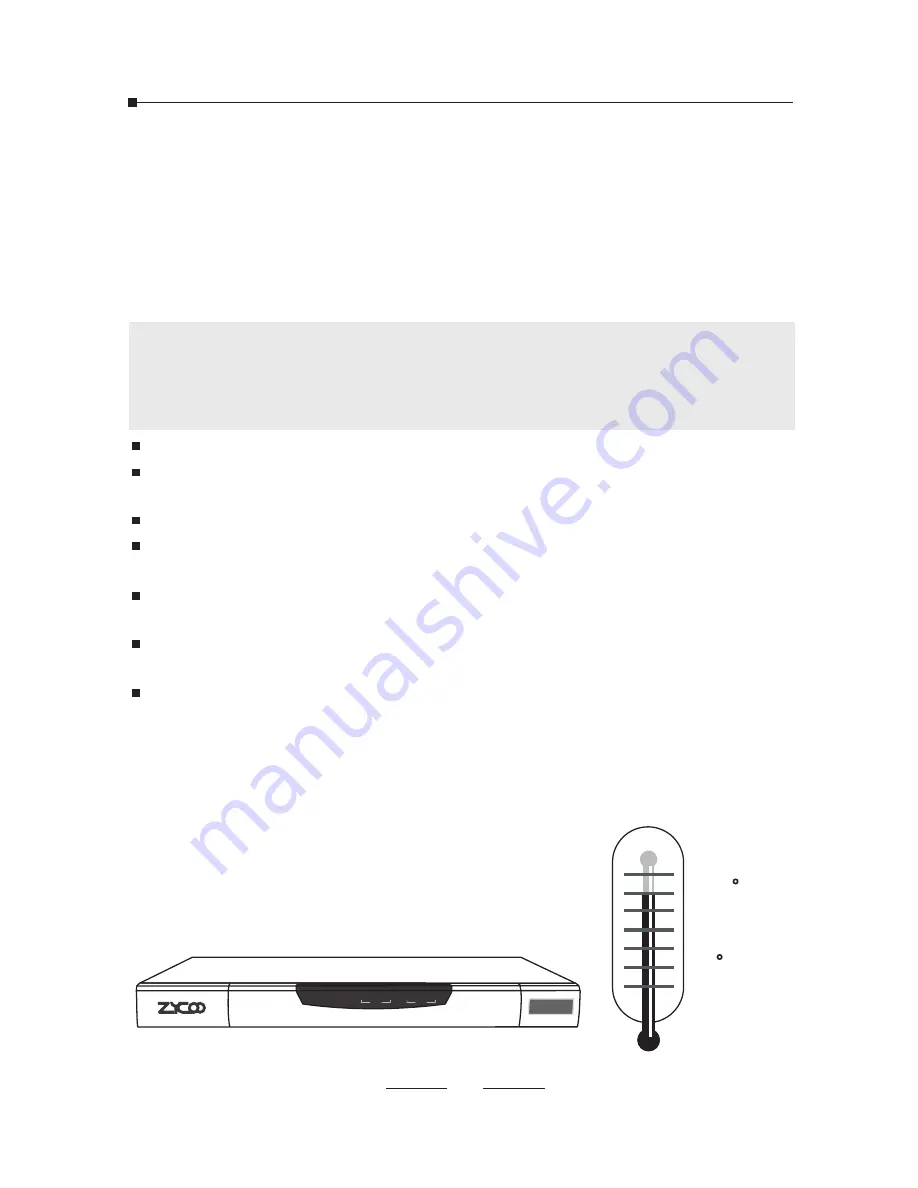
04
2 Hardware Installations
The followings are instructions for setting up ZYCOO CooVox-U80 IP
PBX. Please refer to the illustration and follow the simple steps
below to quickly install your IP phone system.
2.1 Safety Precautions
Notes:
To avoid any device damage and bodily injury caused by improper
use, please obey the following rules.
Keep the power off during the installation.
Wear an ESD-preventive wrist strap, and make sure that the wrist strap has a good
skin contact and is well grounded.
Use only the power cord provided with IP PBX.
Make sure that the supply voltage matches the specifications indicated on the rear
panel of IP PBX.
Confirm not to bring about the overload of power circuit before turning on the
power of IP PBX, to avoid the unnecessary damage.
To avoid the electric accident, do not open or remove the cover of IP PBX when it is
working as well as off the power.
Before cleaning the device, cut off the power supply. Do not clean it by the
waterish cloth, and never use any other liquid cleaning method.
Site Requirements
40 C
0 C
PWR
SYS
WAN
LAN
1 2 3 4
SLOT1
SLOT2
CooVox
IP Phone System
1 2 3 4
Содержание CooVox U80
Страница 16: ...16 If BRI module Save the configurations and confirm to reboot the IPPBX system ...
Страница 18: ......





















