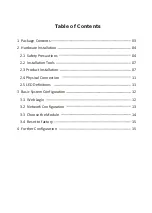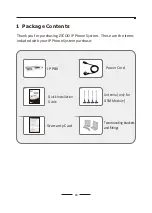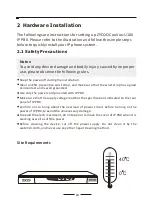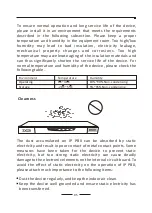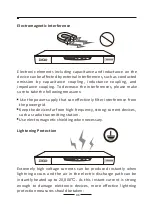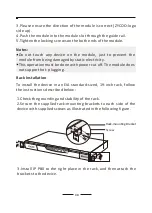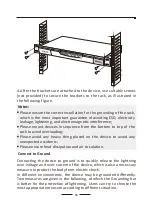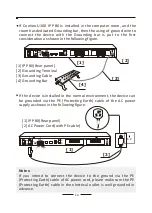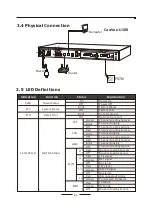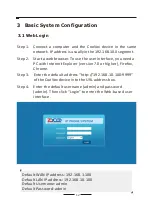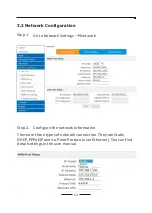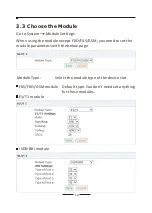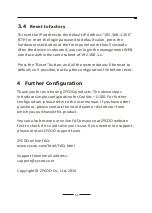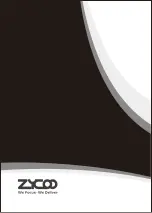15
4 Further Configuration
Thank you for purchasing ZYCOO products. The above steps
introduce simple configuration for CooVox – U100. For further
configuration, please refer to the user manual. If you have other
questions, please contact the local dealer or distributor from
which you purchased this product.
You can also browse our online FAQ resource at ZYCOO website
first to check if it could solve your issue. If you need more support,
please contact ZYCOO support team.
ZYCOO online FAQ:
www.zycoo.com/html/FAQ.html
Support team email address:
[email protected]
Copyright © ZYCOO Co., Ltd. 2014
3.4
Reset to factory
To reset the IP address to the default IP Address “192.168.1.100”
(ETH) or reset the login password to default value, press the
hardware reset button at the front panel more than 5 seconds.
After the device is rebooted, you can login the management WEB
interface within the same subnet of 192.168.1.x.
Press the “Reset” button, and all the system data will be reset to
default; so if possible, back up the configuration file before reset.
Содержание CooVox U100 Series
Страница 16: ......