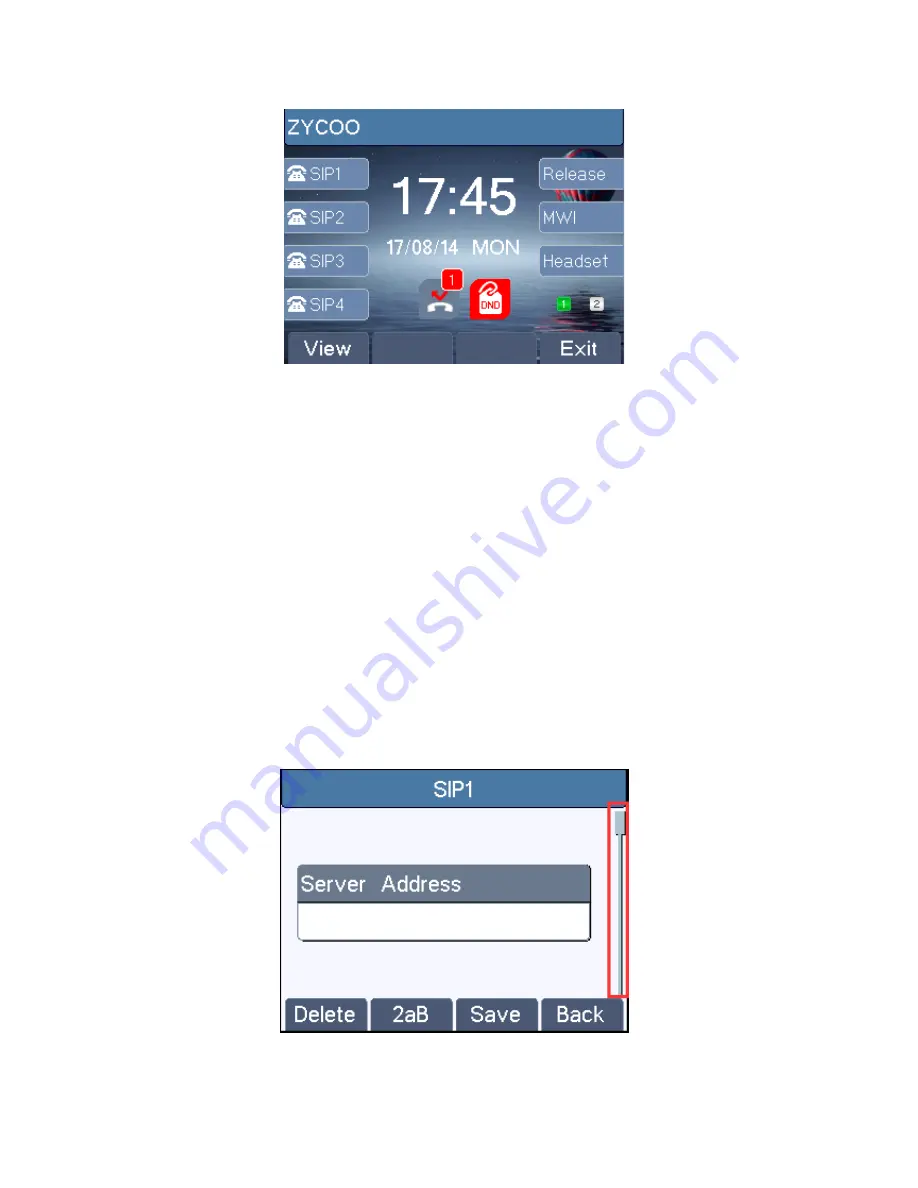
11
3.3 Screen User Interface
Screen Layout / Default Standby Screen
The screen user interface is mostly presented in the above layout except some prompt messages. The upper
area is the main screen to display the phone status and information or data for viewing or editing. The lower
area is the software menu (soft-
menu) buttons which will change against user’s action or phone status.
The above picture shows the default standby screen which is also the root of the soft-menu. The default
standby screen shows the greeting words and effective feature indications like voice message, missed call,
auto-answering, do-not-disturb, call forward, lock state, and the network connectivity. User can get back to
the default standby screen mostly by lifting and putting by the handset.
The icon illustration is described in
Appendix I - Icon Illustration
.
In some screens, there are more items or long text to be displayed which could not fit into the screen. They
will be arranged in a list or multiple lines with a scroll bar. If user sees a scroll bar, user can use up/down
navigation buttons to scroll the list. By long-pressed the navigation keys, user can scroll the list or items in a
faster speed.
Vertical Scroll Bar
Содержание CooFone-H81
Страница 1: ......
Страница 9: ...8 Connecting Peripherals and Network ...
Страница 16: ...15 Configure SIP Username Configure Authentication Name Configure SIP Authentication Password ...



























