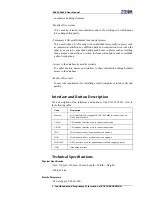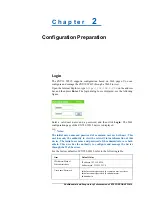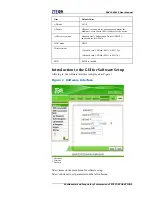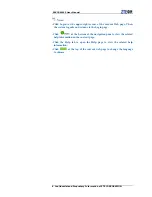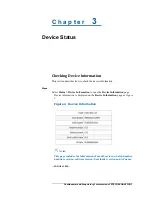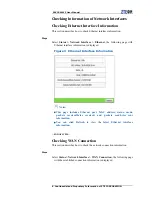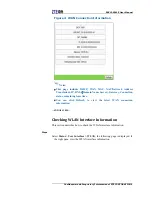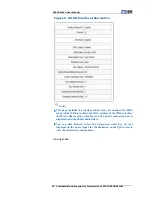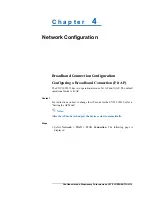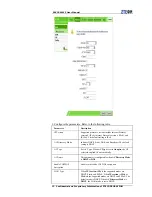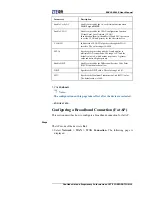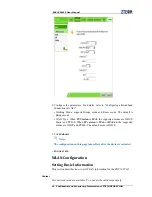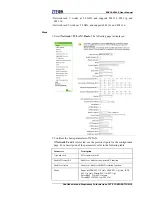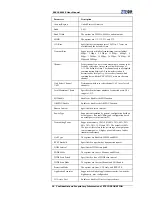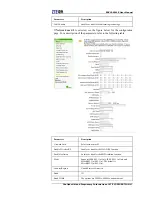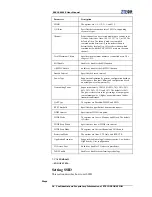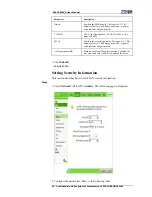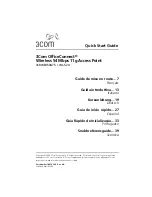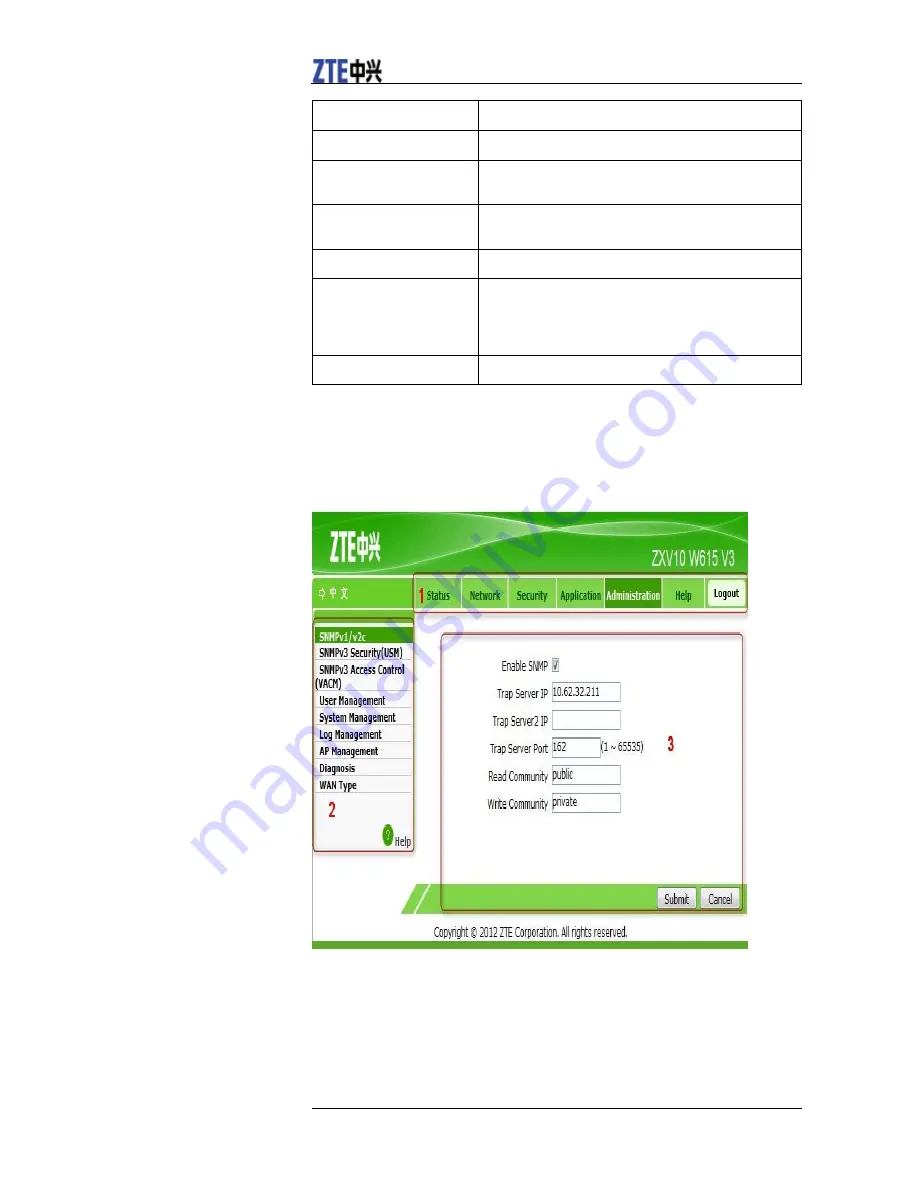
ZXV10 W615 User Manual
Confidential and Proprietary Information of ZTE CORPORATION 5
Item Default
Value
AP mode
Fit AP
AP name
APxxxxxxxxxxxx, where xxxxxxxxxxxx means the
Medium Access Control (MAC) address of the device
AC discovery mode
Dynamic Host Configuration Protocol (DHCP),
applicable for fit AP only.
WAN mode
DHCP
Wireless mode
•
Network card 1: Mixed (802.11b+802.11g)
•
Network card 2: Mixed (802.11a+802.11n)
SSID
SSID1 is enabled.
Introduction
to
the
GUI
for
Software
Setup
After log in, the software interface is displayed as
Figure 1
.
Figure 1 Software Interface
1. Main menu
2. Submenu
3. Parameter
Select items on the main menu for software setup.
Select sub-items to set parameters on the left submenu.