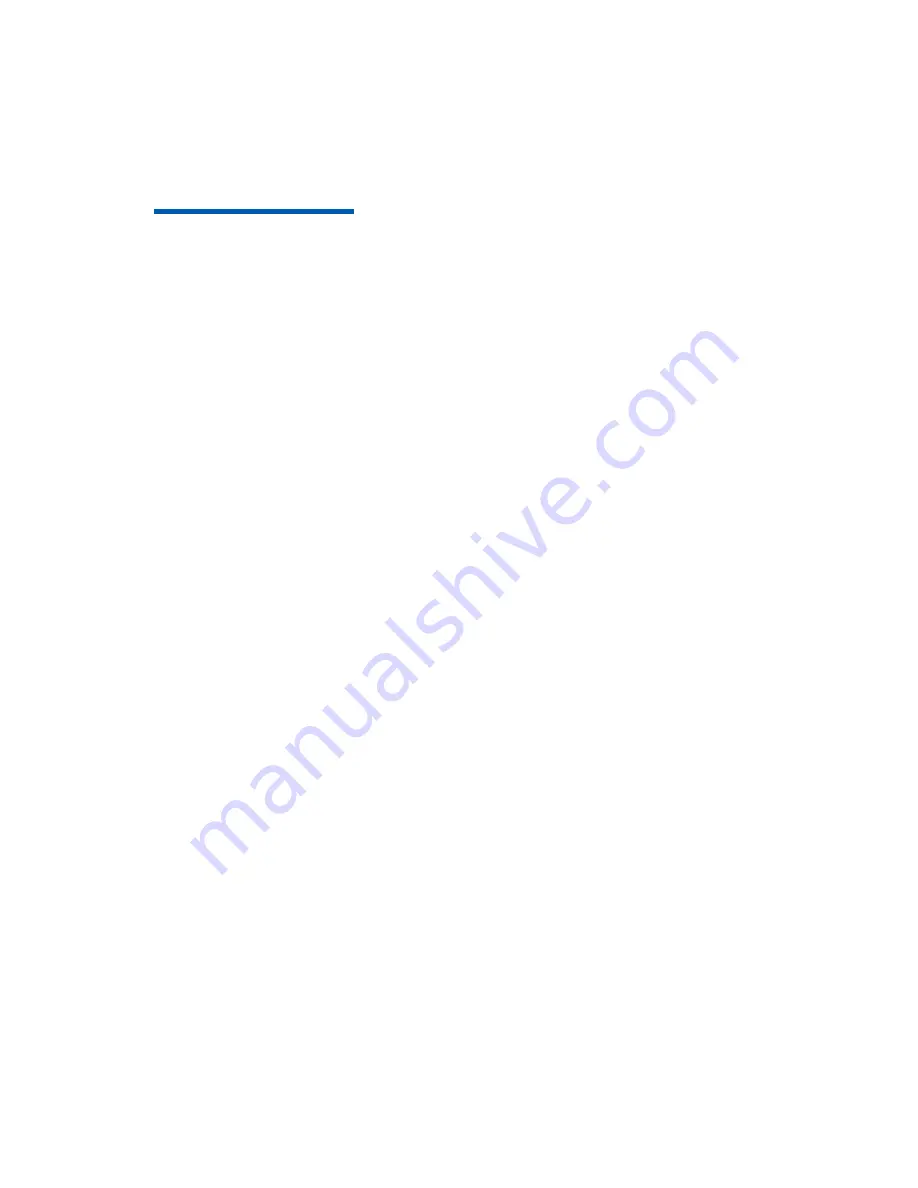
1
Chapter
1
Safety Instructions
Special Note
• Remove the plastic covering before using the Set-Top Box to provide normal
ventilation.
• Use the power adapter provided with the Set-Top Box.
Important Safety Instructions
• Ensure that the electric voltage meets the device requirements. Check the
cables periodically, replace any damaged cables immediately.
• To prevent electric shock, do not remove cover. There are no user serviceable
parts inside. Refer servicing to qualified service.
• Do not use this apparatus near water.
• Clean with only dry cloth.
• Place the device on a flat surface. Do not place any heavy objects on the device.
• Do not block any ventilation openings. Install according to the manufacturer’s
instructions.
• Do not install near any heat sources, such as radiators, heat registers, stoves,
or other apparatus (including amplifiers) that produce heat.
• Only use attachments/accessories specified by the manufacturer.
• Power off and pull out the power plug if the device will not be used for a long
time and during lightning storms.
• After power off, wait at least 15 seconds between power off and next power-on.
• For the adapter, the socket-outlet shall be installed near the adapter and shall
be easily accessible.
Service
Do not disassemble the device. Contact the service provider if the following
problems occur:
• The power cable or power socket is damaged.


























