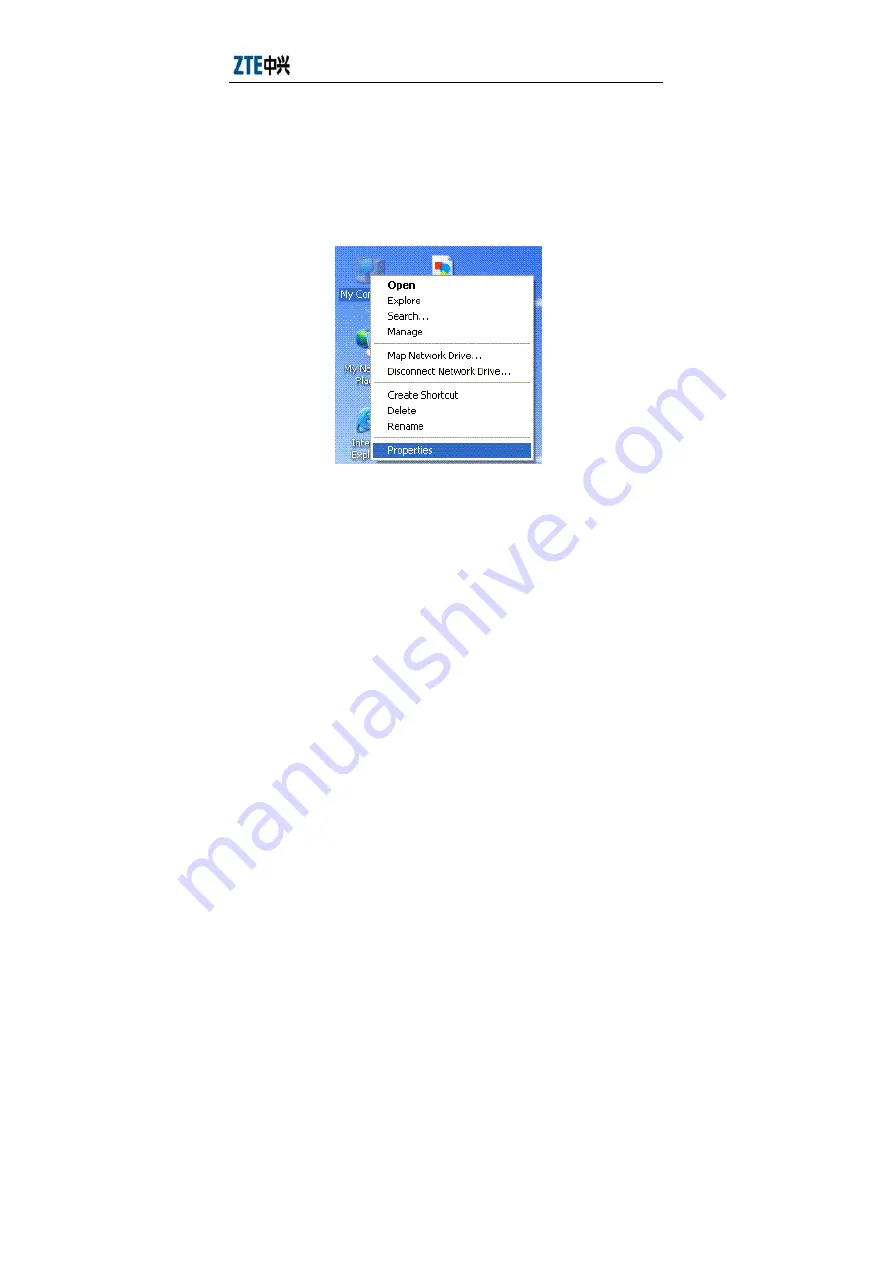
ZXDSL 831A
Ⅱ
User’s Manual
19
4.2 USB Driver Uninstall
For Windows XP
1
Right click the icon of "My Computer" on the desktop, choose
"Properties" item on menu pop up. As shown in Figure 4.2-1.
Figure 4.2-1
2
Click "Device Manager" button in "Hardware" page. As shown in
Figure 4.2-2.