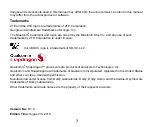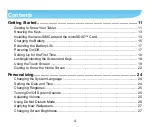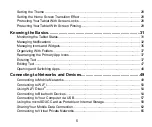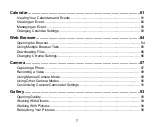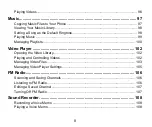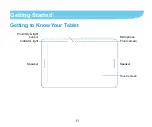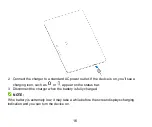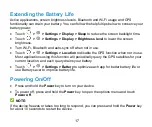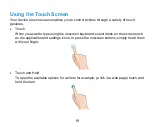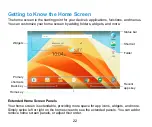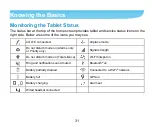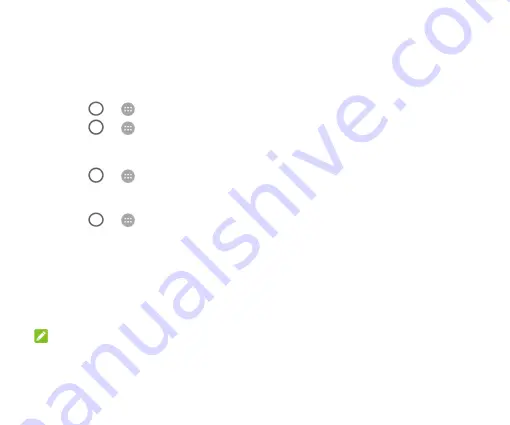
17
Extending the Battery Life
Active applications, screen brightness levels, Bluetooth and Wi-Fi usage and GPS
functionality can drain your battery. You can follow the helpful tips below to conserve your
battery power:
Touch
>
> Settings > Display > Sleep
to reduce the screen backlight time.
Touch
>
> Settings > Display > Brightness level
to lower the screen
brightness.
Turn Wi-Fi, Bluetooth and auto-sync off when not in use.
Touch
>
> Settings > Location
to disable the GPS function when not in use.
Most applications using this function will periodically query the GPS satellites for your
current location, and each query drains your battery.
Touch
>
> Settings > Battery
to optimize each app for better battery life or
use Battery saver to improve battery life.
Powering On/Off
Press and hold the
Power
key to turn on your device.
To power off, press and hold the
Power
key to open the options menu and touch
Power off
.
NOTE:
If the device freezes or takes too long to respond, you can press and hold the
Power
key
for about 10 seconds to restart the device.