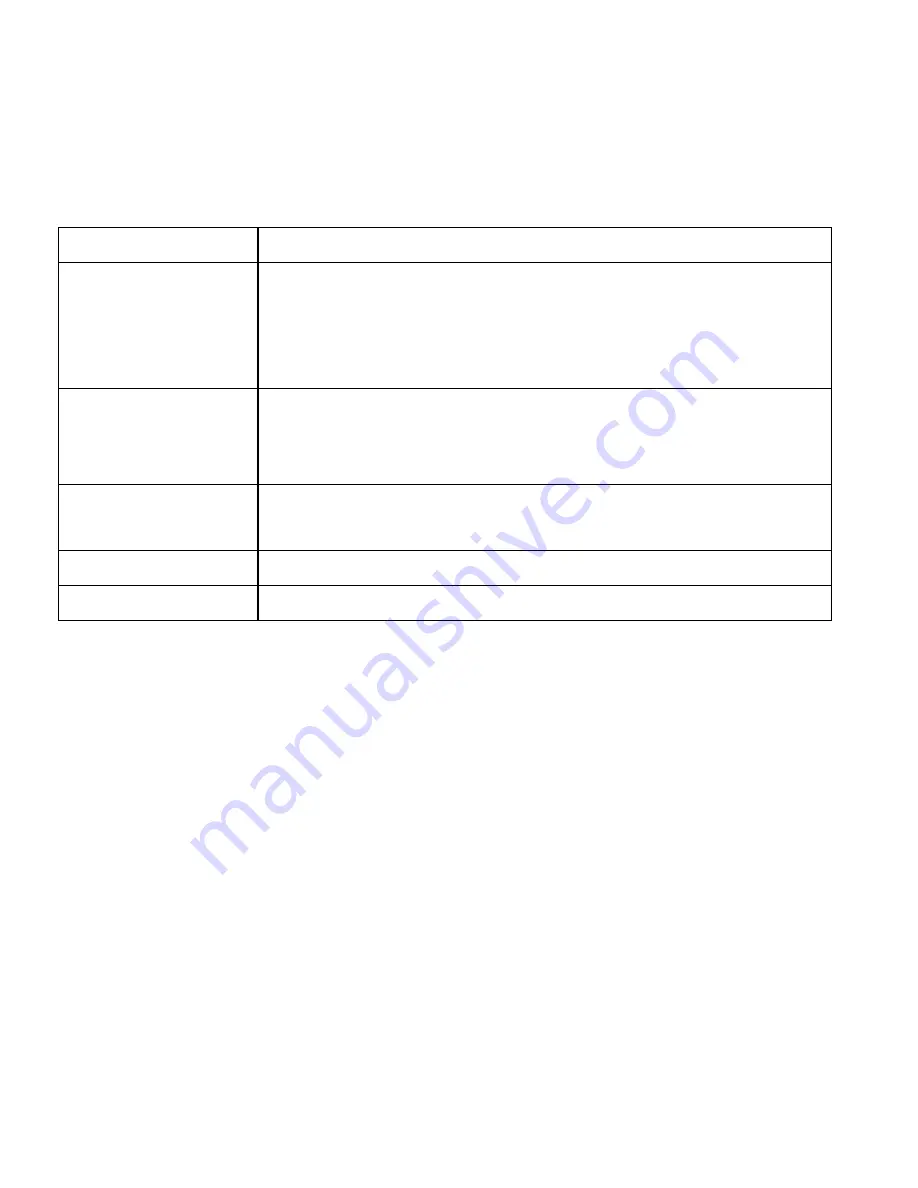
Knowing the Keys
Key
Function
Power Key
• Press and hold to restart your phone, turn on or off
Airplane mode, enable silent mode, vibration mode or
sound, or to power off.
• Press to switch your phone to Sleep mode or wake it up.
Home Key
• Touch to return to the Home Screen from any application
or screen.
• Touch and hold to use Google search.
Menu Key
• Touch to get the options for the current screen.
• Touch and hold to see recently used applications.
Back Key
Touch to go to the previous screen.
Volume Up/ Down
Press or hold to turn the volume up or down.
Содержание Zinger
Страница 1: ...User Manual and Safety Information ...
Страница 2: ......
Страница 3: ... User Manual and Safety information ...
Страница 135: ......
Страница 136: ...http www ztedevice com ...





























