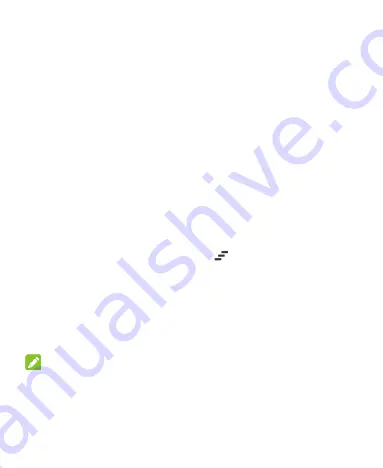
32
receiving a new message. You can open the notification panel
to view the details of notifications.
To open the notification panel, swipe your finger down from
the top of the screen.
To close the notification panel, swipe your finger up from the
bottom of the screen or touch the
Back Key
.
Respond to or Remove a Notification
In the notification panel, you can respond to a notification or
remove the notifications. The notification panel also supports
expandable notifications that let you perform additional actions
right from the notification itself.
To respond to a notification, just touch it.
To remove a notification, swipe it left or right.
To remove all notifications, touch
in the top right corner.
Touch and hold a notification and then touch
App info
to
identify the application that created it. To turn off notifications
from that application if needed, uncheck
Show notifications
in the App info screen.
Most apps that send notifications, such as Gmail and Google
Talk, have notification settings that you can adjust.
NOTE:
If you turn off notifications for an app, you may miss its important
alerts and updates. The notifications of some apps cannot be
turned off.
Содержание Zinger Z667T
Страница 1: ...1 User Manual and Safety information ...
Страница 12: ...12 Power Key Speaker Volume Key Charging micro USB Jack Headset Jack Back Cover Camera ...
Страница 23: ...23 Google Search Status Notifications Chrome Messaging Shortcuts Contacts Phone All apps Folder ...
Страница 124: ...124 YouTube Touch in the Home Screen and select YouTube You can watch YouTube videos or upload your own ...






























