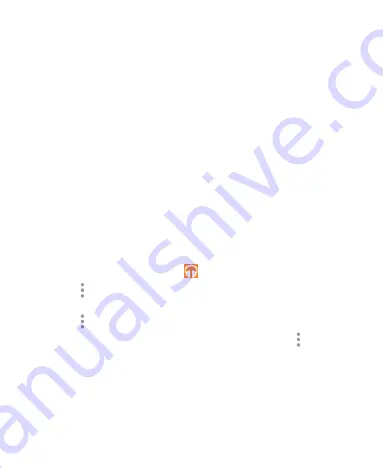
116
You can still control the music when you are not in the playback
screen.
In the music library of the
Play Music
app, touch the
summary information at the bottom of the screen to restore
the playback screen.
In other apps, flick down the notification panel. Touch the
song title to restore the playback screen, or just pause/
resume playback or skip to the next/previous song.
When the screen is locked, the song information, album
cover as well as playback control is displayed on top of the
screen. You can pause/resume playback or skip songs.
Managing Playlists
Create playlists to organize your music files into sets of songs,
so that you can play the songs you like in the order you prefer.
To view all your playlists, touch
>
Playlists
.
Touch >
Add to playlist
next to a song or a playlist to
add it to a playlist or create a new playlist.
Touch >
Delete
next to a playlist to delete the playlist.
Touch a playlist to view its content. You can touch >
Remove from playlist
next to the song you want to remove,
or touch and hold the song and slide left or right to remove
the song.
Содержание Zinger Z667T
Страница 1: ...1 User Manual and Safety information ...
Страница 12: ...12 Power Key Speaker Volume Key Charging micro USB Jack Headset Jack Back Cover Camera ...
Страница 23: ...23 Google Search Status Notifications Chrome Messaging Shortcuts Contacts Phone All apps Folder ...
Страница 124: ...124 YouTube Touch in the Home Screen and select YouTube You can watch YouTube videos or upload your own ...






























