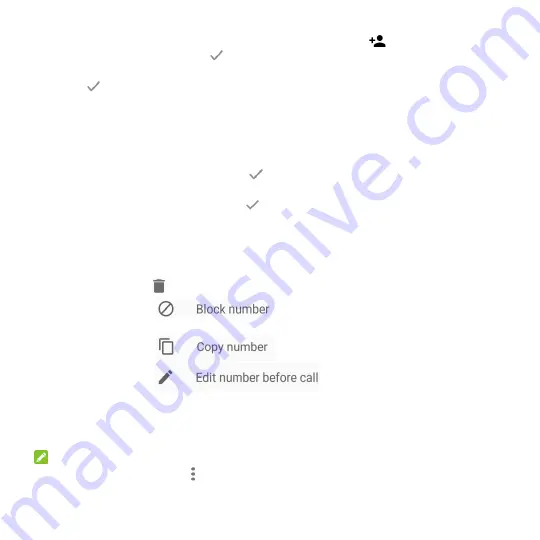
51
3. To add a new contact, touch
Create new contact
next to
.After typing the contact
information in the fields, touch
to save it.
To add the number to an existing contact, touch an existing contact on
Add to contact
screen,
touch
to save it.
-or-
1. Open the call history.
2. Touch the call number you have called.
3. To create new contact, touch
Create new contact
below the call number
.
After typing the
contact information in the fields, touch
to save it.
To add the number to an existing contact, touch
Add to a contact
below the call number.
Touch an existing contact, and touch
to save it.
Take Other Actions on a Call History Entry
Open the call history and touch a number to view more call information.
Touch
Send Message
to quickly send a message to the number.
Touch
Call details>
to delete the entry.
Touch
Call details>
it make sure you will no longer receive calls or
texts from the block one.
Touch
Call details >
you can copy the number to paste.
Touch
Call details>
to edit the number in the dialer before
calling it.
Touch the contact icon in front of the entry to open the contact information tab from the
bottom, where you can play a video call, send a message, call back, or edit the contact
information.
NOTE:
You can open call history touch
> Clear call history
to delete all history records.
Содержание Z982
Страница 1: ...Z982 User Manual and Safety Information ...
Страница 9: ...8 Charging USB Type C jack Speaker Flash Main microphone Dual Back camera Fingerprint sensor ...
Страница 85: ...84 ...
Страница 100: ...99 About Phone View phone status legal information and other information You can also upgrade your phone system ...






























