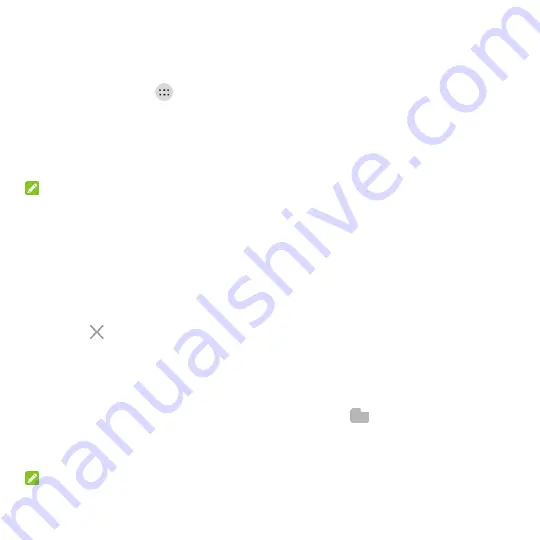
28
Managing Shortcuts and Widgets
Add Shortcuts and Widgets
1. Touch the
Home
key
>
.
- or -
To add widgets, touch and hold an empty area of the home screen and select
WIDGETS
.
2. Slide to browse the available applications or widgets.
3. Touch and hold a widget or an application icon and drag it to a home screen panel.
NOTE:
While holding the item, you can drag it to the right edge of the screen to create a new home
screen panel and put the item on it.
Move Shortcuts or Widgets
1. Touch and hold a shortcut or widget on the home screen.
2. Drag it to the place you need.
Remove Shortcuts or Widgets
1. Touch and hold a shortcut or widget on the home screen.
2. Drag it to
Remove
to remove it.
Organizing With Folders
You can create folders on the home screen and add several shortcuts to a folder.
You can move or remove folders the same way as moving or removing shortcuts.
1. Touch and hold a shortcut on the home screen and drag it to
Folder
.
2. Release your finger and a new folder will be created with one shortcut in it.
3. To add more shortcuts into the folder, touch and hold each shortcut and drag it over the folder
before releasing it.
NOTE:
Touch the folder and then touch the name field to rename the folder.
Содержание Z982
Страница 1: ...Z982 User Manual and Safety Information ...
Страница 9: ...8 Charging USB Type C jack Speaker Flash Main microphone Dual Back camera Fingerprint sensor ...
Страница 85: ...84 ...
Страница 100: ...99 About Phone View phone status legal information and other information You can also upgrade your phone system ...






























