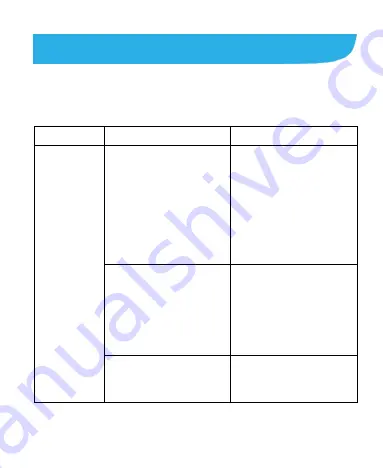
119
Troubleshooting
If you encounter problems while using the phone, or if it
performs abnormally, you can refer to the chart below. If your
particular problem cannot be resolved using the information in
the chart, contact the dealer where you purchased the phone.
Problem
Possible causes
Possible solution
Poor
reception
The network signal is too
weak at your current
location, for example, in
a basement or near a
tall building, because
wireless transmissions
cannot effectively reach
it.
Move to a location
where the network
signal can be properly
received.
The network is busy at
the current time (for
example, during peak
times, there may be too
much network traffic to
handle additional calls).
Avoid using the phone at
such times, or try again
after waiting a short
time.
You are too far away
from a base station for
your service provider.
You can request a
service area map from
your service provider.
Содержание Z917VL
Страница 1: ...1 Z917VL User Manual ...
Страница 9: ...9 Radio Frequency Interference 138 Explosive Environments 139 ...
Страница 11: ...11 Volume up key Power key Back camera Flash Headset jack Charging type C USB jack Volume down key Speaker ...
Страница 13: ...13 2 Hold the nano SIM card with the cut corner oriented as shown and slip them into the card holders ...






























